Sending email, Setting the priority for an email message – HTC One M8 for Windows User Manual
Page 119
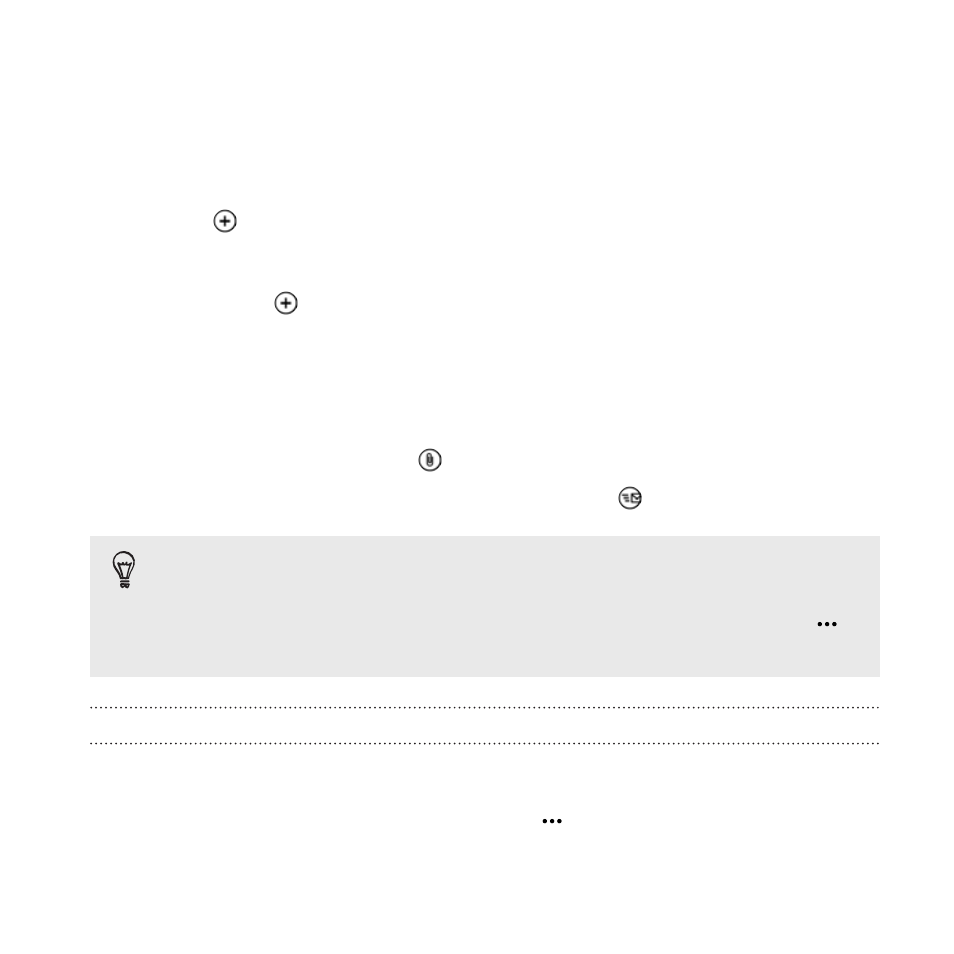
Sending email
1. Open the email account that you want to use for sending your
email.
2. Tap
.
3. Fill in one or more recipients. In the To field, you can:
§
Tap
to choose a contact. Tap it again to add more.
§
Start typing a person's name or email address. If there are
matches found from your stored contacts as you type, they
will be listed. Tap the one that you want.
4. Enter the subject and compose your message.
5. To attach a picture, tap
.
6. When you're ready to send your email, tap
.
§
When entering several email addresses manually, separate them
with a semicolon.
§
To send a carbon copy (cc) or blind carbon copy (bcc), tap
>
show cc & bcc and add other recipients.
Setting the priority for an email message
You can set the priority for an email message before sending it.
1. While composing the message, tap
> priority.
2. Select the priority for the message.
119
- EVO 4G (197 pages)
- Inspire 4G (206 pages)
- 8500 (212 pages)
- Ozone CEDA100 (102 pages)
- Dash (158 pages)
- S621 (172 pages)
- 91H0XXXX-XXM (2 pages)
- 3100 (169 pages)
- Touch HS S00 (135 pages)
- EMC220 (172 pages)
- Tilt 8900 (240 pages)
- 8X (97 pages)
- Surround (79 pages)
- DVB-H (2 pages)
- 7 (74 pages)
- Dash 3G MAPL100 (192 pages)
- DROID Incredible (308 pages)
- 8125 (192 pages)
- KII0160 (212 pages)
- WIZA100 (192 pages)
- Dash 3G TM1634 (33 pages)
- Dash EXCA160 (202 pages)
- Pro2 (234 pages)
- Diamond DIAM500 (158 pages)
- SAPPHIRE SM-TP008-1125 (91 pages)
- Touch Pro2 TM1630 (31 pages)
- Jetstream (174 pages)
- X+ (193 pages)
- DROID Eris PB00100 (238 pages)
- G1 (141 pages)
- IRIS100 (114 pages)
- Wildfire S EN (187 pages)
- One M9 (197 pages)
- One M9 (304 pages)
- One Remix (285 pages)
- Butterfly 2 (216 pages)
- Butterfly 2 (2 pages)
- Butterfly (211 pages)
- One E8 (262 pages)
- One E8 (188 pages)
- One E8 (185 pages)
- One M8 (201 pages)
- 10 Sprint (260 pages)
- U Play (161 pages)
