Setting up your remote control – HTC One M8 for Windows User Manual
Page 152
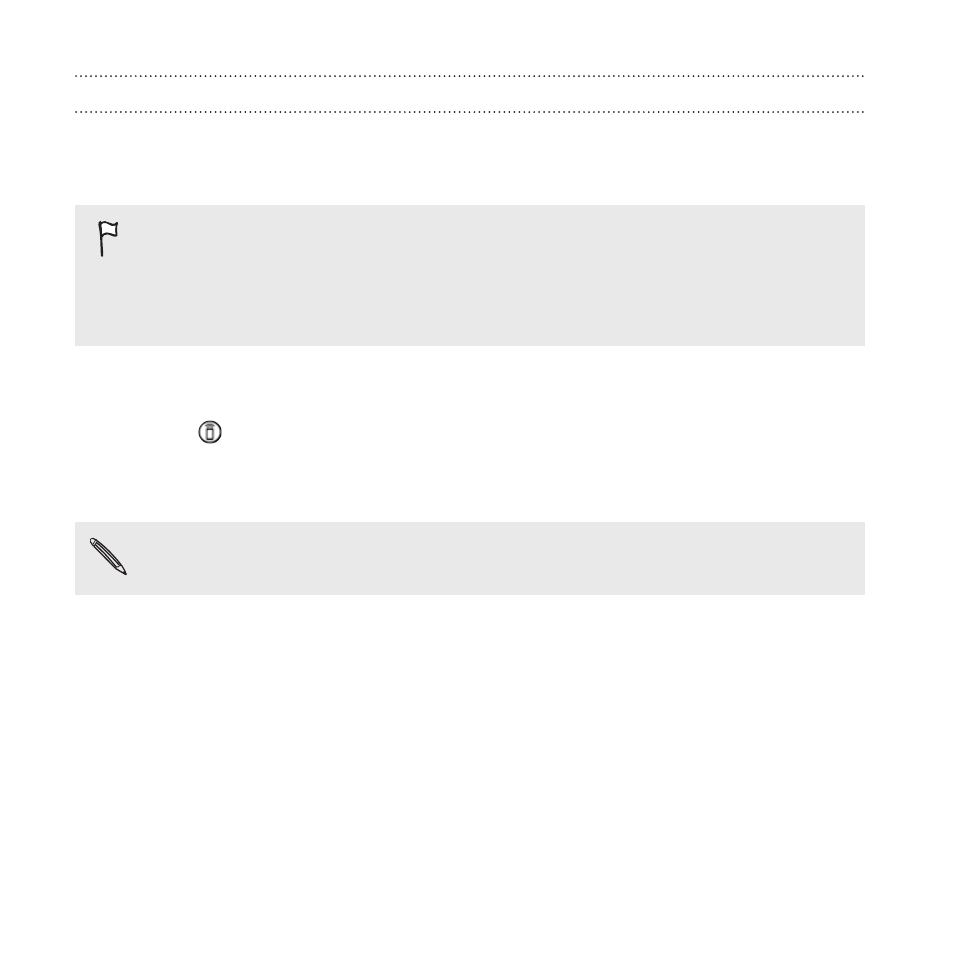
Setting up your remote control
Tired of shuffling your TV, set top box, and home theater system remote
controls while watching TV? You can combine them into one remote.
§
Make sure you have created a Room. By default, your first Room
will be called "TV Room". See
add more Rooms.
§
Make sure HTC One has an Internet connection.
1. On the App List, tap HTC Sense TV.
2. Tap
> Start.
3. Select the devices you want to control with your remote, and then
tap Next.
The TV option can't be deselected.
4. Select the brand of your TV, and then tap Next.
5. Make sure your TV is off, and then tap Next.
6. Point HTC One towards the TV and tap the blinking button on the
screen.
7. Tap Yes if HTC One was able to turn on your TV, and then follow
the onscreen instructions to continue setting up the other devices.
§
If the TV didn't turn on, tap No. HTC One will try another
remote control profile.
152
Entertainment
