Hiding notifications from the lock screen, Notifications and quick actions, Adjusting the volume – HTC One M8 for Windows User Manual
Page 42
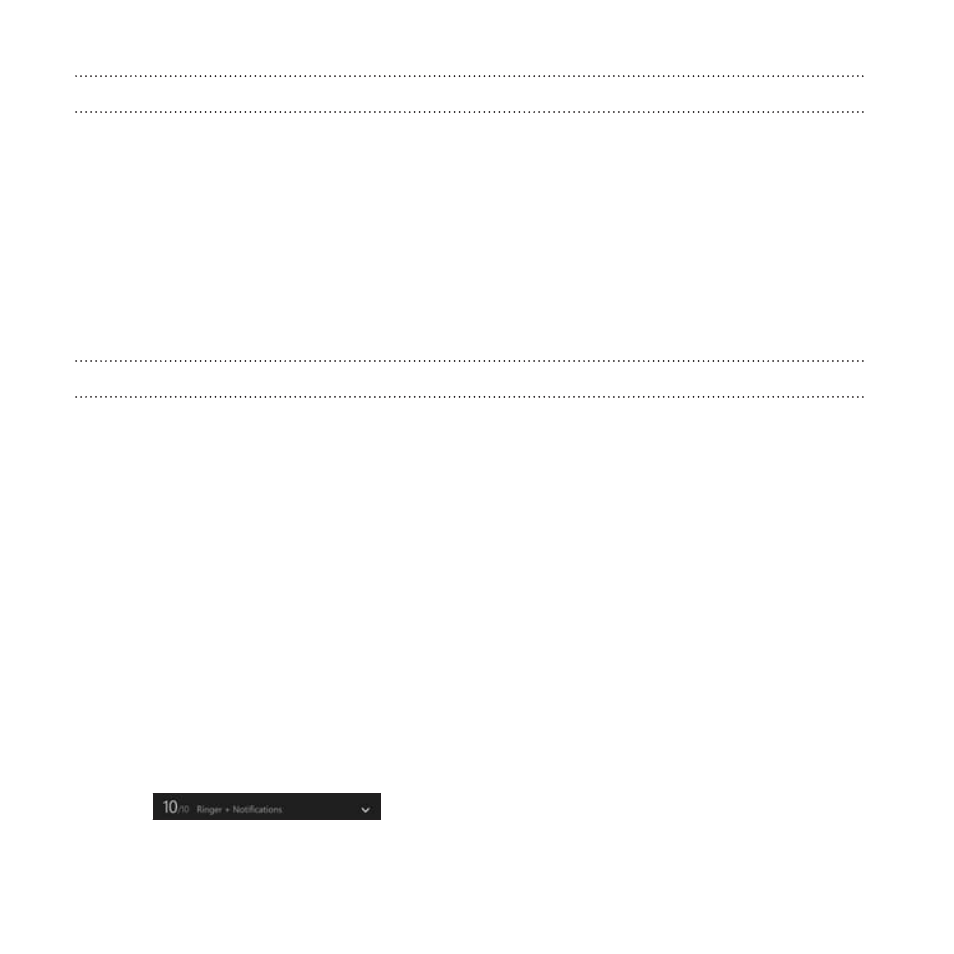
Hiding notifications from the lock screen
If you want to prevent people from seeing or erasing your notifications,
you can hide notifications from the lock screen.
1. Swipe down from the top edge of the screen with one finger.
2. Tap All settings > notifications+actions.
3. Tap the checkbox next to Show notifications in action center when
my phone is locked.
Notifications and quick actions
Change what you can see and do in the Action Center.
1. Swipe down from the top edge of the screen with one finger.
2. Tap All settings > notifications+actions.
3. Tap a quick action item to replace it with another one.
4. Tap an app to choose what kinds of notifications you will allow.
Adjusting the volume
1. Press the VOLUME UP or VOLUME DOWN button to make the
volume bar appear.
42
Your first week with your new phone
- EVO 4G (197 pages)
- Inspire 4G (206 pages)
- 8500 (212 pages)
- Ozone CEDA100 (102 pages)
- Dash (158 pages)
- S621 (172 pages)
- 91H0XXXX-XXM (2 pages)
- 3100 (169 pages)
- Touch HS S00 (135 pages)
- EMC220 (172 pages)
- Tilt 8900 (240 pages)
- 8X (97 pages)
- Surround (79 pages)
- DVB-H (2 pages)
- 7 (74 pages)
- Dash 3G MAPL100 (192 pages)
- DROID Incredible (308 pages)
- 8125 (192 pages)
- KII0160 (212 pages)
- WIZA100 (192 pages)
- Dash 3G TM1634 (33 pages)
- Dash EXCA160 (202 pages)
- Pro2 (234 pages)
- Diamond DIAM500 (158 pages)
- SAPPHIRE SM-TP008-1125 (91 pages)
- Touch Pro2 TM1630 (31 pages)
- Jetstream (174 pages)
- X+ (193 pages)
- DROID Eris PB00100 (238 pages)
- G1 (141 pages)
- IRIS100 (114 pages)
- Wildfire S EN (187 pages)
- One M9 (197 pages)
- One M9 (304 pages)
- One Remix (285 pages)
- Butterfly 2 (216 pages)
- Butterfly 2 (2 pages)
- Butterfly (211 pages)
- One E8 (262 pages)
- One E8 (188 pages)
- One E8 (185 pages)
- One M8 (201 pages)
- 10 Sprint (260 pages)
- U Play (161 pages)
