Changing the ringtone, Adding custom ringtones – HTC One M8 for Windows User Manual
Page 46
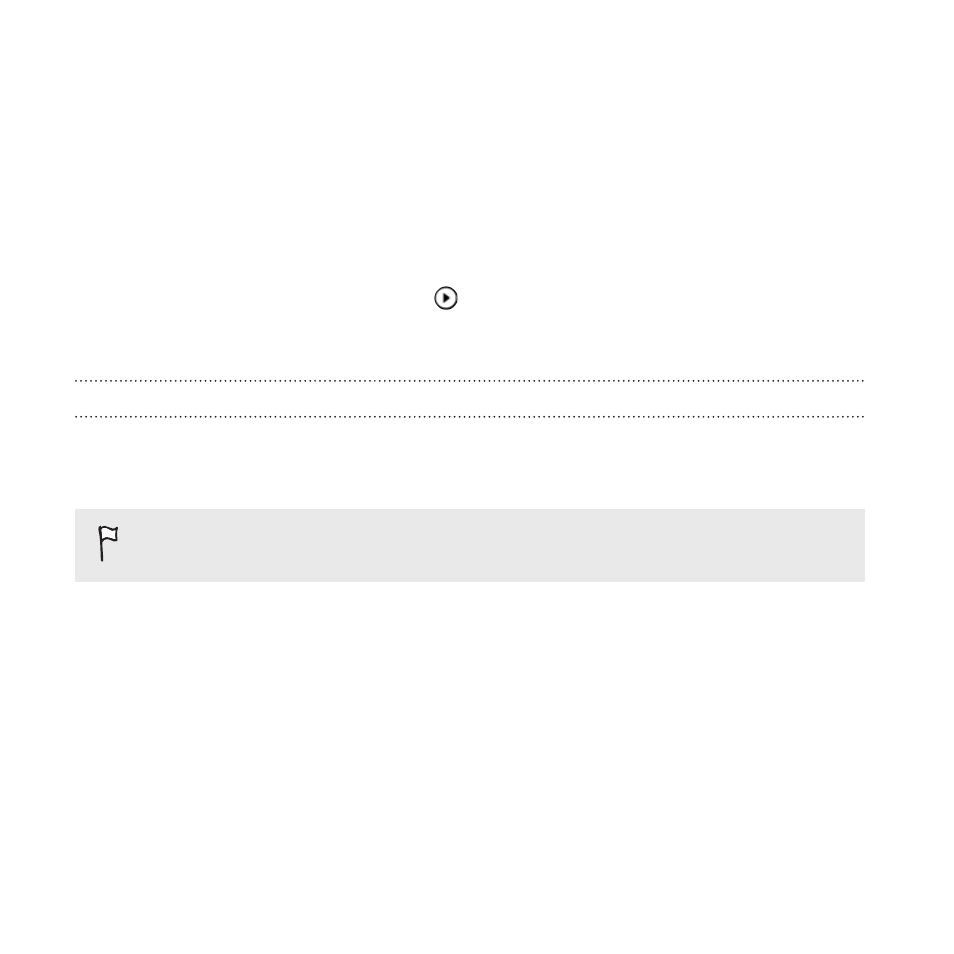
Changing the ringtone
Choose from the preset ringtones.
1. Swipe down from the top edge of the screen with one finger.
2. Tap All settings > ringtones+sounds.
3. Tap the Ringtone box.
4. To listen to a ringtone, tap
.
5. Tap the ringtone you want to use.
Adding custom ringtones
Copy your ringtone collection from your computer to your phone and
select a customized ringtone.
Music files must be DRM-free and smaller than 30 MB.
1. Connect your phone to the computer using the supplied USB cable.
2. On your computer, navigate to the Ringtones folder of the phone
storage, and then copy your custom ringtones to this folder.
3. Disconnect your phone from the computer.
4. Swipe down from the top edge of the screen with one finger.
5. Tap All settings > ringtones+sounds.
6. Tap the Ringtone box, and under Custom, tap the ringtone you
want to use.
46
Your first week with your new phone
- EVO 4G (197 pages)
- Inspire 4G (206 pages)
- 8500 (212 pages)
- Ozone CEDA100 (102 pages)
- Dash (158 pages)
- S621 (172 pages)
- 91H0XXXX-XXM (2 pages)
- 3100 (169 pages)
- Touch HS S00 (135 pages)
- EMC220 (172 pages)
- Tilt 8900 (240 pages)
- 8X (97 pages)
- Surround (79 pages)
- DVB-H (2 pages)
- 7 (74 pages)
- Dash 3G MAPL100 (192 pages)
- DROID Incredible (308 pages)
- 8125 (192 pages)
- KII0160 (212 pages)
- WIZA100 (192 pages)
- Dash 3G TM1634 (33 pages)
- Dash EXCA160 (202 pages)
- Pro2 (234 pages)
- Diamond DIAM500 (158 pages)
- SAPPHIRE SM-TP008-1125 (91 pages)
- Touch Pro2 TM1630 (31 pages)
- Jetstream (174 pages)
- X+ (193 pages)
- DROID Eris PB00100 (238 pages)
- G1 (141 pages)
- IRIS100 (114 pages)
- Wildfire S EN (187 pages)
- One M9 (197 pages)
- One M9 (304 pages)
- One Remix (285 pages)
- Butterfly 2 (216 pages)
- Butterfly 2 (2 pages)
- Butterfly (211 pages)
- One E8 (262 pages)
- One E8 (188 pages)
- One E8 (185 pages)
- One M8 (201 pages)
- 10 Sprint (260 pages)
- U Play (161 pages)
