Manage app notifications, Front indicator light (led) – HTC One M9 User Manual
Page 70
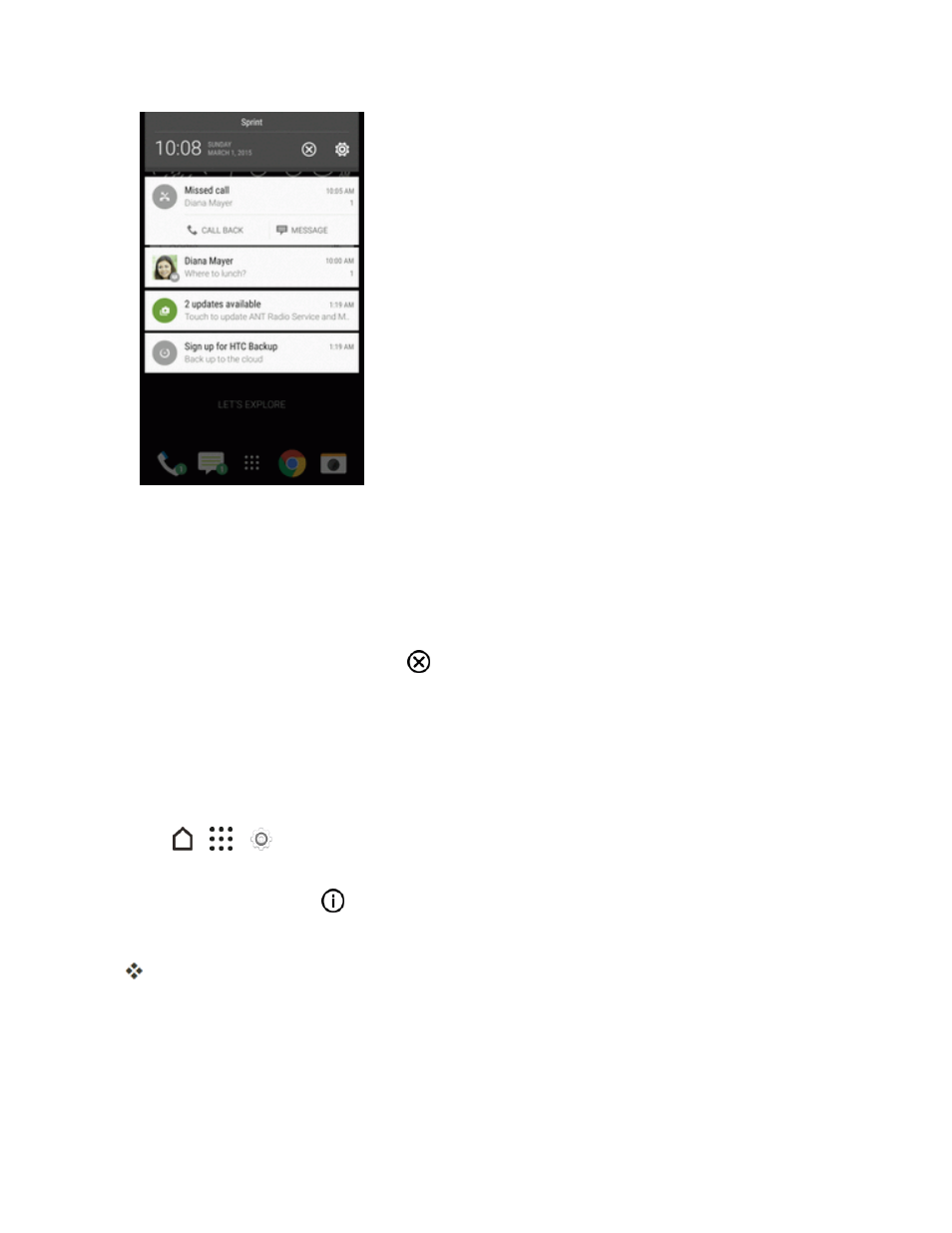
Your Phone Interface
57
2. On the Notifications panel:
l
Some notifications allow you to take immediate action. For example, tap a missed call
notification to return the call or reply with a text message.
l
Tap the notification icon on the left to open the corresponding app.
l
To dismiss just one notification in the list, drag it left or right. To dismiss all notifications and
close the Notifications panel, tap
.
Tip: If you have several notifications, scroll through the list screen to see them all.
Manage App Notifications
You can set the priority of app notifications or completely block notifications for apps you don't want
to be notified about.
1. Tap
>
>
Settings > Sound & notification.
2. Tap App notifications, and then tap the app you want manage. You can also touch and hold a
notification, and then tap
.
3. Tap the ON/OFF switch next to Block or Priority depending on what you want to do.
Settings for app notifications are applied to notifications in the Notifications panel and the lock
screen.
Front Indicator Light (LED)
The Front Indicator Light (LED) provides phone information at a glance.
