Ringtone, Notification sound, Alarm – HTC One M9 User Manual
Page 257: Font
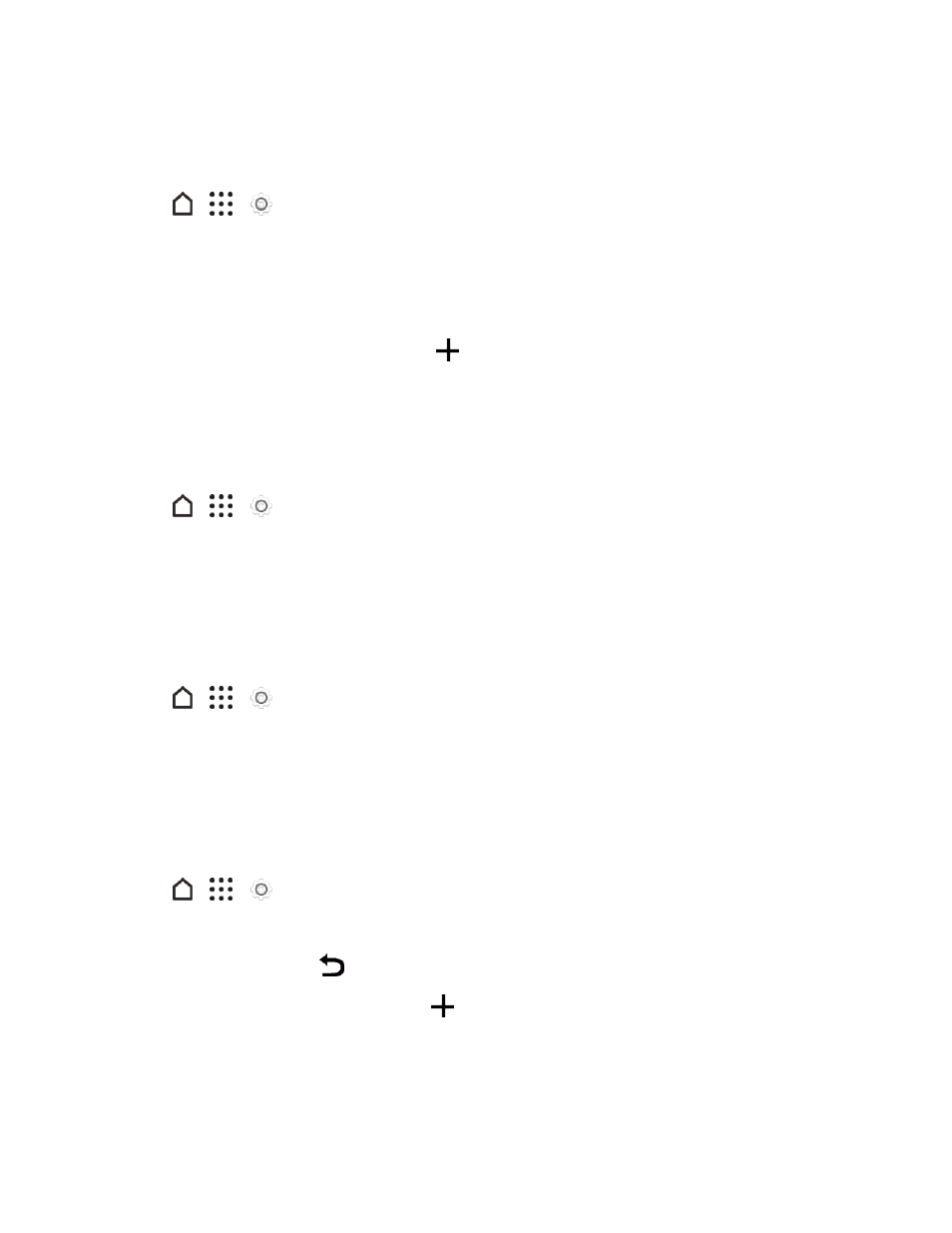
Settings
244
Ringtone
Use the Ringtone settings menu to select a phone ringtone or to make your own music as ringtone.
1. Tap
>
>
Settings.
2. Tap Personalize > Ringtone.
3. Do any of the following:
l
Select a ringtone from the list and tap APPLY.
l
Add a ringtone from your music. Tap
, tap a music track, tap OK, and then tap APPLY.
Note: To learn how to trim an MP3 song and save it as a ringtone, see
.
Notification Sound
The Notification sound menu lets you select your phone’s notification sound.
1. Tap
>
>
Settings.
2. Tap Personalize > Notification sound.
3. Select a sound and tap APPLY.
Alarm
Tap this option to select an alarm sound. For details on how to set an alarm, see
.
1. Tap
>
>
Settings.
2. Tap Personalize > Alarm.
3. Select a sound and tap APPLY.
Font
Use these options to select a font and set the font size.
1. Tap
>
>
Settings.
2. Tap Personalize > Font style.
3. Select a font and tap tap
.
Tip: To install more fonts to your phone, tap
.
4. Tap Font size, and then select the size you want.
