HTC One M9 User Manual
Page 173
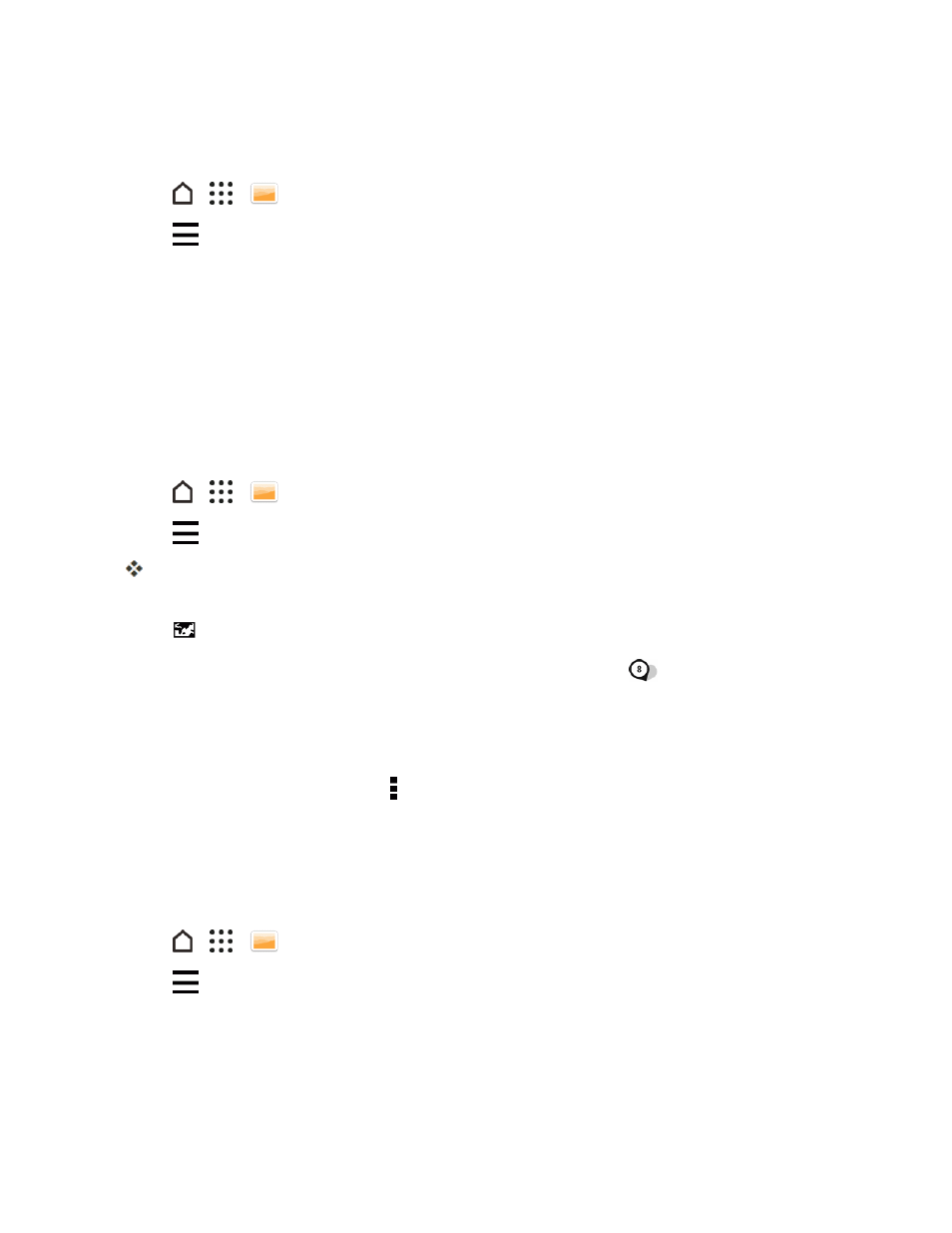
Camera and Video
160
Rename an Album
If you have created albums to organize photos, you can rename these albums.
1. Tap
>
>
Gallery.
2. Tap
> Albums to switch to Albums view.
3. Touch and hold the album you want to rename.
4. Tap Rename.
Note: Some albums, like Camera shots and Highlights, cannot be renamed.
View Photos by Location
Using Map view, you can view photos according to location.
Note: Only photos with geo-tag info appear on the map.
1. Tap
>
>
Gallery.
2. Tap
> Locations to switch to Locations view.
You’ll see tiles of photos taken at specific locations, with numbers that indicate how many
photos were taken in each location.
3. Tap
to display Map view.
4. Zoom out or pan across the map until a numerical location indicator
appears. The number in
the location indicator shows how many photos were taken in that area.
5. Tap the location indicator to see the photos taken in that area.
Tip: Want to know where you took a particular photo? While viewing the photo in full screen, tap
anywhere on the screen, and then tap > Show on map. (Show on map is available when you’ve
enabled Geo-tag photos in Camera.)
Add Location Information
To be more specific about your photos, you can add names of points of interests (POI) to your
photos, too.
1. Tap
>
>
Gallery.
2. Tap
> Locations to switch to Locations view.
3. Swipe to the PLACES tab.
4. Tap Tap to edit location > Add a new place.
