Keyboard and input methods - google voice typing, Speech settings, Date & time settings – HTC One M9 User Manual
Page 287
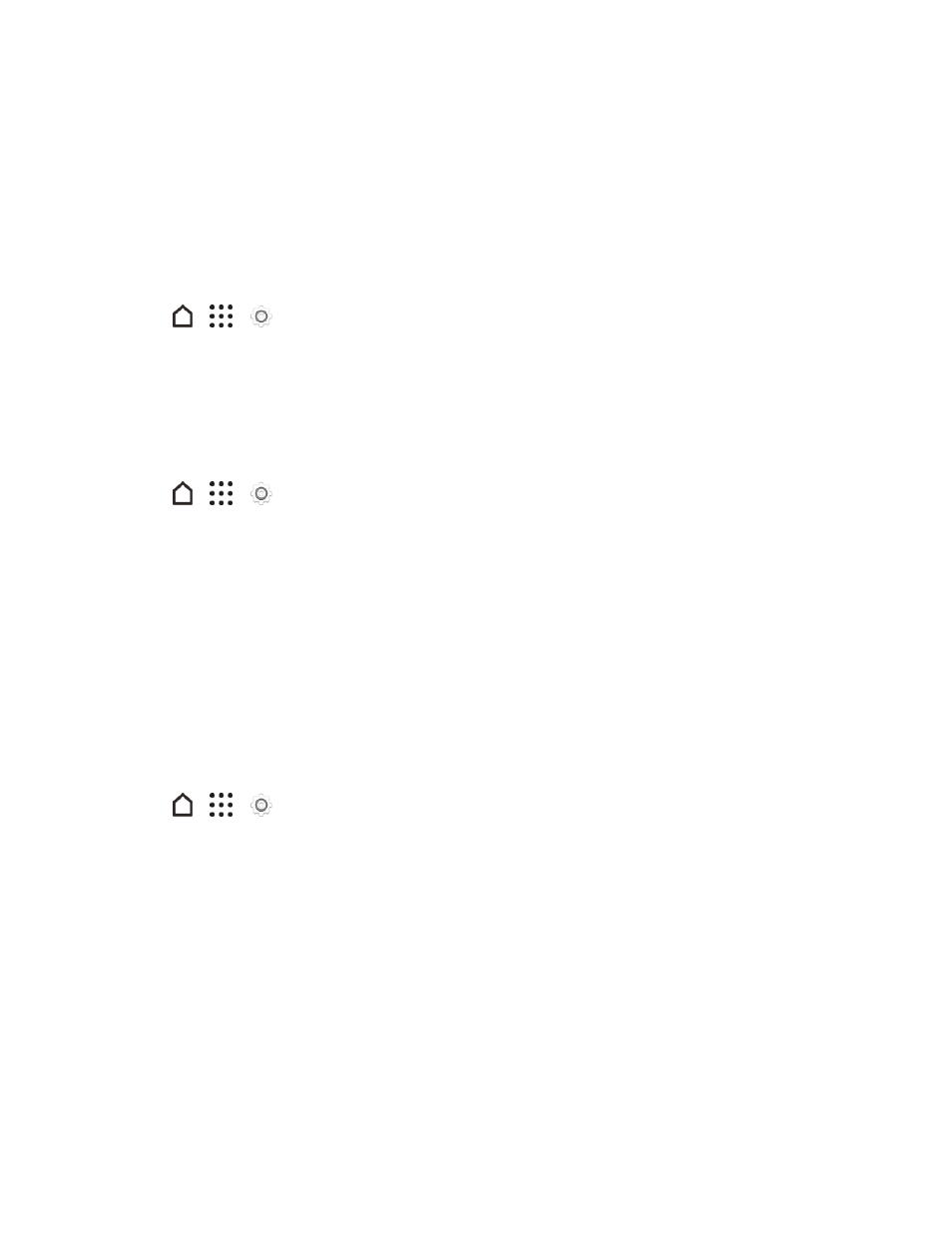
Settings
274
l
Personal dictionary: Add, edit, or remove words in the predictive text dictionary. For more
information, see
Enter Text with Word Prediction on the HTC Sense Keyboard
.
l
Tips & Help: Get tips and help related to the onscreen keyboard.
Keyboard and Input Methods - Google Voice Typing
This option lets you choose the input language for Google voice typing, block offensive words, or
download offline speech recognition.
1. Tap
>
>
Settings.
2. Tap Language & keyboard > Google voice typing.
Speech Settings
Use these settings to adjust your Google Voice Search preferences or select your default text-to-
speech output.
1. Tap
>
>
Settings.
2. Tap Language & keyboard.
3. Change any of these settings.
l
Voice Input: Tap to change the default voice search language, speech output, and more
l
Text-to-speech output: Tap to select the text-to-speech engine, set the speech speed, or
listen to speech synthesis demo.
Date & Time Settings
By default, your phone automatically uses the network-provided date, time zone, and time.
However, you can set the date, time zone, and time manually if you need to.
1. Tap
>
>
Settings.
2. Tap Date & time.
3. Clear the Automatic date & time and Automatic time zone options.
4. Tap Set date, change the date and tap OK.
5. Tap Set time, adjust the time and tap OK.
6. Tap Select time zone, and then select the time zone in the list.
7. Select the Use 24-hour format option to toggle between using a 12-hour or 24-hour (military)
time format.
