Take continuous camera shots, Change the focus in bokeh mode – HTC One M9 User Manual
Page 163
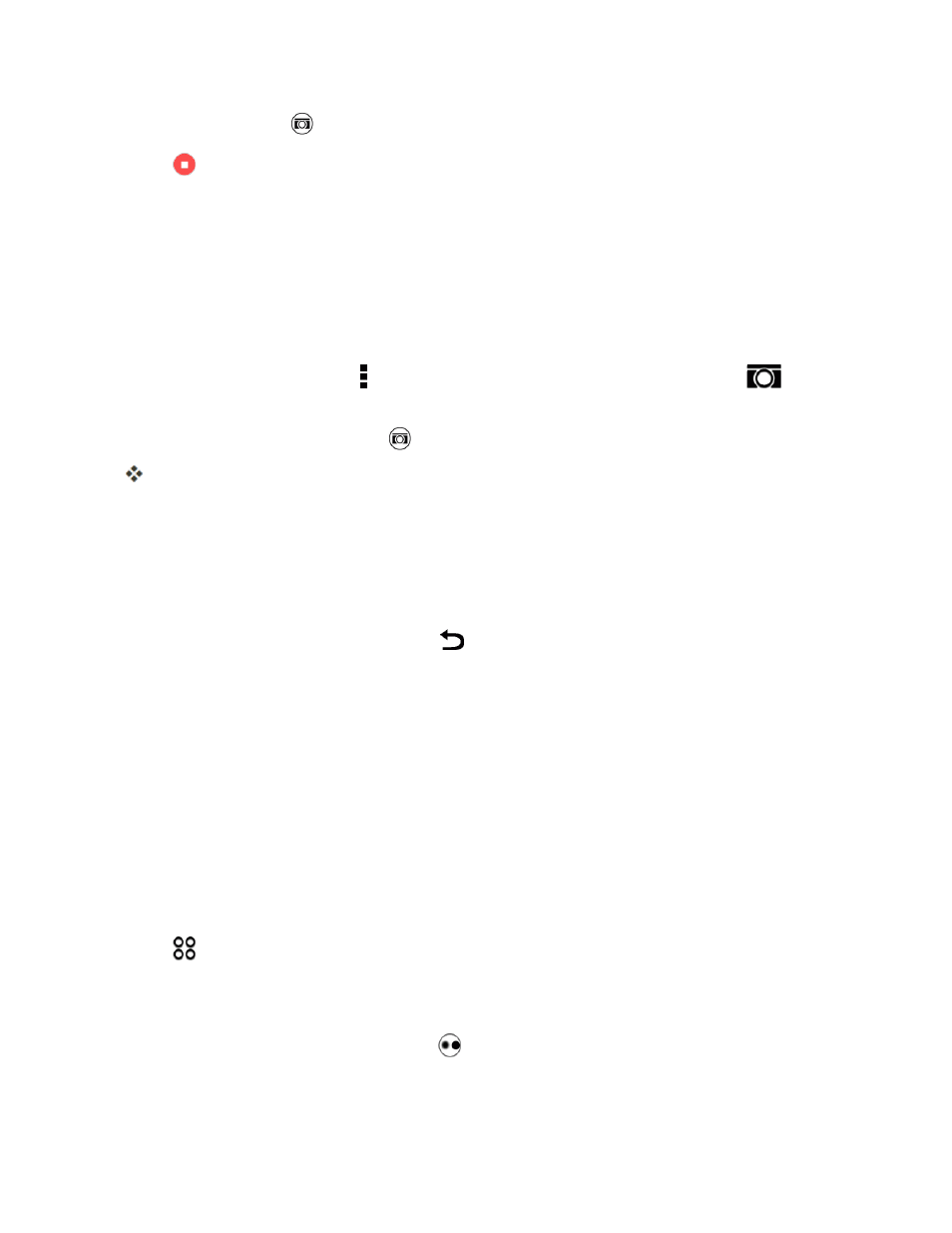
Camera and Video
150
4. While recording, tap
to capture a still shot.
5. Tap
to stop recording.
Take Continuous Camera Shots
Take photos of moving subjects. Whether it’s your kid’s football game or a car race, you can capture
the action. Use the Auto scene when you want to take continuous camera shots.
1. Open Camera from the lock screen or Home screen.
2. Switch to Camera mode.
3. On the Viewfinder screen, tap to show the camera options. Make sure you see the
icon
which means the Auto scene is selected.
4. Touch and hold the shutter button
.
The camera takes up to 20 consecutive shots of your suject.
5. Choose what you want to do with the continuous shots:
l
To keep just one photo, select the photo that you like the most, and then tap BEST SHOT.
l
Tap DELETE, select the unwanted shots, and then tap Delete to save only the remaining
shots
l
To save the whole batch of shots, tap
.
Tip: To get creative with your photos, open and edit them in the Gallery app. Additional editing
features are available for a batch of continuous shots, such as Sequence Shot, Always Smile, and
Object Removal.
Change the Focus in Bokeh Mode
Use Bokeh mode to focus on any object that you see on the Viewfinder screen and blur its
background.
Note: You need to be within a distance of 10 to 60 cm (4 in. to 2 ft) from the object you want to focus
on.
1. Open Camera from the lock screen or Home screen.
2. Tap
> Bokeh. If you don't see this mode, tap ADD > Bokeh to add it first to the capture
modes.
3. On the Viewfinder screen, tap the object you want to focus on.
4. When you're ready to take the photo, tap
.
