System sound settings, Notification - flash notifications, Notification - app light notifications – HTC One M9 User Manual
Page 276: Notification - lock screen notifications
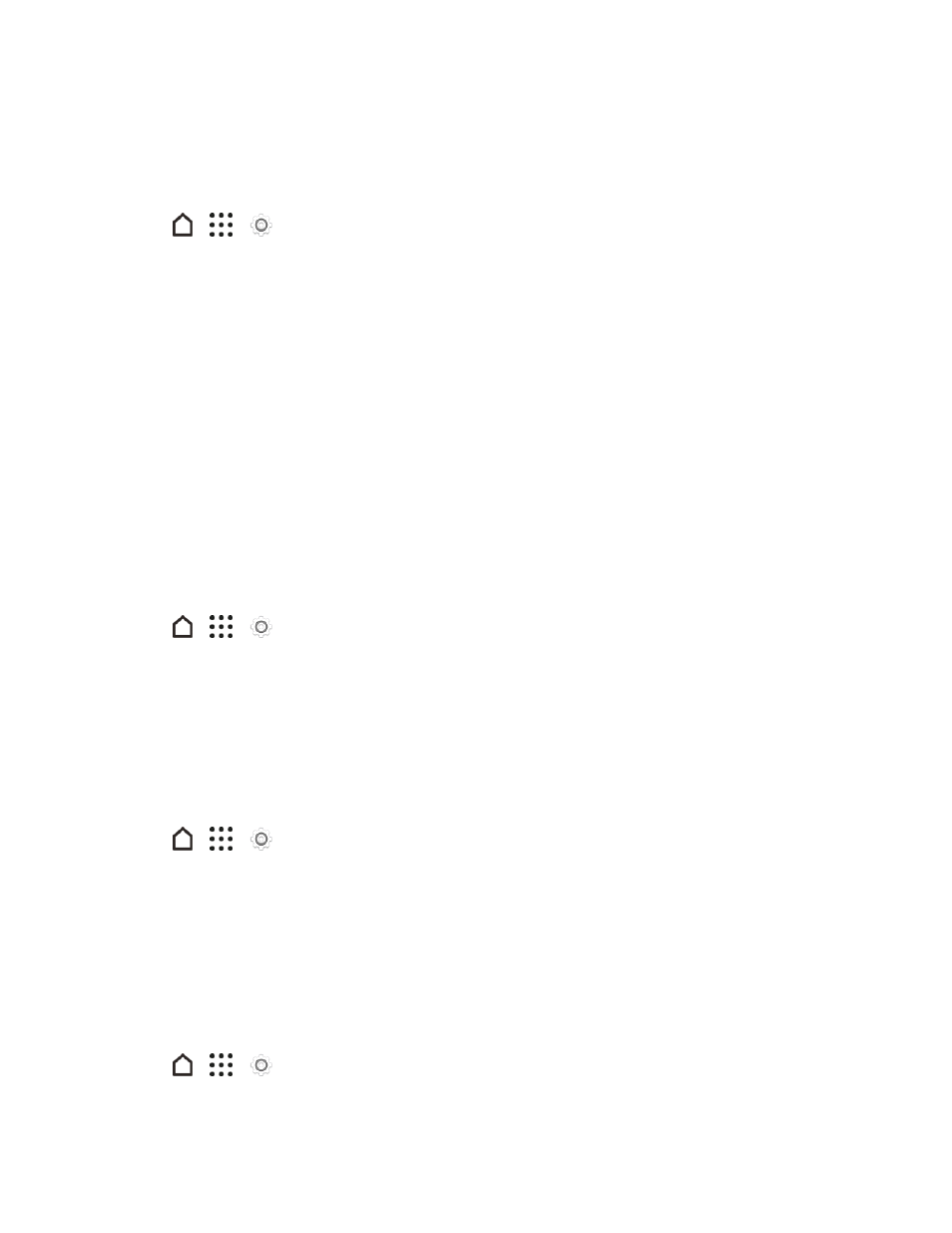
Settings
263
System Sound Settings
The System sound settings menu lets you select whether you hear tones when tapping numbers on
the dialpad, selecting onscreen options, and more.
1. Tap
>
>
Settings.
2. Tap Sound & notification.
3. Select or customize options under the System menu.
l
Keypad touch tones: Select the short tones to use.
l
Touch sounds: Play sounds when making an onscreen selection.
l
Screen lock sounds: Play sounds when locking or unlocking the screen.
l
Pulltorefresh sounds: Play sounds when pulling the screen down to refresh content.
l
Vibrate on touch: Vibrate when tapping soft keys and during certain other instances.
l
Emergency tone: Set behavior when an emergency call is placed.
Notification - Flash Notifications
Tap this option to select when you want the Front Indicator Light (LED) to light up.
1. Tap
>
>
Settings.
2. Tap Sound & notification.
3. Tap Flash notifications, and then select Always or When screen is off.
Notification - App Light Notifications
Tap this option to select which app events you want the Front Indicator Light (LED) to light up and
notify you.
1. Tap
>
>
Settings.
2. Tap Sound & notification.
3. Tap App light notifications.
4. Tap an app for which you want to see the Front Indicator Light (LED) to light up.
Notification - Lock Screen Notifications
These additional options let you choose how to display app notifications on the lock screen.
1. Tap
>
>
Settings.
2. Tap Sound & notification.
