Spell checker, Keyboard and input methods - htc sense input – HTC One M9 User Manual
Page 286
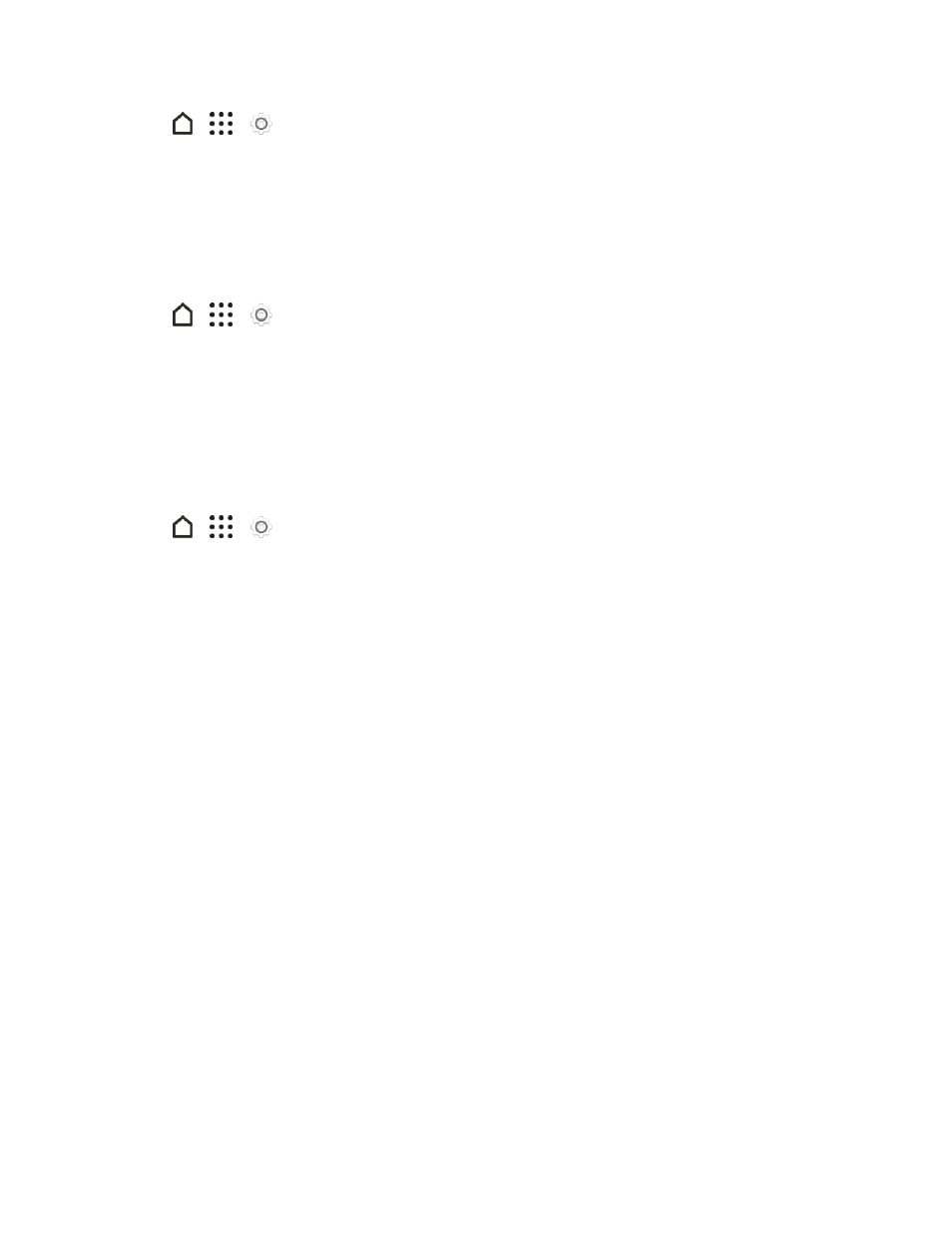
Settings
273
1. Tap
>
>
Settings.
2. Tap Language & keyboard.
3. Tap Language and tap the language you want to use.
Spell Checker
Turn this feature on to underline misspelled words as you type.
1. Tap
>
>
Settings.
2. Tap Language & keyboard.
3. Tap the ON/OFF switch next to Spell checker.
Keyboard and Input Methods - HTC Sense Input
The Language & keyboard settings let you select a preferred input method, control keyboard
settings, and more.
1. Tap
>
>
Settings.
2. Tap Language & keyboard > HTC Sense Input.
3. Change any of these settings.
l
Keyboard selection: Add or remove languages from the touch input language list.
o
Bilingual prediction: Activate word prediction for a second language.
l
Enable or disable keyboard settings including sound and vibration feedback, show or hide
arrow keys, and enable trace keyboard.
l
Advanced settings
o
Trace color: Select the color to use when using the Trace keyboard.
o
Quick ".": Enable this option if you want to insert a period every time you double tap the
space bar.
l
Advanced settings: Prediction preference
o
Word prediction: Enable the word prediction feature.
o
Next word prediction: Turn on suggestion options for the next word while entering text.
l
Advanced settings: Finger touch calibration
o
Calibration tool: Recalibrate the keyboard if you feel that the keys are not responding
accurately to your taps.
o
Reset calibration: Reset the calibration back to factory default.
