Text and multimedia message options – HTC One M9 User Manual
Page 133
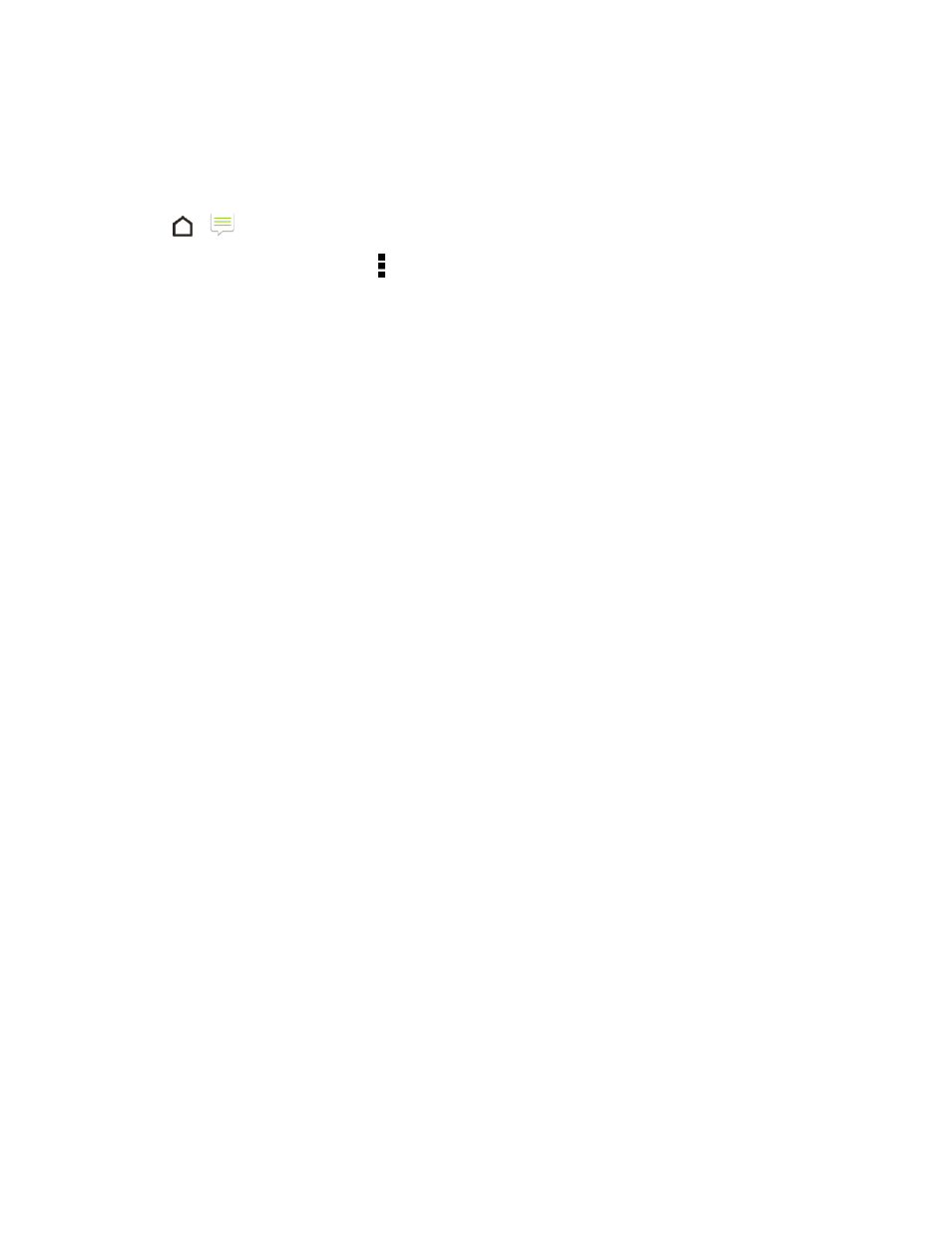
Messaging and Internet
120
Text and Multimedia Message Options
You can set how your phone notifies you when you receive a new text or multimedia message, or set
other messaging options.
1. Tap
>
Messages.
2. On the All messages screen, tap > Settings. You can set the following options:
l
Notifications: Received messages
o
Received notification: Select this option if you want to receive a notification in the
status bar when a new text or multimedia message arrives.
o
Play notification sound: If you want the phone to ring when a new message arrives,
select this option.
o
Notification sound: Select a ringtone that is specific to new text and multimedia
messages. Note that the ringtone briefly plays when selected.
o
Vibrate: Select this option if you want the phone to vibrate when a new text or
multimedia message arrives.
o
Heads-up notification: Select to display the message preview without leaving the
current app you're in.
l
Notifications: Sent messages
o
Sent notification: Select this option if you want to receive a notification in the status bar
when a message is sent successfully.
o
Failure notification: Select this option if you want to receive a notification in the status
bar when a message is not sent successfully.
o
Play notification sound: If you want the phone to ring when a sent or failure notification
is received, select this option.
o
Notification sound: Select a ringtone that is specific to sent or failure notifications. Note
that the ringtone briefly plays when selected.
o
Vibrate: Select this option if you want the phone to vibrate when a new text or
multimedia message is sent.
o
Display message on screen: Set your phone to show pop-up notifications (not just in
the status bar) when your messages are sent successfully or not. You can also select
None to disable this option.
l
Text Messages (SMS) Settings
o
Priority setting: Set the priority for outgoing text messages.
