Zoom command – Haltech IQ3 Data Logger Dash User Manual
Page 79
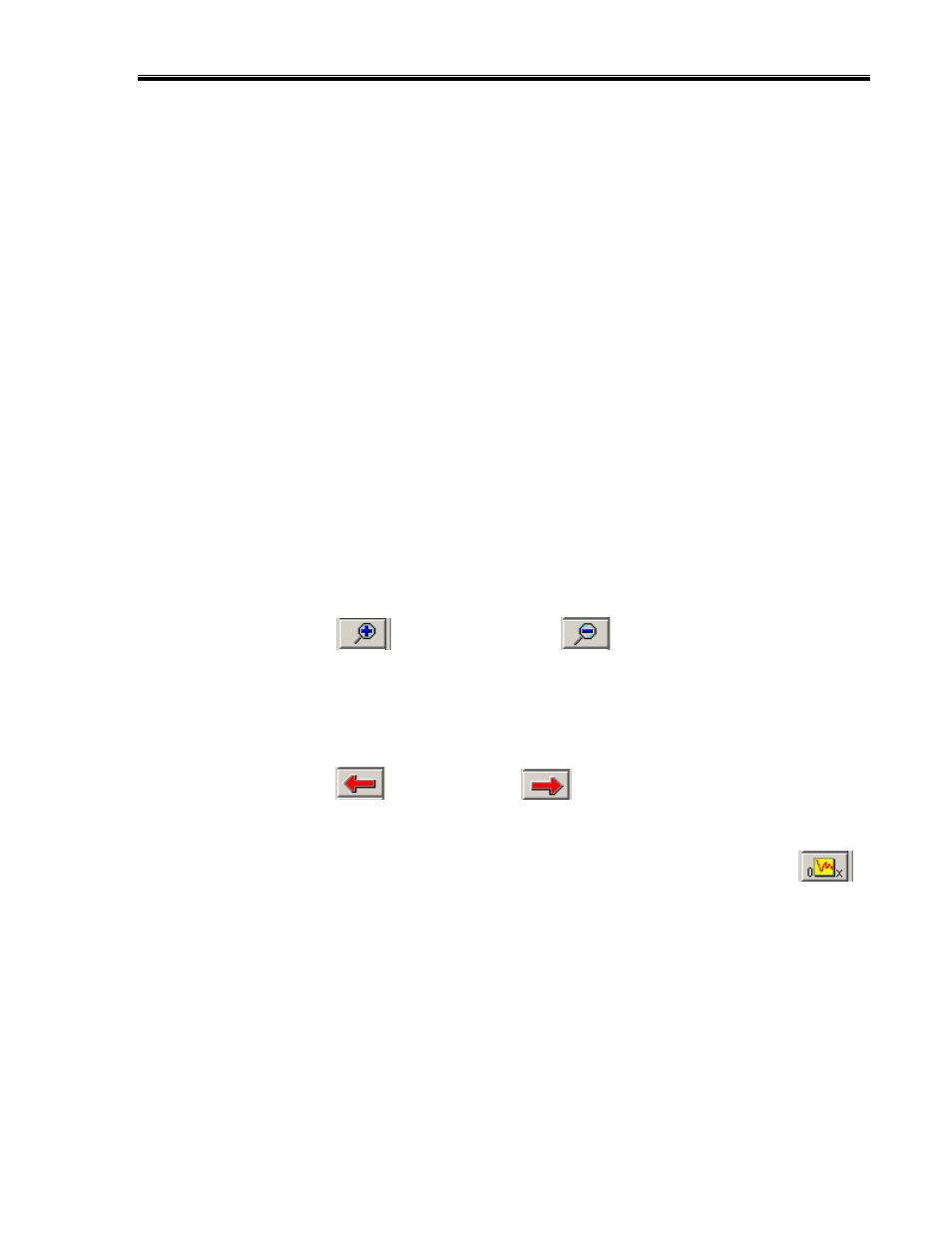
IQ3 Data Logger Dash Installation Manual
79
Zoom Command
The Main Graph area as previously described displays an entire lap on the display screen. In
many instances you may wish to zoom in on a particular area for a detailed analysis. Two
methods are available.
The first method is to create a zoom box using the right mouse button. To do so:
1. Determine the desired zoom area of the Main Graph.
2. Place the mouse cursor in the upper right corner of the desired zoom area.
3. Hold down the right mouse button and drag the zoom box over the desired zoom
area. Release the right mouse button.
4. Time / distance or data channel scaling is zoomed according to what portion of the
graph is included in the zoom box.
The second method is as follows:
1. Place the mouse cursor at the center of the graph region to be zoomed.
2. Left click the Zoom In
icon or the Zoom Out
icon in the
vertical toolbar. The graph region will zoom in or out accordingly.
Once you have zoomed in on a section of data, you may also want to shift either to the left or
right to view additional data without changing the current zoom settings.
1. Click on the Shift Left
or the Shift Right
icon in the RacePak Chart
data toolbar to move the displayed graph region left or right.
To reset the main Graph region back to displaying an entire lap, click on the User Scale
button in the Datalink II data toolbar.
At this time, we have covered the basic instructions concerning the installation, programming,
on track usage and downloading and graphing of data.
