Datalink ii software installation, Setting the start/finish location, Reviewing lap times (lap time replay mode) – Haltech IQ3 Data Logger Dash User Manual
Page 27: Data download path
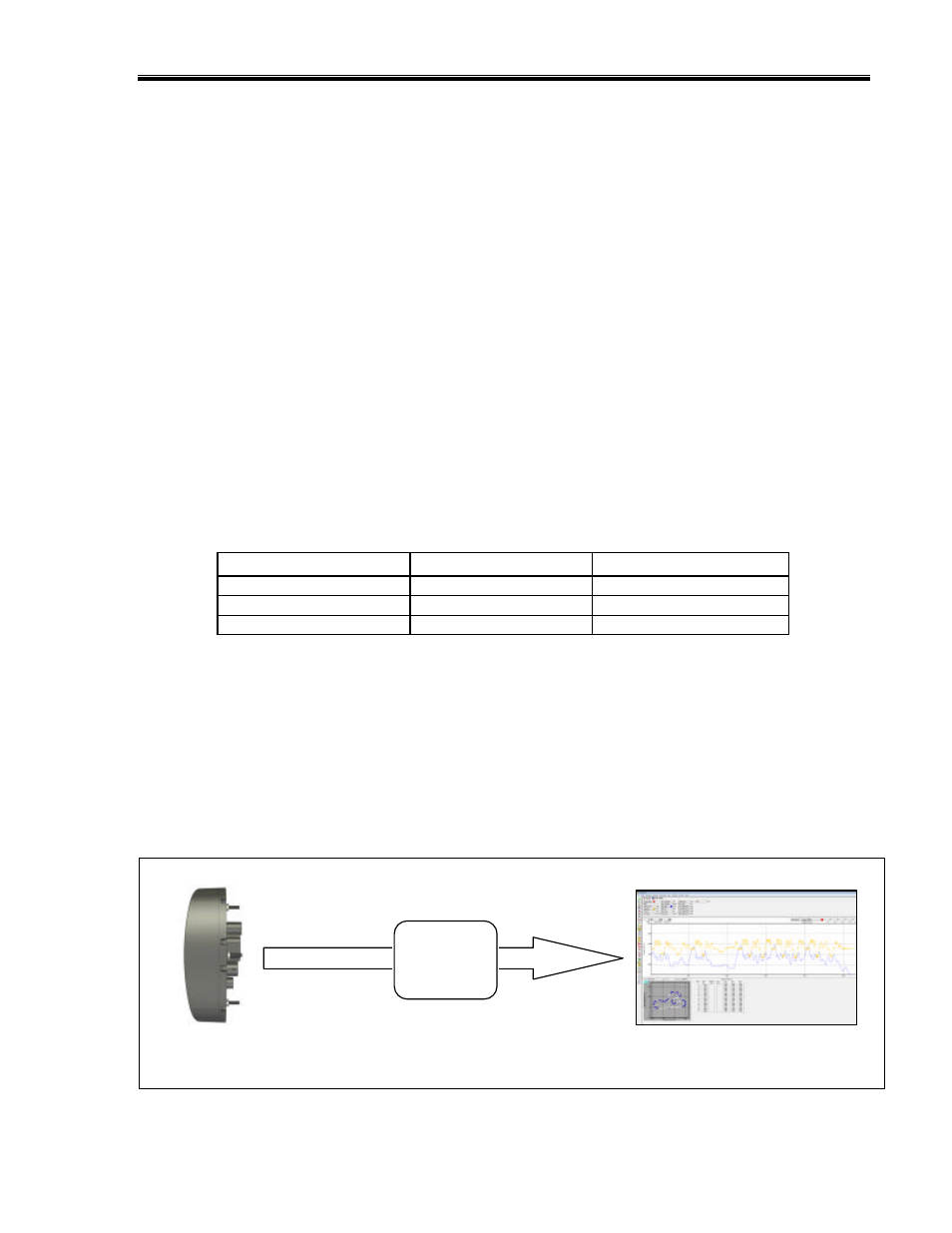
IQ3 Data Logger Dash Installation Manual
27
Setting the Start/Finish Location
There are two methods you can use to set the start/finish location. The first method is to use
the external programming buttons. The second method is to use the DataLink software to
write the start/finish location to the microSD card. The second method is explained later in the
manual. To set the set start/finish position using the external programming buttons perform
the following:
1) Press and hold Button 1 for 3 LED flashes or until the text SET START/FINISH appears on
the bottom of the display.
2) Drive the vehicle at a speed no less than 10 MPH towards the start/finish location.
3) Press and release Button 1 (1 LED flash) at the point you wish to set the start/finish.
4) The dash will respond YES if successful and NO if unsuccessful.
Reviewing Lap Times (Lap Time Replay Mode)
You can review your lap times from the previous session by entering in to Lap Time Replay
Mode. To enter Lap Time Replay Mode enter a long button press (3 flashes) on button 2. The
text “Lap Replay Mode” will display across the bottom of the display. While in Lap Time Replay
Mode buttons 1 and 2 will perform the following functions.
Type of Button Press
Button 1
Button 2
Short Press – 1 flash
Decrement Lap Number
Increment Lap Number
Medium Press – 2 flashes
Jump to Best Lap
Exit Lap Time Replay Mode
Long Press – 3 flashes
Jump to First Lap
Jump to Last Lap
DataLink II Software Installation
Data Download Path
The key to understanding the DataLink software utilized by the IQ3 is to understand the
relationship between the downloaded data, the IQ3 Configuration file and the DataLink
software.
Raw Data from IQ3
MicroSD memory card
Configuration File in
DataLink Software
Datalink II Software
