Distance mode graphed data – Haltech IQ3 Data Logger Dash User Manual
Page 67
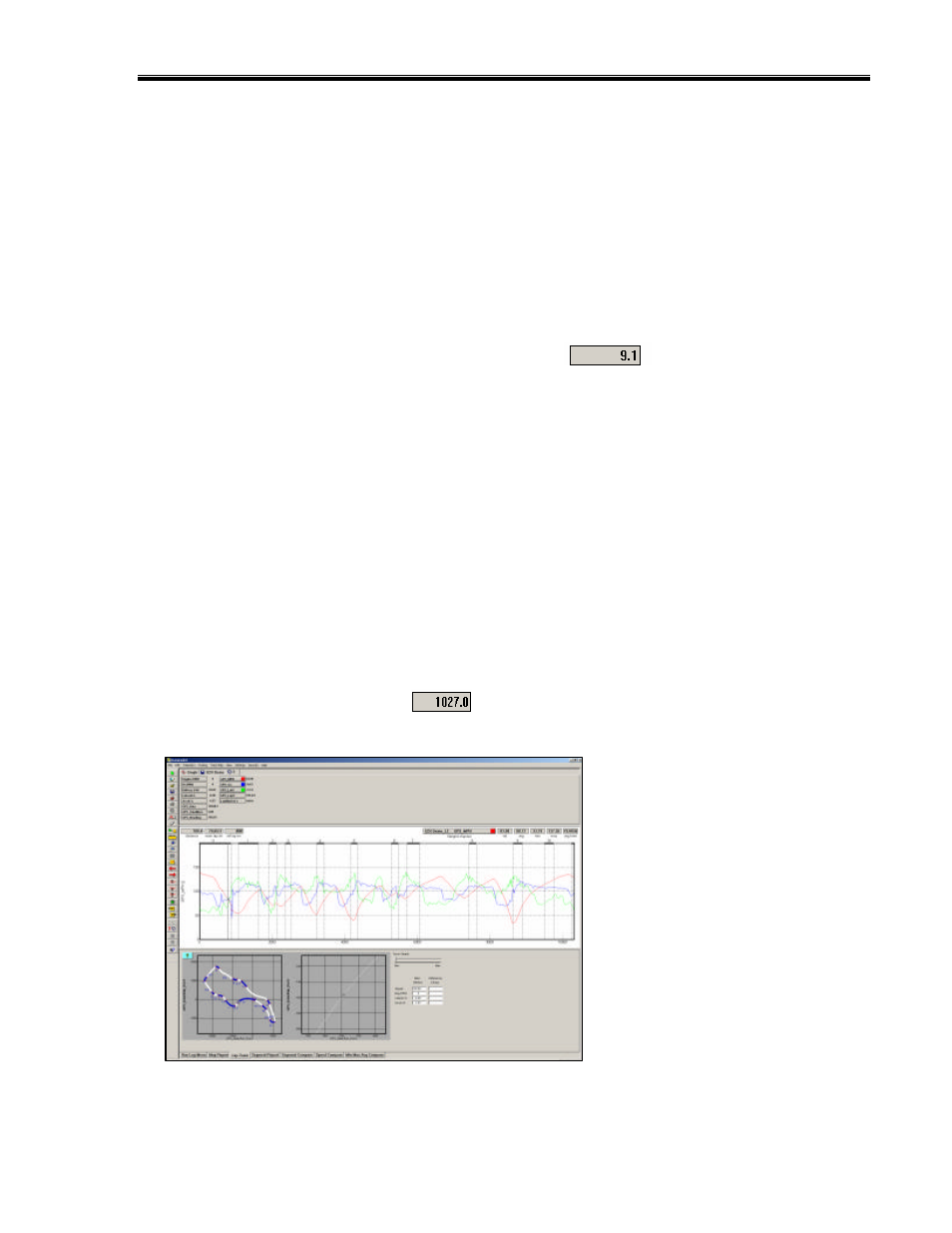
IQ3 Data Logger Dash Installation Manual
67
Distance Mode Graphed Data
In order to produce a graph, a comparison must take place. When we previously graphed the
GPS_MPH channel, the data was compared to time, which began at logging start and ended at
power down of the logger. At this time, graph the GPS_MPH, GPS_LatG’s and GPS_Gs from
your currently open lap.
Since we now have a track map in place, the data will be graphed compared to time from the
start / finish line. The time into the lap, according to the position of the mouse cursor in the
Main Graph area, is provided by the Cursor Position Box
. In certain applications, it is
often more useful to compare the data to distance from the start / finish line.
To place the Main Graph area in distance mode:
1. Select View in the DataLink II main menu selection and then select the Segment X Mode
option.
You will note the numbers along the bottom of the graph now display distance (feet) around
the track and the top of the graph is now broken into track segments as defined by the track
map. Track map segments provide a quick view of vehicle location, as defined by the track
map.
Your screen should appear as shown above.
In addition the Cursor Position Box
located in the upper left hand corner of the Main
Graph area now displays the cursor position in feet into the lap rather than time.
