Manually loading gps track maps – Haltech IQ3 Data Logger Dash User Manual
Page 65
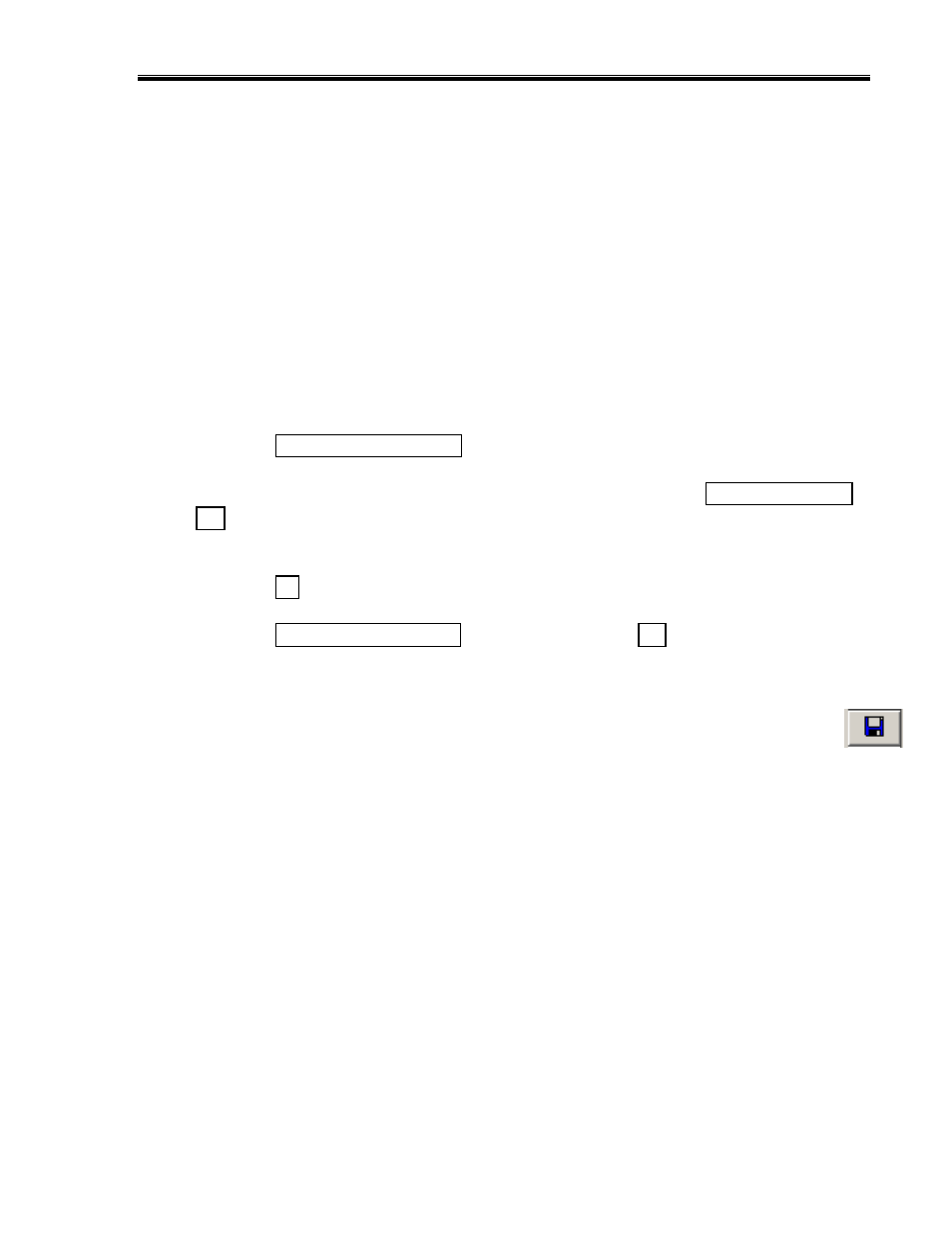
IQ3 Data Logger Dash Installation Manual
65
Manually Loading GPS Track Maps
The DataLink II software enables the user to create any number of track maps. For example, it
is possible to take the data utilized to create the previous track map and create another map
with different segments, corner names, etc. Typically, only one map per track is necessary.
With users testing / racing at different facilities, the question arises of how and where to load a
previously created track map into the DataLink II software.
1. Open the desired Runfile in which the trackmap will be loaded
2. Select the Create GPS Trackmap Runlog page.
3. Select the Select / Create GPS Map button, found beside of Step 1.
4. When the Select/Create GPS MAP dialog window opens, select the Open Different Lap
File button.
5. This will present the Open dialog box. From this box, choose the desired track map and
select the OK button.
6. Select the Rename/Save Trackmap button, and select the Yes button, when prompted
from the Save dialog box.
Now, all that remains is to save the changes to the Runfile. To do so, simply select File,
and then Save in the Main Menu command. The Save action can also be accessed by
utilizing the Save icon, located in the vertical list of icons, on the left side of the DataLink II
screen.
