General troubleshooting – Comtrol DeviceMaster NS-Link User Manual
Page 65
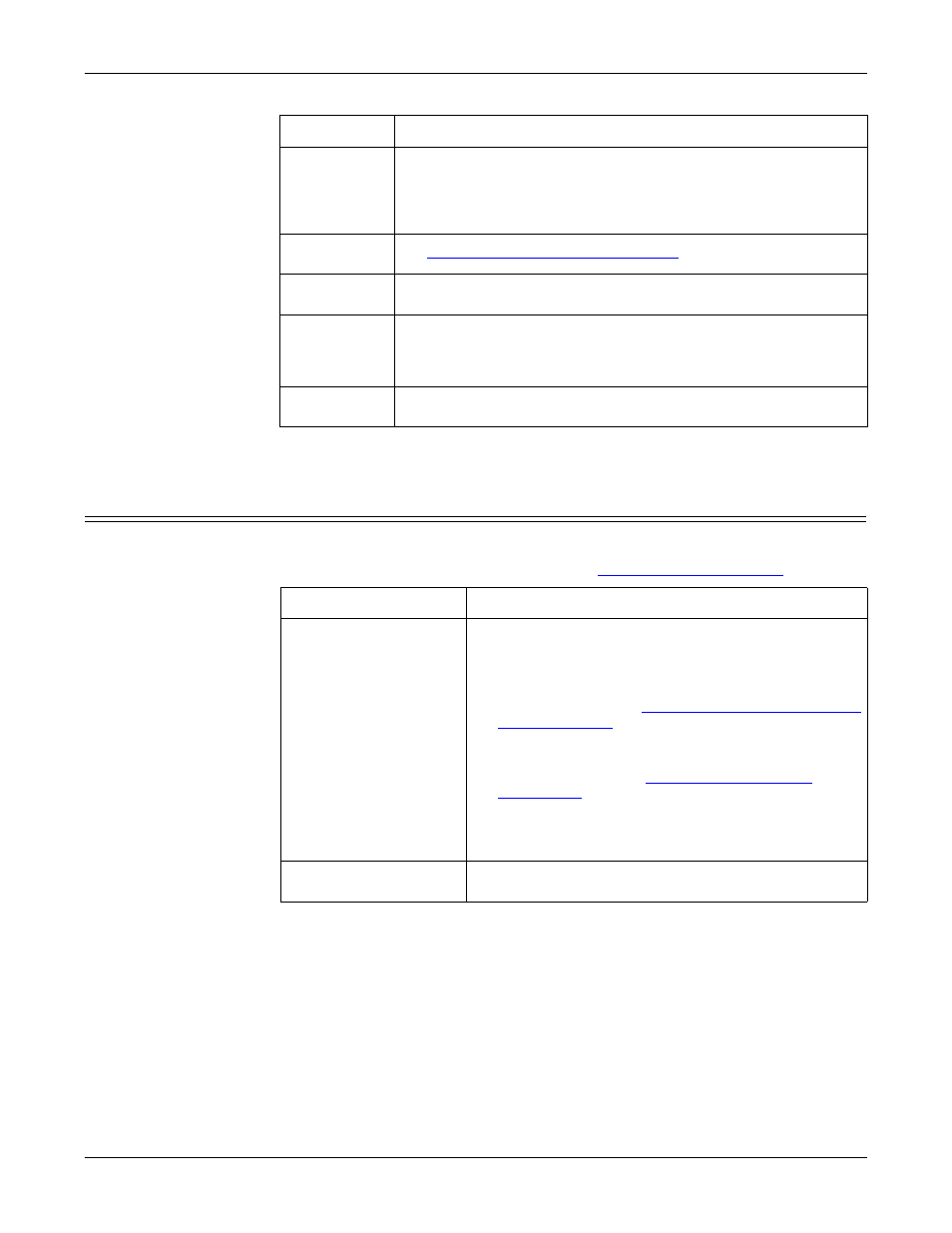
DeviceMaster Driver User Guide: 2000595 Rev. A
Troubleshooting and Technical Support - 65
General Troubleshooting
Note: If you have a spare DeviceMaster, try replacing the DeviceMaster.
General Troubleshooting
This table illustrates some general troubleshooting tips.
Note: Make sure that you have reviewed the
Correct port
addressing?
If using the NS-Link device driver with an in-house application,
verify that you are addressing the port correctly. In many
applications, device names above COM9 require the prefix \\.\
in order to be recognized. For example, to reference COM20, use
\\.\COM20 as the file or port name.
Is this the
Latest Driver?
See
Checking the Device Driver Version
Test the Port
or Ports?
Install PortVision DX (Page 10) and use Test Terminal (Page 79).
Comtrol
Drivers
Management
Console?
Verify that the DeviceMaster has installed using the Comtrol
Drivers Management Console to confirm that the DeviceMaster
displays. Install the device driver, if the DeviceMaster is not
displayed.
Enable
Verbose mode
Enable the Verbose Event Log feature on the Device General and
then reboot the system.
Issue
Check
General Condition
Explanation/Action
PWR or Status LED
flashing
Indicates that boot program has not downloaded to the
DeviceMaster.
1.
If applicable, remove the NS-Link driver.
2.
Make sure that you have downloaded the most
current driver from
ftp://ftp.comtrol.com/dev_mstr/
rts/drivers/win7
.
3.
Install the driver and configure the DeviceMaster
using the MAC address. Make sure that you reboot
the system. Refer to
information.
Note: If the PWR or Status LED is still flashing,
contact Technical Support.
PWR or Status LED not
lit
Indicates that power has not been applied or there is a
hardware failure. Contact Technical Support.
