Checking the device driver version – Comtrol DeviceMaster NS-Link User Manual
Page 20
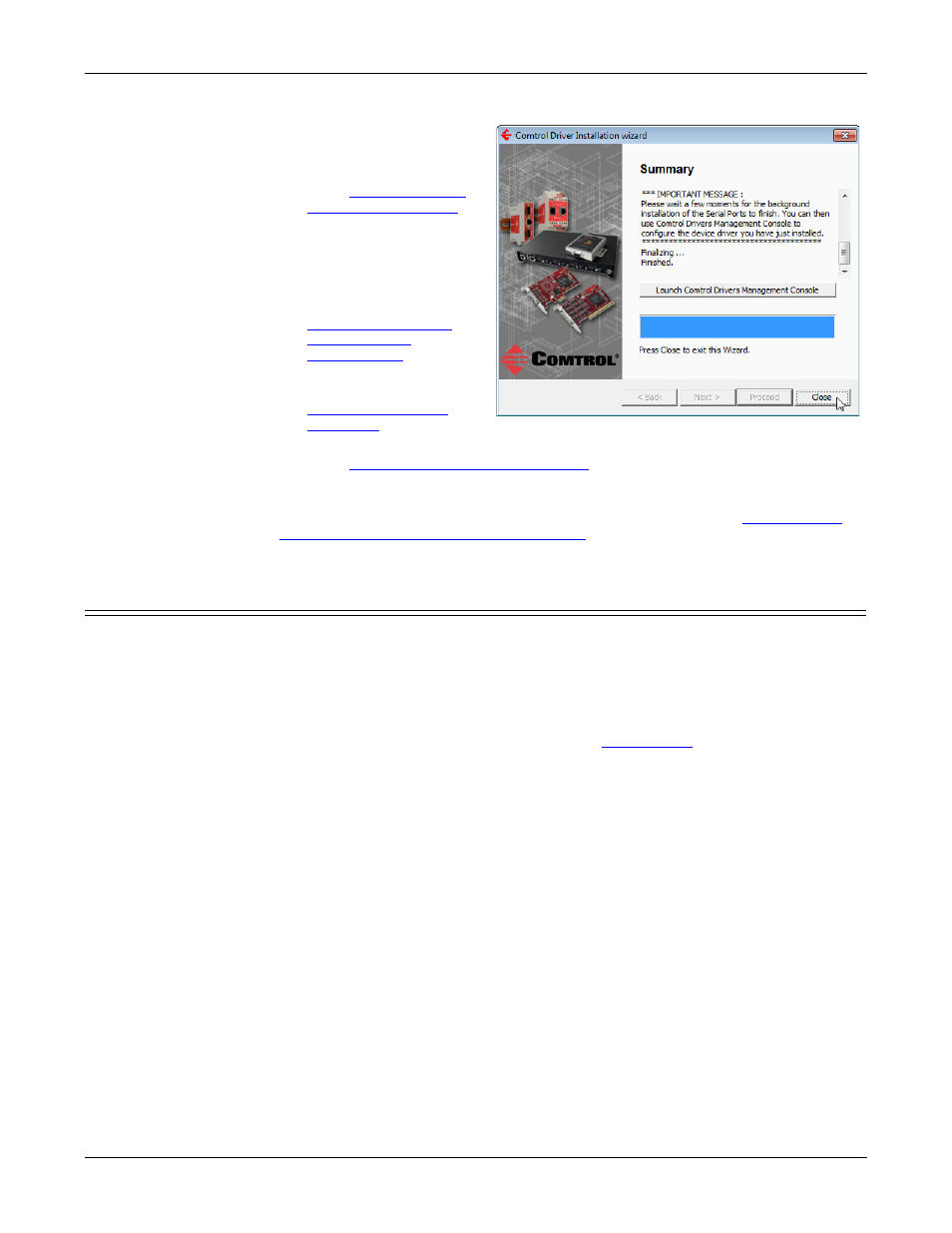
20 - Checking the Device Driver Version
DeviceMaster Driver User Guide: 2000595 Rev. A
NS-Link Device Driver Installation
14. Return to the
Installation wizard and
click Close to exit the
wizard.
15. Go to
on Page 27 to start NS-
Link device driver
configuration.
The device driver
installation is not
complete until you have
associated the MAC
address to the
DeviceMaster
16. After associating the
MAC address, go to
to set up device properties (device name and starting COM port number).
17. Go to
Configuring COM Port Properties
on Page 41 to configure any necessary
COM port characteristics.
After driver installation and configuration, connect the serial devices to the ports.
For information about the DeviceMaster connectors, refer to the
DeviceMaster
Installation and Configuration User Guide
Checking the Device Driver Version
Use the appropriate procedure for your operating system to check the Comtrol
device driver version using the Device Manager.
1.
In the Comtrol Drivers Management Console, right-click the DeviceMaster
and click Properties.
2.
If necessary, click the Driver tab to view the NS-Link device driver version.
You can check this driver version against the
for your product.
If necessary, you can update the device driver using the next subsection.
