Comtrol DeviceMaster NS-Link User Manual
Page 48
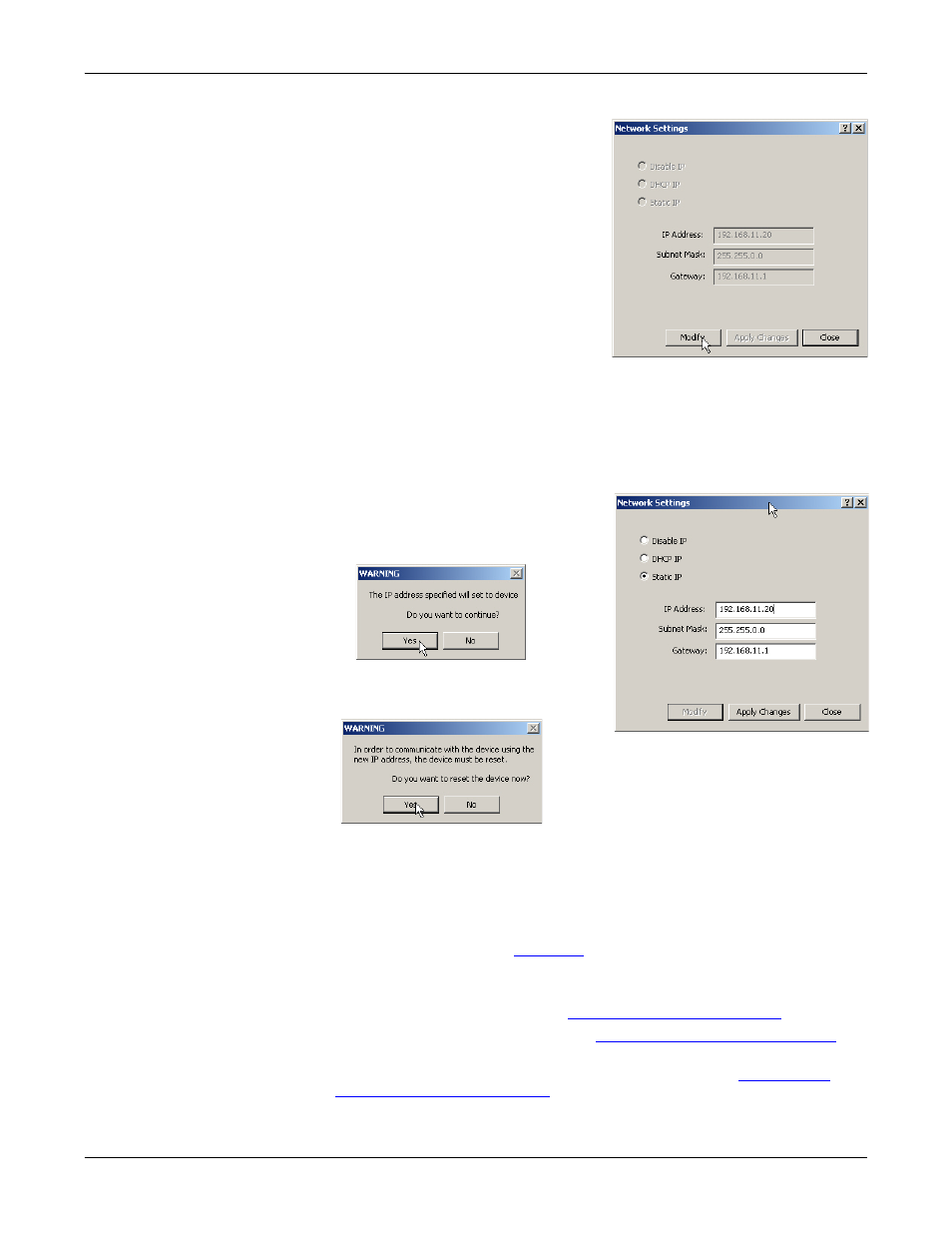
48 - Changing a Static IP Address
DeviceMaster Driver User Guide: 2000595 Rev. A
NS-Link Device Driver Configuration
2.
Highlight the Device Name of the
DeviceMaster that you want to
configure.
3.
Click the Network Settings button.
4.
Click the Modify button.
5.
Click Static IP.
6.
Enter static IP address information in
the fields below.
a.
IP Address: Enter a valid IP address
for your network. The IP Address
field is the IP address programmed
into the DeviceMaster after
applying the changes and rebooting
the DeviceMaster. See your network
administrator for a valid IP address.
b.
Mask: The subnet mask is a 32-bit value (255.x.x.x) that enables IP
packets to distinguish the network ID and host ID portions of the IP
address that filters traffic.
c.
Gateway: The default gateway is a TCP/IP configuration item that is the IP
address of a directly reachable IP router.
7.
Click Apply Changes to begin
programming the DeviceMaster.
8.
Click Yes to the WARNING popup
message.
9.
Click Yes to the next WARNING popup
message about rebooting the
DeviceMaster.
If you do not reboot the DeviceMaster at this time, the IP address is not
implemented on the DeviceMaster. Failure to reboot at this time can cause
network communication problems later, if the IP address is not programmed
into the DeviceMaster. Comtrol support recommends rebooting the
DeviceMaster at this point.
10. Click Close to return to the Device General tab.
11. Optionally, you can click the
tab and verify that the Device Status
message indicates that the Device is active and Ok.
12. After programming the IP address, you may need to do the following:
•
Configure device properties, see
•
Configure COM port properties, see
Configuring COM Port Properties
•
Configure any of the DeviceMaster ports as sockets, see
