Configuring devicemaster ports as sockets, Configuring, Devicemaster ports as sockets – Comtrol DeviceMaster NS-Link User Manual
Page 50: Ster ports as sockets, see
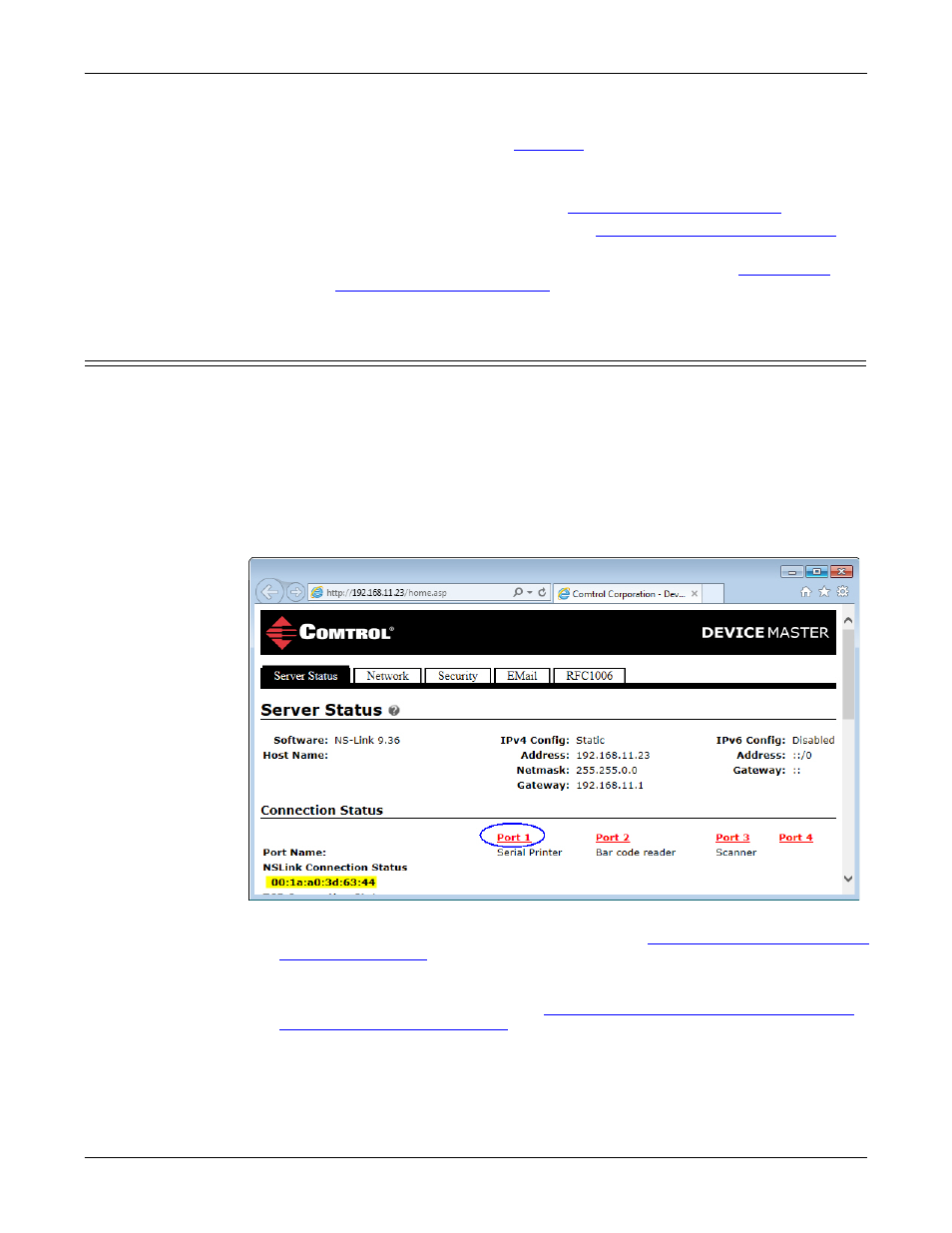
50 - Configuring DeviceMaster Ports as Sockets
DeviceMaster Driver User Guide: 2000595 Rev. A
NS-Link Device Driver Configuration
10. Click Close to return to the Device General tab.
11. Optionally, you can click the
tab and verify that the Device Status
message indicates that the Device is active and Ok.
12. After programming the IP address, you may need to do the following:
•
Configure device properties, see
•
Configure COM port properties, see
Configuring COM Port Properties
•
Configure any of the DeviceMaster ports as sockets, see
Configuring DeviceMaster Ports as Sockets
DeviceMaster ports can also be configured as sockets. To configure sockets, use the
following procedure:
1.
Use one of these methods to open the socket configuration web interface
(SocketServer).
•
In PortVision DX, right-click the DeviceMaster and click Webpage.
•
Enter the IP address of the DeviceMaster in your web browser URL field or
highlight the DeviceMaster in PortVision DX and click Web Manager.
2.
Click the port number that you want to configure as a socket.
See the web page help system, if you need information about configuring sockets
or serial tunneling. Optionally, you can refer to the
DeviceMaster Installation and
Configuration Guide
.
The web page help is also available separately if you want a local copy on your
host system. The help files are on the Software and Documentation CD and the
latest version can be downloaded at:
ftp://ftp.comtrol.com/dev_mstr/rts/software/
SocketServer/help/ssvr_help.zip
.
