Training mode – Toshiba TEC FDS-50 User Manual
Page 86
Attention! The text in this document has been recognized automatically. To view the original document, you can use the "Original mode".
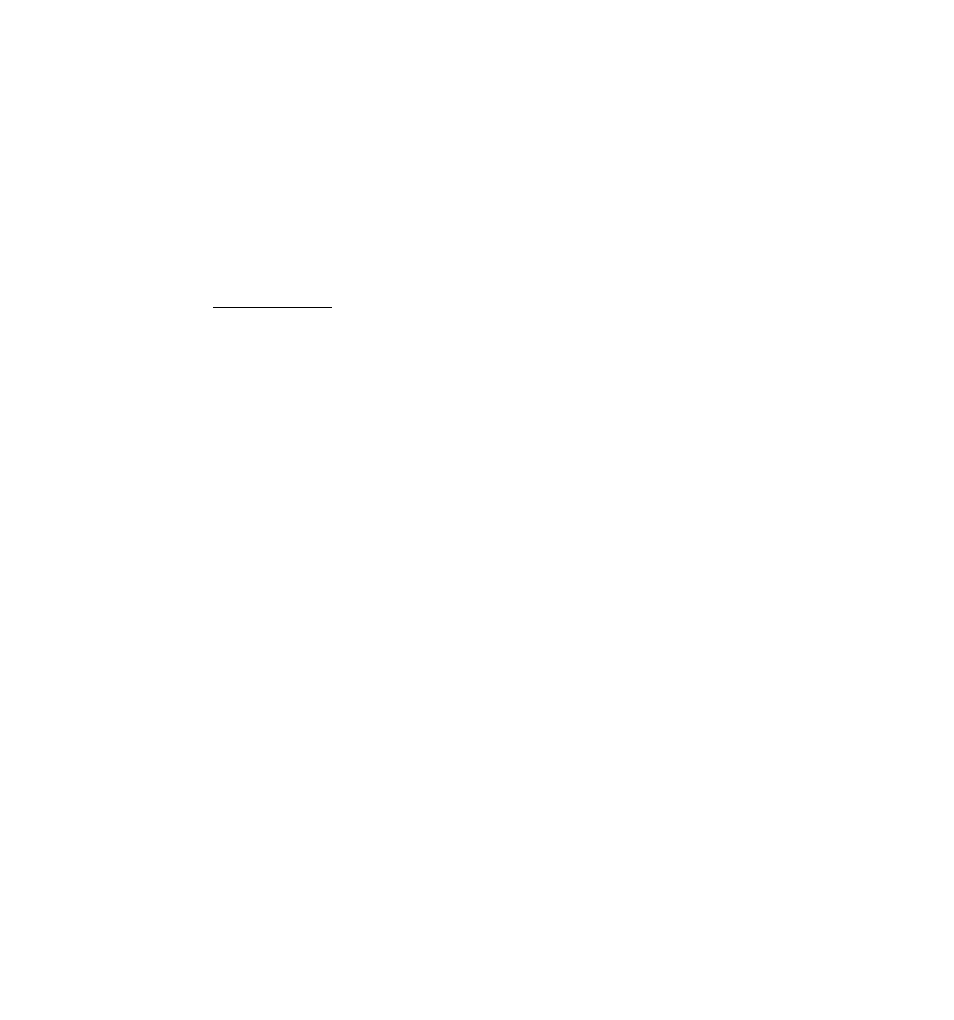
EOI-11005
2. TRAINING MODE
When you have newly employed operators, you should provide some time for them to be
trained to operate the FDS-50 terminal. You are to start and end the Training Mode. Once
entering the Training Mode, an operator may operate just as ordinary sale entry operations.
The data in the Training Mode are processed into Training Mode Total memory but not affect
any actual sales data in business.
Outside a sale, in Cashier Signed-OFF condition
Mode Lock: MGR / GT Lock: Neutral
|TraininQ Mode Codej [#]
01 to 99; this code is
programmed. Ask your
TEC representative for the
code.
^ {The Mode Lock may be turned to the “REG” position now.)
Registering operations are allowed by the trainees:
No cashier/server sign-ONs are necessary. (The Training Mode Start itself is a kind of
sign-ON.)
•
Cashier or Server Code Entry is accepted with any 5-digit number.
•
All registering operations are possible in the Training Mode except:
1) The drawer will not open,
2) The Consecutive No. on the receipt will not be incremented.
3)
The Guest Check printing is possible but the RKP printing is not. Since the
number of guest check print lines is not controlled, print always occurs from the
first line of the slip. A manual number entry through the [NEW CHECK] key is
always required, so is a manual previous balance entry through the [PB] and
[CHECK PAID] key.
4)
The “SLIP” triangular lamp flickers to require a validation print on an entry of an
item programmed with the “Validation Compulsory” status. A validation slip must
be inserted and the [VALIDATE] key must be depressed, but no print occurs.
5)
Print occurs on receipt, journal, and GCP slip with a Training Mode header or
message.
i
Operate the same as the TRAINING MODE START (in the “MGR” mode).
Now the register is in a Signed-OFF condition. You may turn the Mode Lock to any position
for its corresponding operations.
Refer to the receipt print samples in the Training Mode on the next page.
- 4 -
