How to use copy functions, Place the documents face down into the fax machine, Press copy – Brother INTELLIFAX 710M User Manual
Page 69: Status of lcd display, J9yk/faa# 15:^5, Iax : 'it.. stafftl, F no.oh coptestol ; ( fntfr &. copy key ), I copying, Chclpterb
Attention! The text in this document has been recognized automatically. To view the original document, you can use the "Original mode".
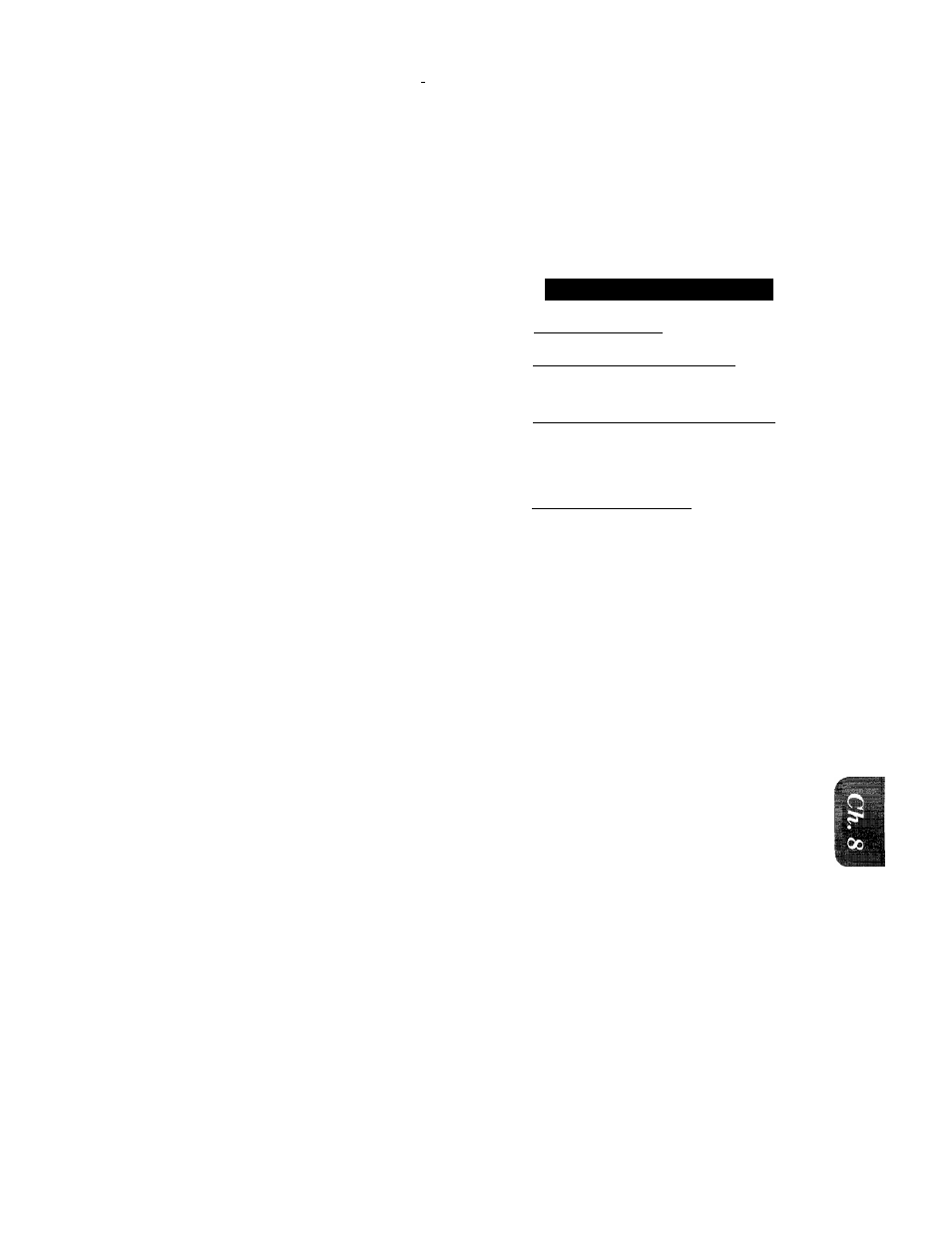
HOW TO USE COPY FUNCTIONS
. 1. ......................... ^ ‘ ^'
• • ' '
■ili::ai:
8. HOW TO USE COPY FUNCTIONS
Making a Single Copy
These are the steps for making one copy each of your original documents:
1. Place the documents face down into
the fax machine.
2. Press
COPY.
3. Press
COPY,
again. Or after 5 sec
onds, the copying will start.
C
c
STATUS OF LCD DISPLAY
\
J9YK/faa# 1 5 : ^ 5
( " i A X :
'It.. STAfftl
.r’RMSj’JgM...................4
f N O . O h C O P T E S t O l ;
( F N T f R & . C O P Y K E Y )
3
:)
i C O P Y I N G
t)
t ..................................i
(. .........................................
- As for FAX-710M, the LCD shows ‘"COPYING” after pressing COPY in Step 2.
Helpful Hints
1, When you want to make a copy, make sure the text or image on the original
document is not too close to the edge. Your fax machine cannot read anything
closer than 4 mm (1/8 inch) from the edge.
2. You can select the resolution to either SUPERFINE or PHOTO. Set the
resolution to either one. If you do not set the resolution, the fax machine
automatically makes a copy at SUPERFINE resolution. For example, if
your original is a photo, you may select PHOTO resolution. (To get PHOTO
resolution, press RESOLUTION repeatedly until both lights are lit.) You
can also set the resolution page by page using the 1. TEMP. SETTINGS
function. (See page 6-14.)
3. Do not pull on the paper while copying is in progress. This may distort the
copied image.
8-i
