Keys to be presse, Press 5, Press 4 – Brother INTELLIFAX 710M User Manual
Page 48: Press set, Press stop to exit, Tatus of lcd display, A:;;f t, Gray scale, Sending a fax with a cover page
Attention! The text in this document has been recognized automatically. To view the original document, you can use the "Original mode".
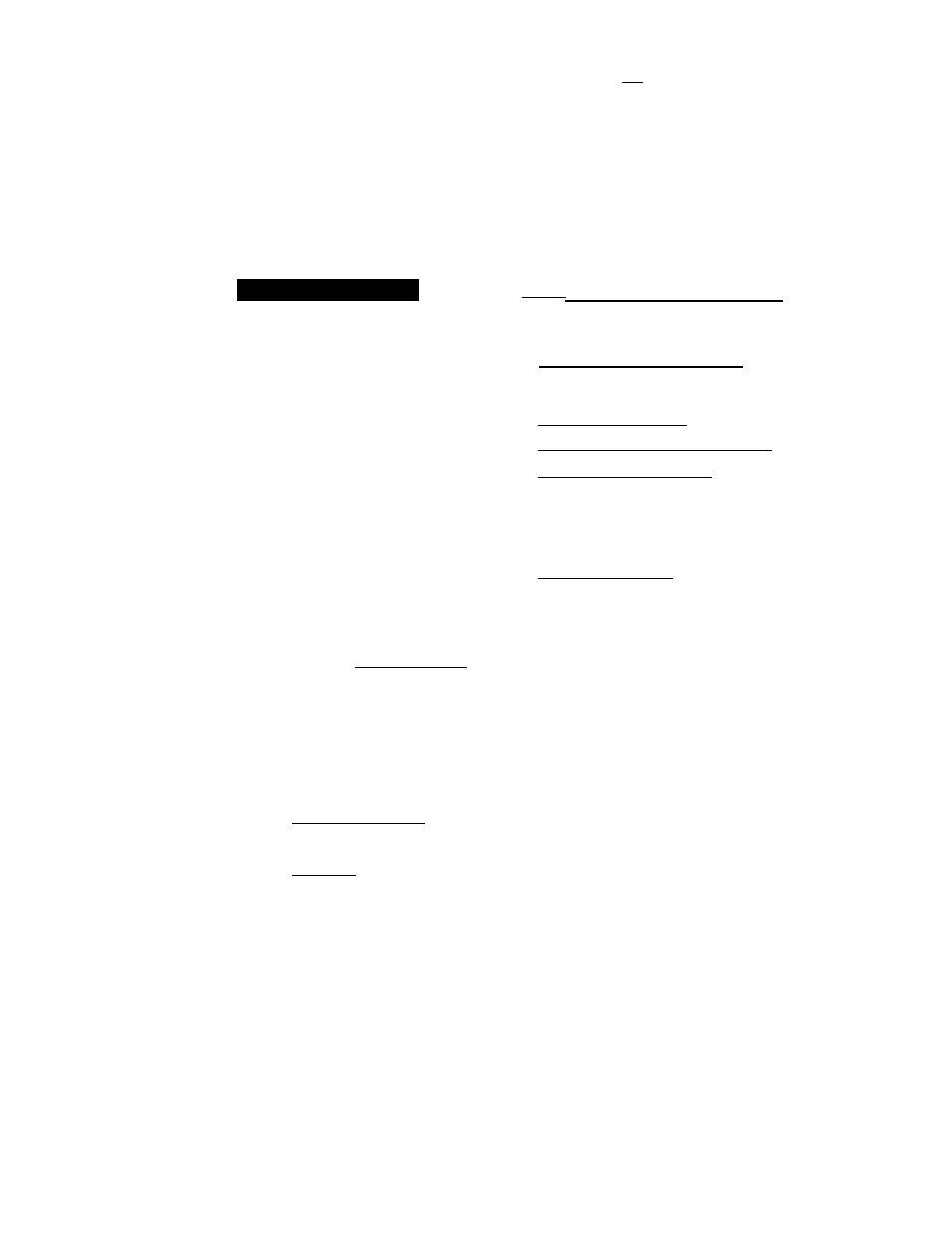
r A A t Ò
FAX
....
Gray Scale
(Only for FAX-720M)
You can set initial gray scale level to either 16 or 32. The default setting is 32. This is the initial
level of photo mode, which is effective for sending photographs. If you try to send a document in
32 level photo mode and the receiving machine does not have super fine mode, the machine will
fall back to the 16 level automatically. Therefore, if you send frequently to such a machine, you
may want to set the initial gray scale level to 16.
KEYS TO BE PRESSE
1. Press
FUNCTION.
2. Press
5.
3. Press
4.
4. Press (left arrow) or (right
arrow) to choose either 16 or 32.
Example: 16.
5. Press
SET.
6. Press
STOP
to exit.
TATUS OF LCD DISPLAY
r"-"3
t
a:;;f
t
m
SYI
li
.
W)
c
(■■■■
iSPAite
I /tf
bay
? 1C it» t
* i % ]
(
,.&f
( 4 . G R A Y S C A L E
3
Sending a Fax with a Cover Page
An automatic Cover Page will allow you to send details of who the fax is going to, who it is from
and when it was sent. This is what the Cover Page looks like:
0 9
/
1 2 / 1 9 9 4
1 5 : 2 5
= = = C O V E R P A G E = = 7
T O ;
N 0 O F F I C E
^
F A X : 1 4 1 5 5 5 5 1 2 1 2
F R O M :
B R O T H E R ___________^
F A X : 4 1 5 5 5 5 4 4 4 4
T E L : 4 1 5 5 5 5 4 4 4 5
C O M M E N T :
0 3 P A G E [ S ] T O
f o l l o
/
P L E A S E C A L L ------ -----------
(1) The “TO” information comes from the
One-Touch or the Speed-Dial memory.
If you are dialing manually, the name
of the destination will be left blank.
(2) The “FROM” information comes from
the Station ID.
(3) The number of page s you are sending.
(4) Your comments. You may customize
comments.
When Cover Page is sent each time by using the automatic settings (see page 6-18), the number
of pages will be left blank.
6-15
