Press function, Status of lcd display, C 09/12/1994 15:2s – Brother INTELLIFAX 710M User Manual
Page 51: C l.temp.setti, Usfr options 1, C0verpg gn;0l#r), C 0yelea6 e-mn,2, Rcjmentljpff y~e) [ ski fct & sft, Pi ease cat i : ), L.govimpg on/qff )
Attention! The text in this document has been recognized automatically. To view the original document, you can use the "Original mode".
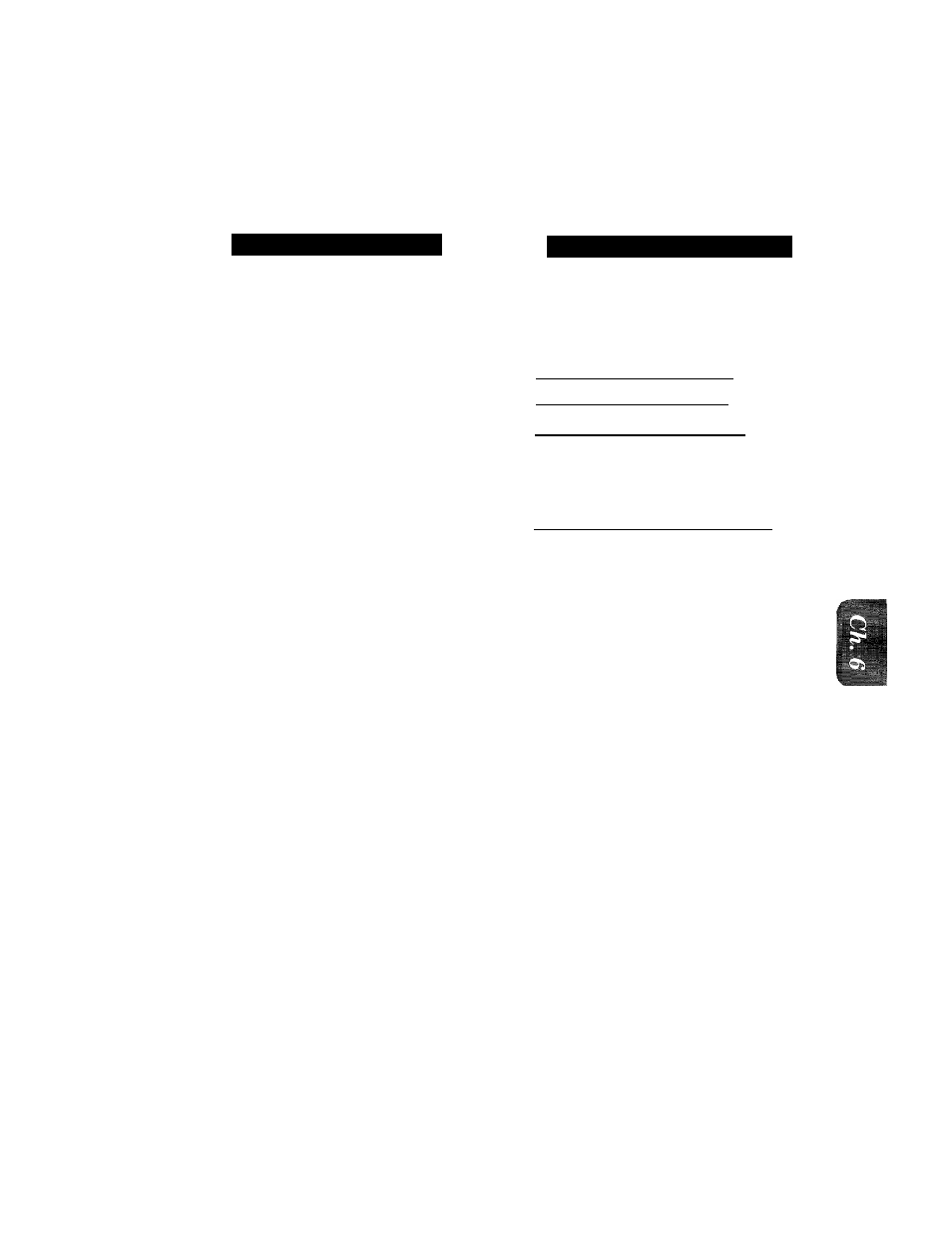
■ -t.
i.: iii-. :
n
MIM
FAX TRANSMISSION OPTIONS
S[
Setting Cover Page ONfOFF
If you often send an automatic Cover Page, you can set it to ON to avoid having to set up the details
of the Cover Page each time. Here is how you can switch the setting for the automatic Cover Page
to ON or OFF;
KEYS TO BE PRESSED
1. Press
FUNCTION.
2. Press
5.
3. Press
3.
4. Press (left arrow) or (right
arrow) to choose ON or OFF.
Example: ON.
5. Press
SET.
6. If you selected ON, you need to
select a comment, by pressing
(left arrow) or (right arrow).
(See page 6-15-16.)
Example:
2. PLEASE CALL.
7. Press
SET.
8. Press
STOP
to exit.
STATUS OF LCD DISPLAY
C 0 9 / 1 2 / 1 9 9 4 1 5 :
2 S ' ]
C l . T E M P . S E T T I
1
: ! > . U S f R O P T I O N S
1
c
; 3 . C 0 V E R P G gN;0l#r)
t... CO Yi Wi ficiiKe...................
[; eg Biijv
.s efi
C 0yElEA6 E - m N , 2
7
C
(
R C j m E N T l J P f f
y~E)
[ S K I F C T
& sfT~]
: ? . P I E A S E C A t I :
)
:)
( l.GOVimPG O N / Q F F )
r
FOR YOUR INFORMATION
Sending an Automatic Cover Page
If you have the Cover Page ON/OFF setting to ON, the total number of pages will not
be printed on the Cover Page. Also, the comment you selected when you set it to ON
will be printed on all the Cover Pages you send.
Helpful Hints
• Even if the Cover Page ON/OFF setting is ON, you can avoid sending an
automatic Cover Page by pressing COVERPAGE once to turn off the Cover
Page for that transmission.
•
• If you want the total number of pages sent to be printed on the coverpage,press
COVERPAGE once to set the COVERPAGE ON/OFF option to OFF. Then
press COVERPAGE once again and enter the number of pages. (See page 6-
15-16.)
6-18
