Press function, Status of lcd display, F.. v 9vl zxi y» jm – Brother INTELLIFAX 710M User Manual
Page 32: I 3>yctu# groups ? d, G'ellet onf-touch i, I sftup group:go .), Yeina~er'-x."aet: ■'i, Uqj’:: # 5 *0 m a '1, Setup groups ), Setting up number groups
Attention! The text in this document has been recognized automatically. To view the original document, you can use the "Original mode".
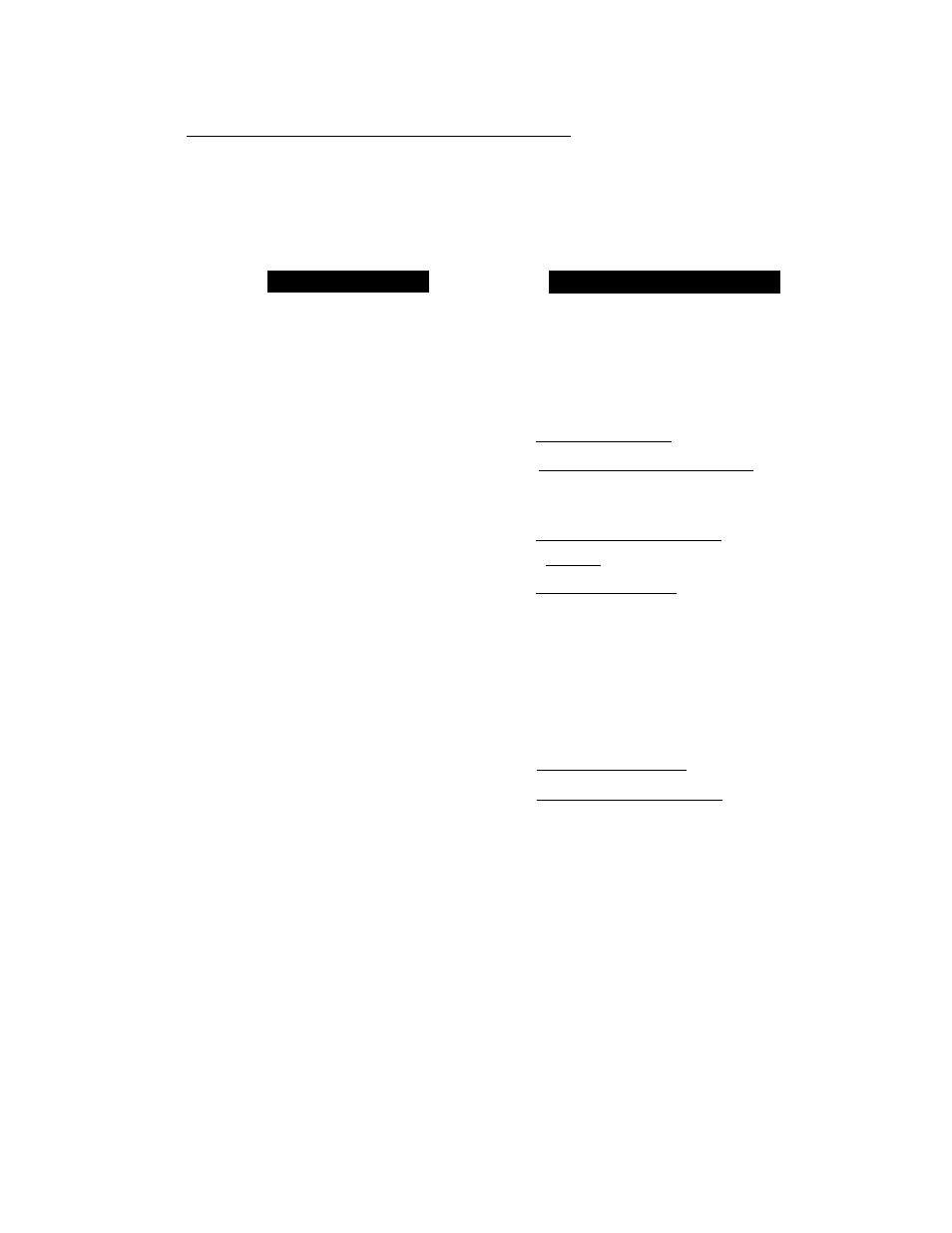
cLcrn'^Nt f-UNUIi iiiiliiiasiiiii lilBiliiiill SMsiPlN Setting Up Number Groups (Only for FAX-720M) _________________________________ Number Group allows you to send the same fax message to many fax numbers by pressing only Speed-Dial number. Then you can combine them into a Group. You can have up to 6 Groups and can assign up to 59 numbers for each Group. They can have a name up to 15 characters long. S TO BE PRESSED 1. Press FUNCTION. 2. Press 4. 3. Press 3. 4. Press one of the One-Touch keys to be the stored group number. Example; select “One-Touch 1” as a group. 5. After two seconds enter the group number by using the number keys. Example: 1. 6. Enter the One-Touch or Speed-Dial numbers in this group. Example: #03, #05, *02. (Note: Use the # key and number keys for Speed-Dial num bers, and the * key and number keys for One-Touch numbers.) 7. Press SET. 8. Enter the group’s name. Example: ALL BROTHER. 9. Press SET. 10. Press STOP to return to the date and time. STATUS OF LCD DISPLAY f.. V 9Vl ZXi y» JM.: ( i 3>yCTU# G R O U P S ? d [ ■ ; .....g'ELlET O N F - T O U C H i ^ i S F T U P G R O U P : G O . ) ^ ^yEiNa~ER'-X."aET: ■'I ^ 3 f'?SEE:UE':iftoa.e-E60i^ c f G O l : 3 , hEDEER'C JET>^ (:» UQj’:: # 5 *0 M a '1 c f _ N A M E f E N T E R & S E T 3 H n ^ i €E: ae l eotehe I/I ( 3 . S E T U P G R O U P S ) Helpful Hints You can print a list of all One-Touch numbers and Speed-Dial numbers. Group numbers will be listed under One-Touch numbers. (See page 10-3.) 4-8
llltMaSSS:
liliiiiil
one One-Touch key. (Broadcasting.) You must store each fax number first as a One-Touch or
