Web-based management, Navigating the web browser interface – Cabletron Systems SmartSTACK ELH100 User Manual
Page 79
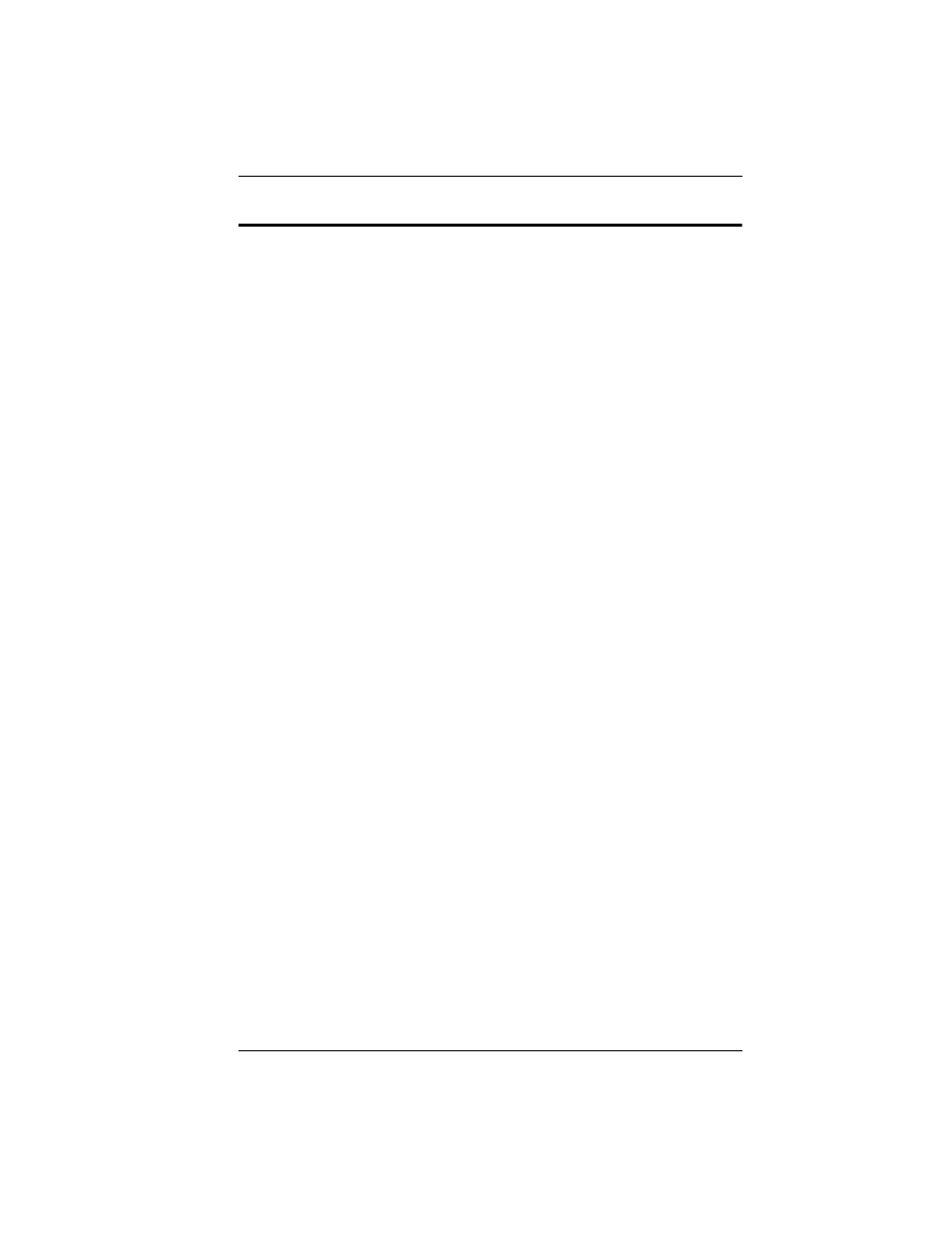
9033060
Web-Based Management 61
5. WEB-BASED MANAGEMENT
As well as the menu-driven system configuration program, the Agent
Module provides an embedded HTTP Web agent. This agent can be
accessed by any computer on the network using a standard Web browser
(Internet Explorer 3.0 or above, or Netscape Navigator 3.0 or above).
Using the Web browser management interface you can configure a hub
(or stack attached via the backplane) and view statistics to monitor
network activity. The Web interface also provides access to a range of
SNMP management functions with its MIB and RMON browser utilities.
Prior to accessing the Agent Module from a Web browser, be sure you
have first performed the following tasks:
1.
Configure it with a valid IP address, subnet mask, and default
gateway using an out-of-band serial connection or BootP protocol.
2.
Set user names and passwords using an out-of-band serial
connection. Access to the Web agent is controlled by the same user
names and passwords as the on-board configuration program. The
default user names are “admin” and “guest” with corresponding
default passwords of “admin” and “guest.”
Navigating the Web Browser Interface
To access the Web-browser interface you are first required to enter a user
name and password. As with the console interface program, there are two
user types, Administrator and Guest. The Administrator has Read/Write
access to all configuration parameters and statistics, while the Guest has
Read Only access.
When your Web browser connects with the Agent Module’s Web agent,
the home page is displayed.
The home page displays the Main Menu on the left-hand side of the
screen and the System Information on the right-hand side. The Main
Menu links are used to navigate to other menus and display configuration
parameters and statistical data.
Configurable parameters have a dialog box or a drop-down list. Once a
configuration change has been made on a page, be sure to click on the
“Apply” button at the bottom of the page to confirm the new setting.
Alternatively, you can click on the “Cancel” button to clear any changes
prior to pressing the “Apply” button.
