Connecting via telnet, Setting snmp management access – Cabletron Systems SmartSTACK ELH100 User Manual
Page 73
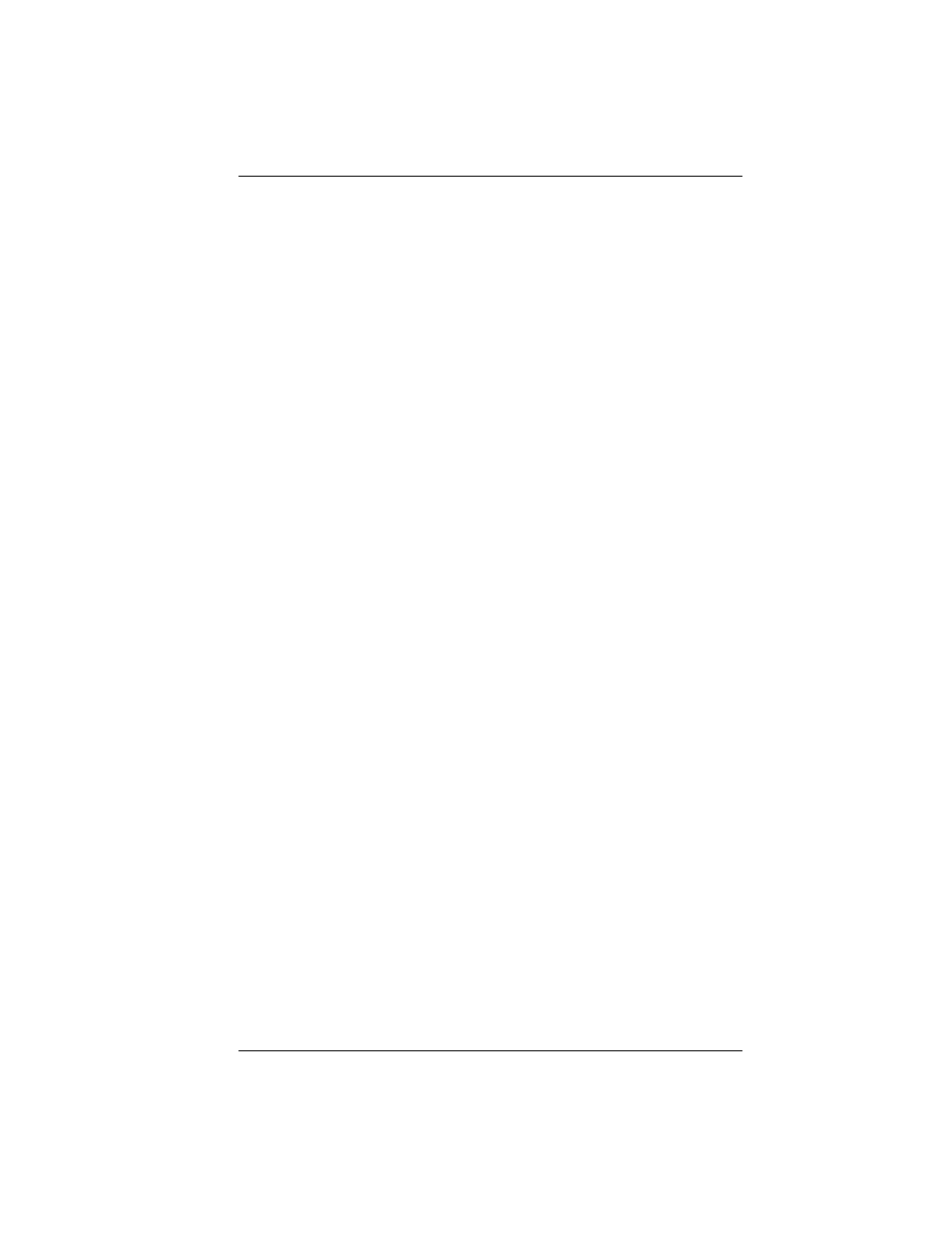
9033060
Configuring & Monitoring the Hub 55
Connecting via Telnet
You can connect to the ELH100-12/24TX hub from a remote location
using the Telnet application. This application allows you to establish in-
band access to the console menus.
To connect to the ELH100-12/24TX hub via Telnet, do the following:
1.
Assign an IP address using the System Configuration Menu.
2.
Log in to the ELH100-12/24TX hub via Telnet using the configured IP
address.
Setting SNMP Management Access
Access to the ELH100-12/24TX hub through SNMP is controlled by
community names. The community names set for the hub must match
those used by the SNMP management station for successful
communication to occur. You can assign up to five community names to
the hub using READ/WRITE or READ ONLY access. The default
community name is “public,” and provides read/write access to the hub.
The ELH100-12/24TX hub can send SNMP messages, called traps, to
SNMP management stations when an important event occurs with the
hub. The hub allows up to 10 destinations to be configured for these trap
messages to be sent.
To configure SNMP access for the hub, do the following:
1.
Select SNMP Configuration Menu from the Main Menu.
2.
Select SNMP Communities from the SNMP Configuration Menu.
3.
Specify a Community Name (you are permitted to enter from one to
10 characters), select the desired read/write access community
name, and set Status to Enabled.
4.
Select one or more Trap Destination entries from the menu, enter the
appropriate IP addresses, and set Status to Enabled.
6.
For each trap destination entered, a corresponding community name
should be entered. (This community name must be defined in the
SNMP Communities Menu.)
