Downloading via tftp – Cabletron Systems SmartSTACK ELH100 User Manual
Page 75
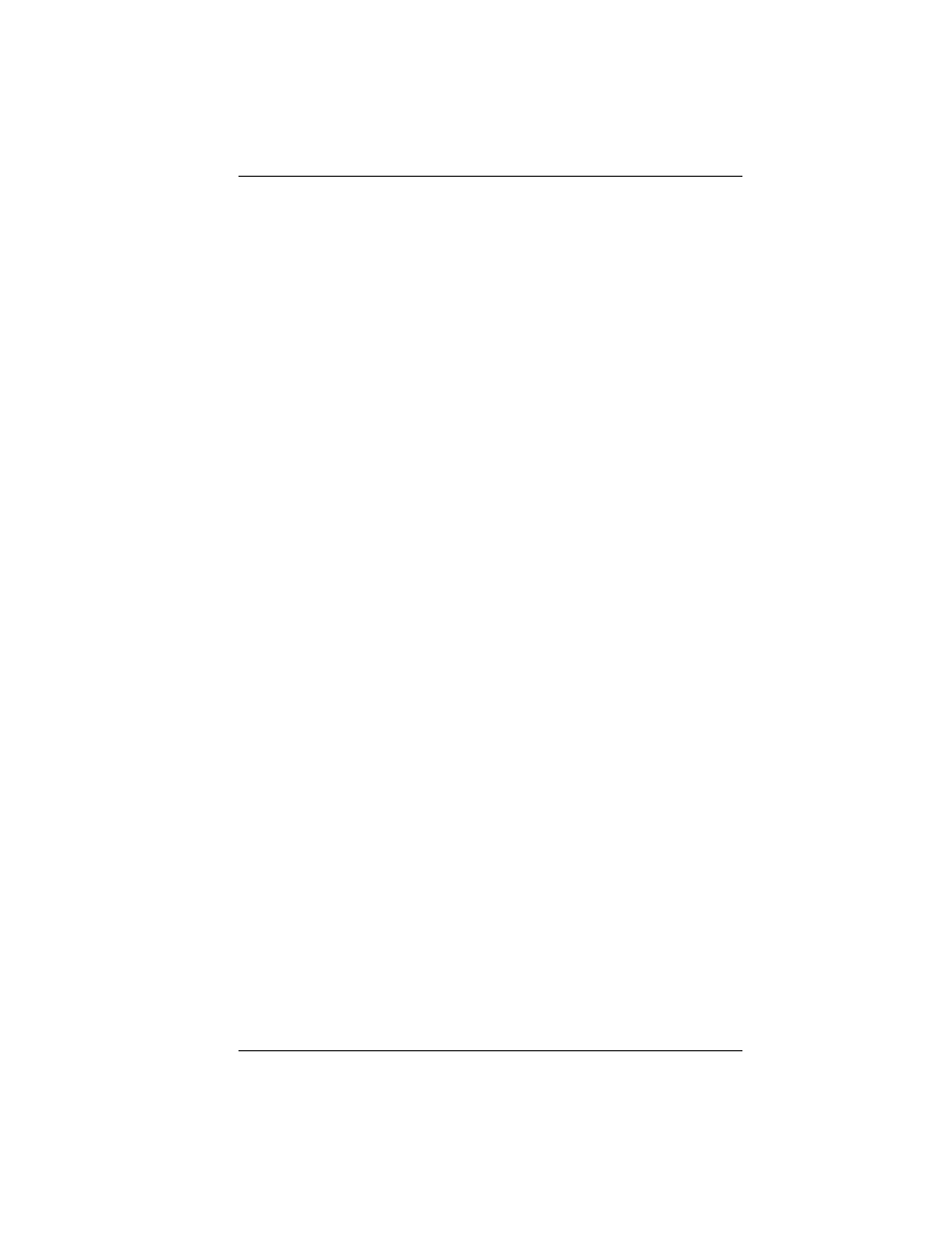
9033060
Configuring & Monitoring the Hub 57
4.
When the system prompts, confirm that you want to proceed.
The following message prompt displays:
Receiving image...
5.
Send the file using the XMODEM protocol from your computer
application (the procedure varies depending upon the application
used).
When the XMODEM procedure finishes, a message appears stating
that the system is initializing. The login prompt displays after the sys-
tem initializes. If the login prompt does not display, you may need to
press the Enter key several times.
Downloading Via TFTP
To perform a TFTP download, you must first configure the ELH100-12/
24TX hub. This consists of programming the hub with an IP address, if
this has not already been done, and entering the IP address of the TFTP
server and the name of the upgrade file. To program the hub IP address,
go to the TFTP Download Menu which is accessible from the Main Menu
screen.
To download hub software via TFTP, do the following:
1.
Enter the Download Server IP address.
2.
Set the Download Mode to “Upgrade FLASH and reboot.”
3.
Enter the filename to be downloaded from the TFTP server.
Depending on the system you use as a TFTP server, you may need
to include the directory name with the filename.
4.
If necessary, configure the address of an IP gateway to reach the
server from the hub using the IP Gateway field on the System
Configuration Menu.
5.
Configure the TFTP server by copying the download file to the
appropriate directory and starting the server.
6.
Select
To verify that the TFTP download has been successfully completed,
note the software version level displayed on the Hub Configuration
screen accessible from the Main Menu. This number should match
the version number of the downloaded file.
