Configuring port operation, Spanning tree, Setting a default gateway – Cabletron Systems SmartSTACK ELH100 User Manual
Page 76
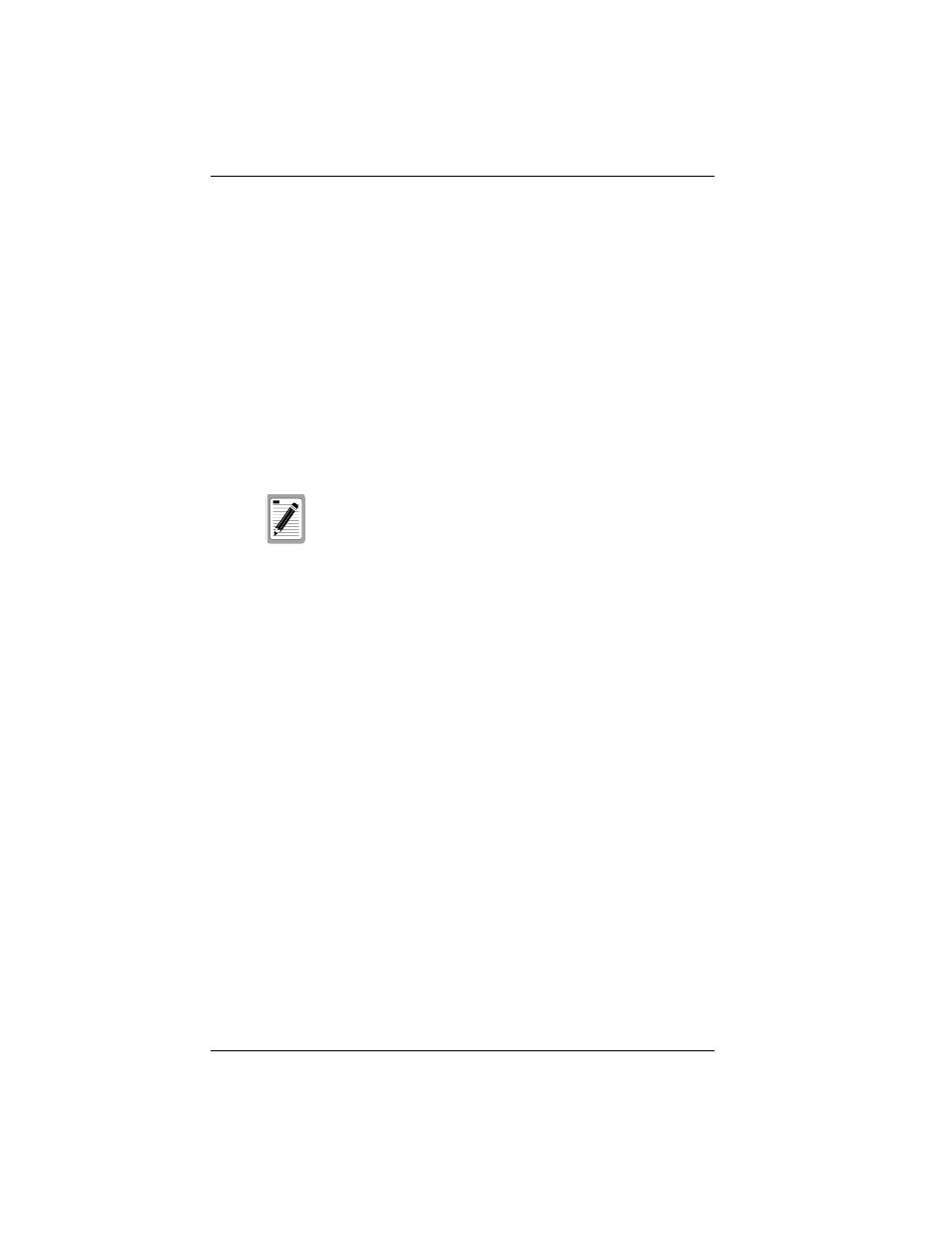
58 Configuring & Monitoring the Hub
ELH100-12/24TX
Configuring Port Operation
You can configure 10/100 ports on the base unit for operational
parameters such as enabled/disabled, and port speed or auto-sensing.
To configure port operation, do the following:
1.
Select Port Configuration from the Main Menu.
2.
Select Administrative Status Control from the Port Configuration
menu.
3.
Select Port Group 1-12, 13-24 or Switch/Media Module.
4.
Highlight any port, and select “Enabled” or “Disabled” in the Admin
State field to toggle between enabling and disabling the port(s).
5.
Select “Force 10,” “Force 100” or “Auto” under the Mode field to set
the port speed to 10 Mbps, 100 Mbps or auto-detection.
Spanning Tree
The Switch/Media modules do not support Spanning Tree, which is
intended to prevent network loops from forming. There is no loop
detection.
The user is cautioned to understand and avoid configurations that can
create a loop. However, if the ELH100-12/24TX is connected in a
redundant link configuration to a single device which does support
Spanning Tree, one link will be properly blocked, preventing a network
loop from forming. This method can be used to provide a standby
connection to the network backbone which will become active if the
primary link is lost.
Setting a Default Gateway
The Default Gateway parameter defines the IP address of a router or
other network device which is on the same subnet as the hub. The
gateway receives IP packets that are to be sent to another subnet.
To set a default gateway, do the following:
1.
Select System Configuration Menu from the Main Menu.
3.
Enter the gateway IP address under New Setting. Select
The console interface can only enable/disable the
ports on switch/media modules. To configure the
speed/mode, use the 100Full/Auto toggle switch on
the 10Base-T/100Base-TX module or the Full/Half
toggle switch on the 100Base-FX module.
