Deleting a document set for delayed sending – Canon L240 User Manual
Page 99
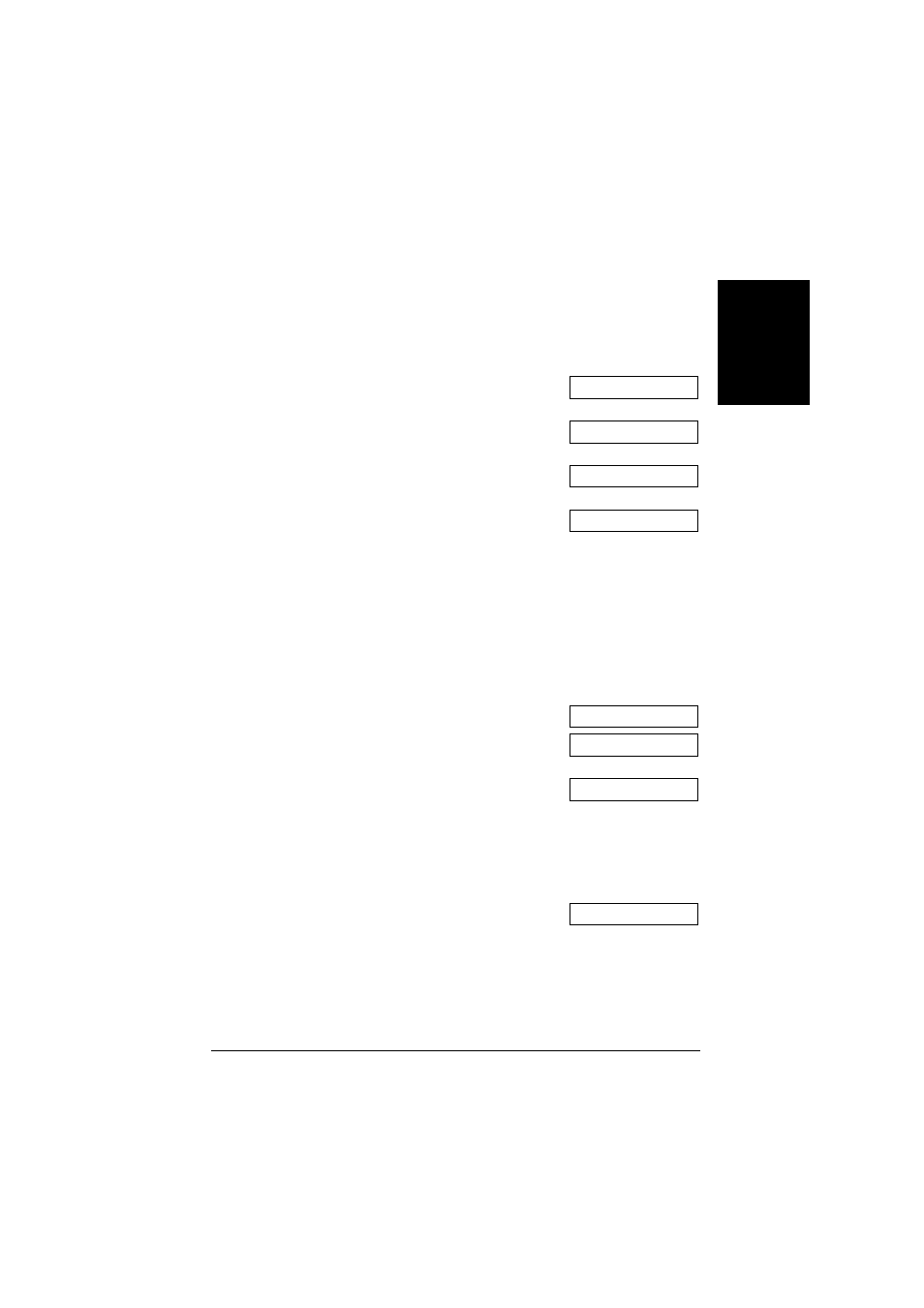
7-17
Sending Faxes
Chapter 7
S
e
n
d
ing Fa
x
e
s
Deleting a Document Set for Delayed Sending
Follow this procedure to delete a document stored in memory for delayed sending:
1
Open the one-touch speed dial panel.
2
Press Delayed Transmission.
3
Use
▼ or ▲ to select
DELETE FILE.
4
Press Set.
5
Use
▼ or ▲ to select the transaction number
(
TX/RX NO.) of the document you want to
delete.
•
If you are unsure of the transaction
number (
TX/RX NO.), print the DOC.
MEMORY LIST (
p. 9-5).
•
A “
#” before the transaction number
(
TX/RX NO.) indicates that that
document is being sent at that moment. If
you want to delete a document being
sent, follow the instructions in the LCD.
•
Use
O or P to display details of the
transaction (e.g. destination).
6
Press Set.
7
Press
6 to delete the document.
•
If you change your mind and want to
keep the document in memory for
delayed sending, press
#.
8
To continue deleting other documents set for
delayed sending, repeat the procedure from
step 5.
-or-
Press Stop to return to standby mode.
REGISTER
DELETE FILE
TX/RX NO.
0_001
Ex:
TX/RX NO.
#0_003
Ex:
OK TO DELETE?
YES=()) NO=(#)
ERASING END
15:00
FaxOnly
Ex:
