Loading paper – Canon L240 User Manual
Page 30
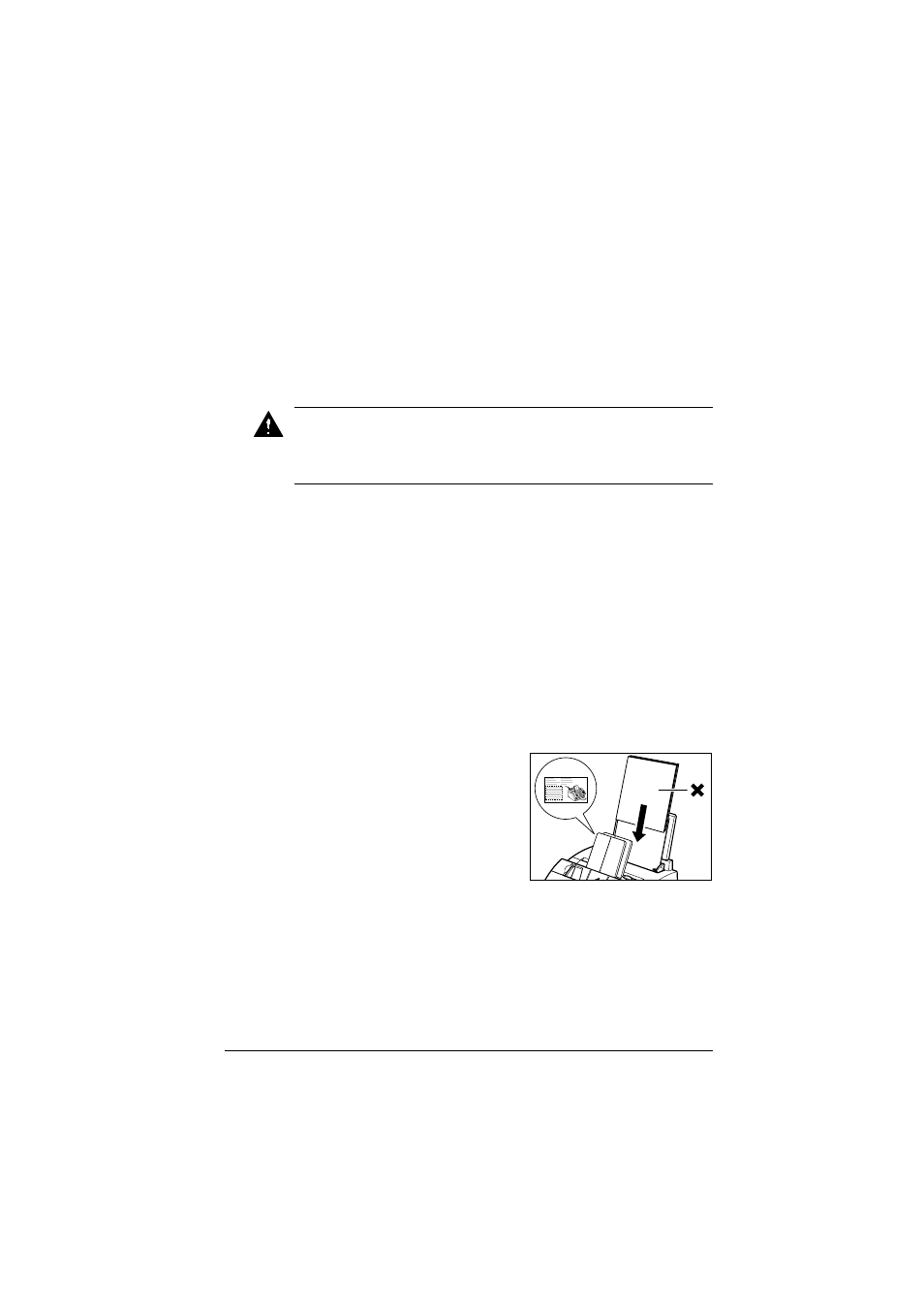
2-16
Setting Up
Chapter 2
Loading Paper
This section explains how to load plain paper in the multi-purpose tray.
For complete details on paper requirements and selecting paper for your FAX, see
Chapter 5.
Before loading paper, be sure to read the following:
•
Your FAX supports regular copier paper, cotton bond paper, and typical
letterhead paper. It does not require special paper. Use cut-sheet paper only, not
paper that comes on a roll.
•
Be sure to load paper of the correct size, weight, and quantity recommended for
your FAX (
Chapter 5).
•
The multi-purpose tray is factory-set for loading A4-size paper, but you can
change this setting to other paper sizes (
p. 5-7).
•
You can choose whether paper is delivered through the face-up or face-down
delivery slot (
p. 5-4). Choose according to the task you are performing.
•
The face-down delivery slot can hold up to approximately 50 sheets of paper. To
prevent paper jams, remove paper from this slot before the count reaches 50.
•
Do not load paper while the FAX is printing.
•
Do not leave paper stacked in the multi-purpose tray for long periods of time
since it may bend or curl and cause problems.
•
Certain environmental conditions, such as extreme temperatures or humidity,
can cause some paper to misfeed in the multi-purpose tray. If you have trouble,
feed one sheet at a time.
•
Take care not to drop any foreign objects into the multi-purpose tray.
Caution
The laser printing process uses high temperatures to fuse toner to the paper. Use
paper that will not melt, vaporise, discolour, or emit dangerous fumes at
temperatures near 170
C. For example, do not use vellum paper in a laser printer.
Make sure any letterhead or coloured paper you use can withstand high
temperatures.
•
Avoid mixing new stock with paper
already loaded in the multi-purpose tray.
Adding new stock without removing the
paper already loaded will cause paper
jams. If you must add new stock, remove
the loaded paper and reload it together
with the new stock.
