Making a quick single copy – Canon L240 User Manual
Page 137
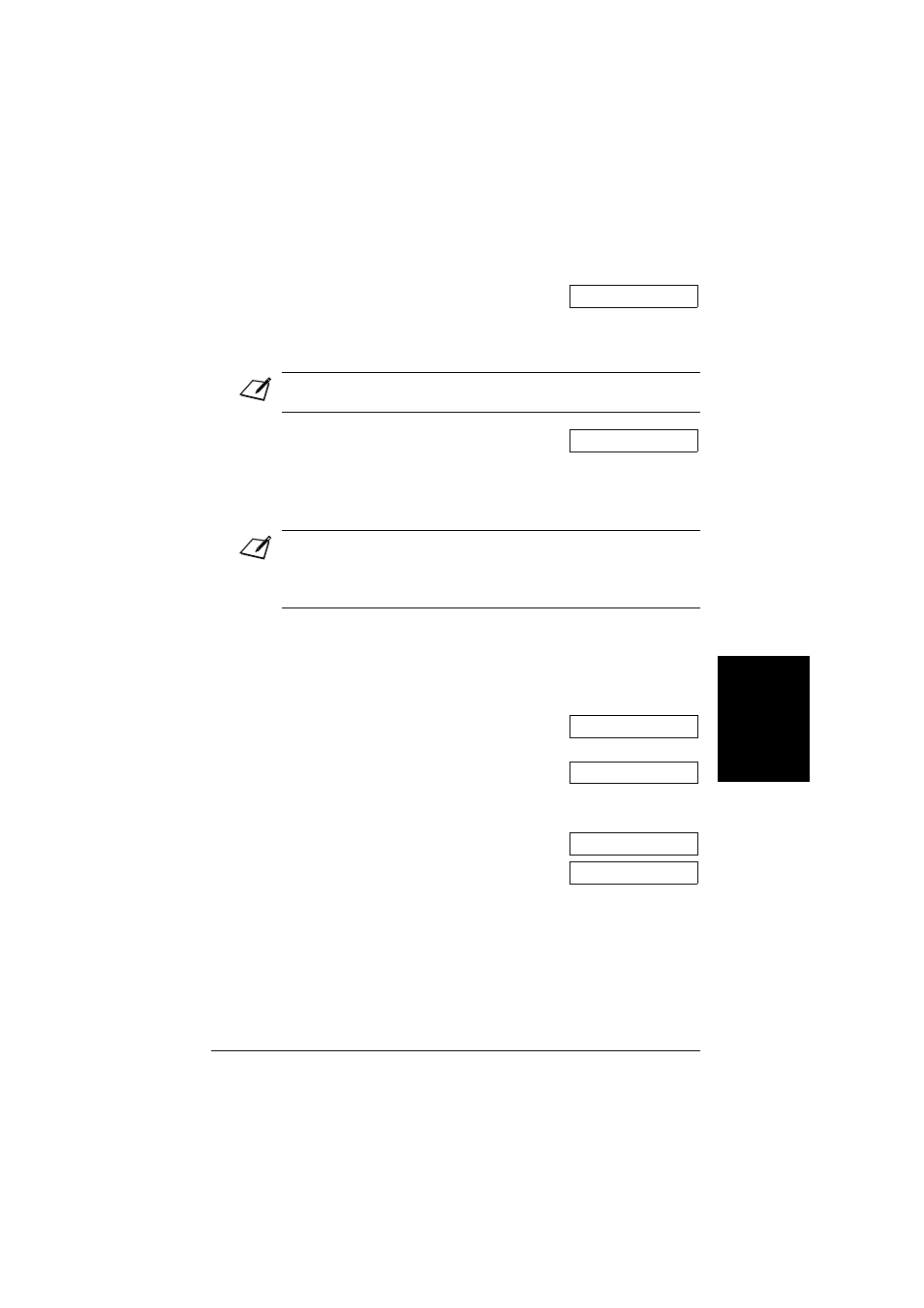
10-3
Copying
Chapter 10
Copy
in
g
Making a Quick Single Copy
Follow this procedure if you want to make a quick single copy of a document without
adjusting the resolution, contrast, or size:
7
If you want to make multiple copies, use the
numeric buttons to enter the number of
copies.
•
You can make up to 99 copies.
Note
The FAX copies at 400
K
300 dpi for single copies, and at 200
K
300 dpi for multiple
copies. For best quality output, make one copy at a time.
8
Press Start/Copy to begin copying.
•
To cancel copying, press Stop. You may
then need to open the operation panel to
remove the document from the ADF
(
p. 13-2).
Note
You will be unable to make multiple copies if MEMORY FULL appears in the LCD. Print,
send, or delete any documents stored in memory to free up space in the FAX’s memory
(
p. 9-5), then start again. Also, if you are copying multiple pages with many graphics,
separate the pages into smaller stacks or make the desired number of copies one at a time
as needed.
1
Load the document, face down in the ADF
(
p. 4-3).
2
Press Start/Copy twice to begin copying.
•
To cancel copying, press Stop. You may
then need to open the operation panel to
remove the document from the ADF
(
p. 13-2).
COPY
80% 05
Ex:
COPYING
DOCUMENT READY
MEMORY USED 0%
Ex:
(Currently used memory)
(Standby to scan)
COPY
100% 01
COPYING
