Canon L240 User Manual
Page 170
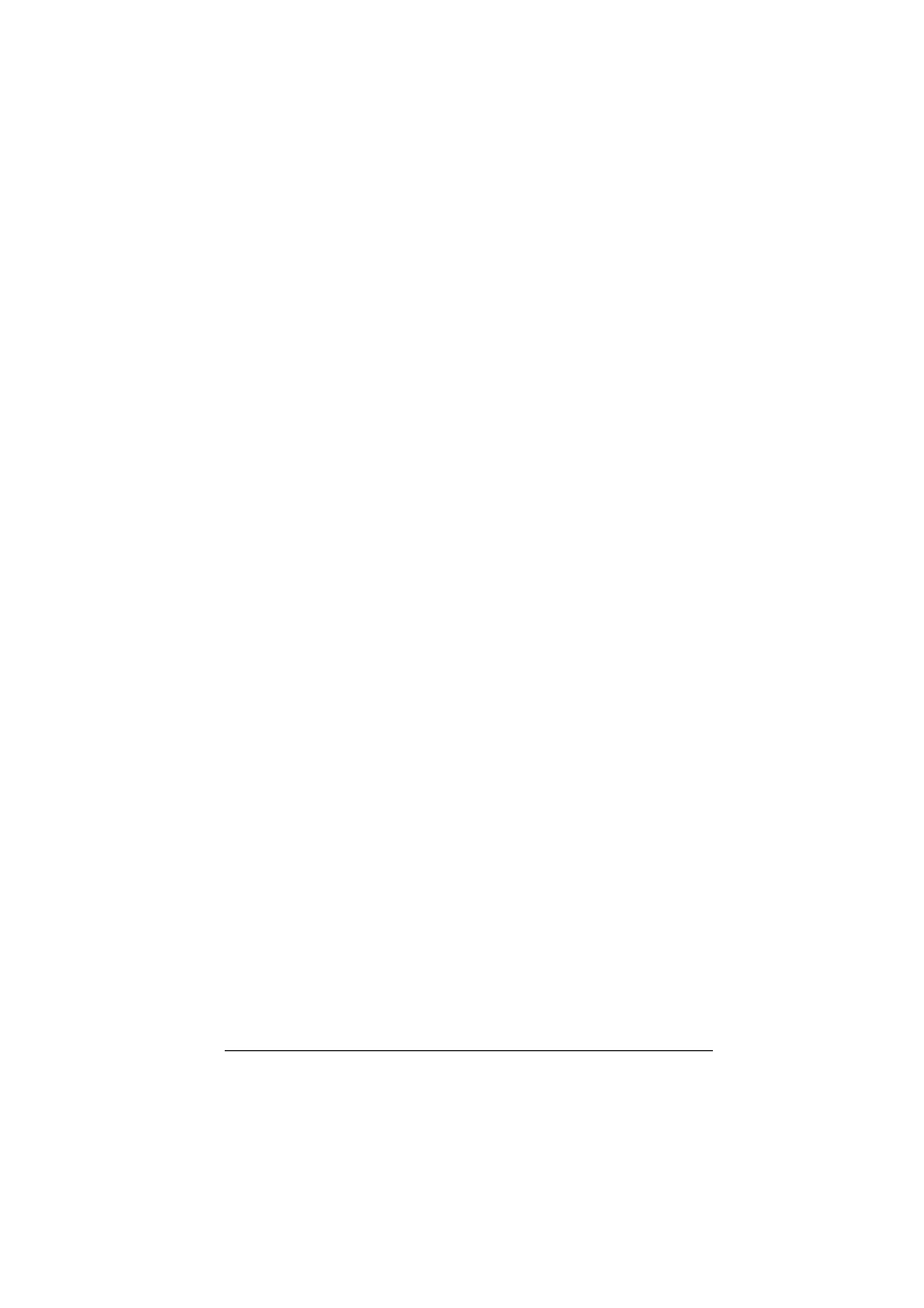
13-16
Troubleshooting
Chapter 13
An error may have occurred during reception.
•
Check the LCD for an error message (
p. 13-8).
•
Print an ACTIVITY REPORT and check for an error code (
p. 11-3).
The multi-purpose tray may be empty.
•
Make sure paper is loaded in the multi-purpose tray (
p. 2-16).
The other party’s fax machine may not send the CNG signal that tells your
FAX that the incoming call is a fax call.
•
Some fax machines cannot send this signal. In such cases, you will have to
receive the fax manually (
p. 8-8).
■ Cannot receive a document manually.
You may have disconnected the call by pressing Start/Copy or dialling the
remote receiving ID after hanging up.
•
Always press Start/Copy or dial the remote receiving ID before hanging up.
Otherwise you will disconnect the call (
p. 8-8).
■ Print quality is poor.
You may not be using the correct paper type.
•
Make sure you load paper that meets the requirements for the FAX
(
p. 5-2).
The other party’s fax machine may not be functioning properly.
•
The sending fax machine usually determines the fax’s quality. Contact the
other party and have them check that the scanning components of their fax
machine are clean.
Error Correction Mode (ECM) may be disabled.
•
Make sure ECM is on (
ECM RX, p. 14-7).
■ Faxes do not print.
The toner cartridge may not be installed properly.
•
Make sure the toner cartridge is installed properly (
p. 2-13).
The toner cartridge may need to be replaced.
•
Replace the toner cartridge (
p. 12-7).
■ Received faxes print blotched or unevenly.
The telephone lines may be in poor condition, or you may have a bad
connection.
•
Error Correction Mode (ECM) sending/receiving should eliminate such
problems. However, if the telephone lines are in poor condition, you may
have to try again.
The other party’s fax machine may not be functioning properly.
•
The sending fax machine usually determines the fax’s quality. Contact the
other party and have them check that the scanning components of their fax
machine are clean.
