Distributing incoming messages – Kofax Communication Server 9.1.1 User Manual
Page 59
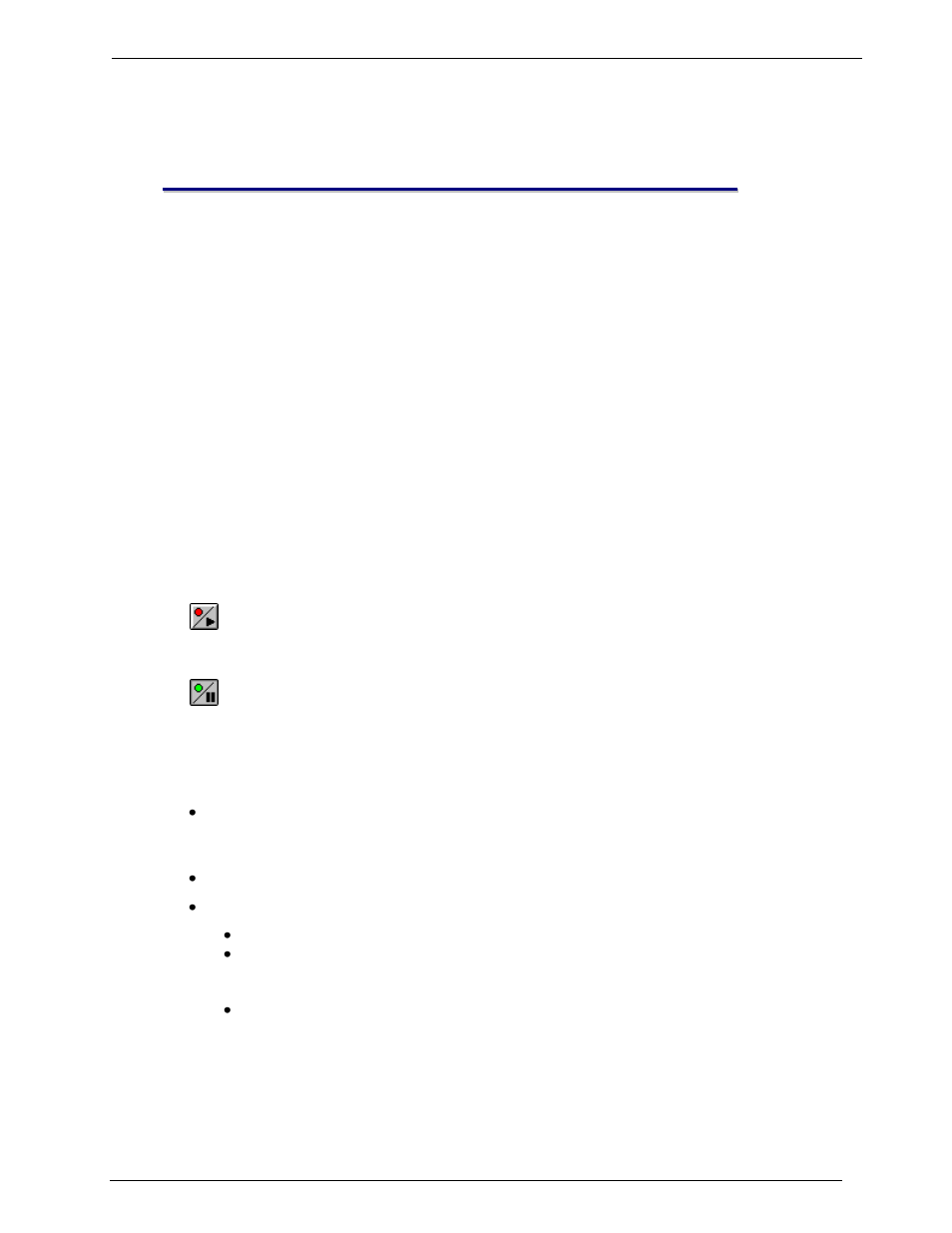
Client Applications
Administrato
r‘s Manual Version 9.1.1
©Kofax, Inc.
59/204
5
5
.
.
D
D
i
i
s
s
t
t
r
r
i
i
b
b
u
u
t
t
i
i
n
n
g
g
I
I
n
n
c
c
o
o
m
m
i
i
n
n
g
g
M
M
e
e
s
s
s
s
a
a
g
g
e
e
s
s
As the administrator you must define at least one distributor, who is a standard TCfW user
with the additional right for distribution set in his User Profile. Distributors distribute, or route,
incoming messages addressed centrally to the company to their intended recipients.
The Distributor starts distribution by setting Distribution On in the Admin menu, or by clicking
the Distribute icon on the toolbar. Messages waiting for distribution are automatically
displayed. The Distributor can specify the desired recipient in the recipient field and add
clarifying information in the Subject and From fields. (Standard users cannot change the
contents of the From field.) The Distributor cannot change the message itself. The Send
button is used to finalize distribution.
When the Distributor distributes an incoming message, it is automatically displayed to him/her
as large as possible in Image Mode. Pressing any key moves the cursor into the header's
recipient field, and the Distributor enters the desired recipient(s). We also recommend that the
Distributor fill in the Subject and From fields to inform the final recipient of the message's
content and sender.
The default KCS queue, if not explicitly defined in the User Profile, is called DIST. This
means KCS has to be configured in such a way that messages which cannot be distributed
automatically via DID, wind up in the DIST queue.
The following toolbar icons indicate the current distribution status:
Distribution stopped: Click this icon to activate automatic distribution. The icon changes
to Distribution active and KCS is periodically polled for incoming messages. This icon
appears at TCfW startup, provided the user has distribution authorization.
Distribution active: KCS is checked periodically for new incoming messages. When a
message is found the message viewer opens and distribution changes to Distribution
suspended. Click this icon to change it to Distribution stopped.
Options when a message is opened for distribution:
You can terminate the message by clicking the Terminate button on the toolbar.
Depending on KCS configuration, the message is either deleted or put into the KCS
archive.
You can distribute the message. Specify a new recipient and click the Send button.
You may change the following entries in the message header:
The list of recipients.
The From field which normally contains, for example, the fax number of the sender.
After you press Enter in this field the Address Book window opens. You can change
the number or store it in the address book.
The Subject field.
Follow these steps to distribute messages:
