Kofax Communication Server 9.1.1 User Manual
Page 193
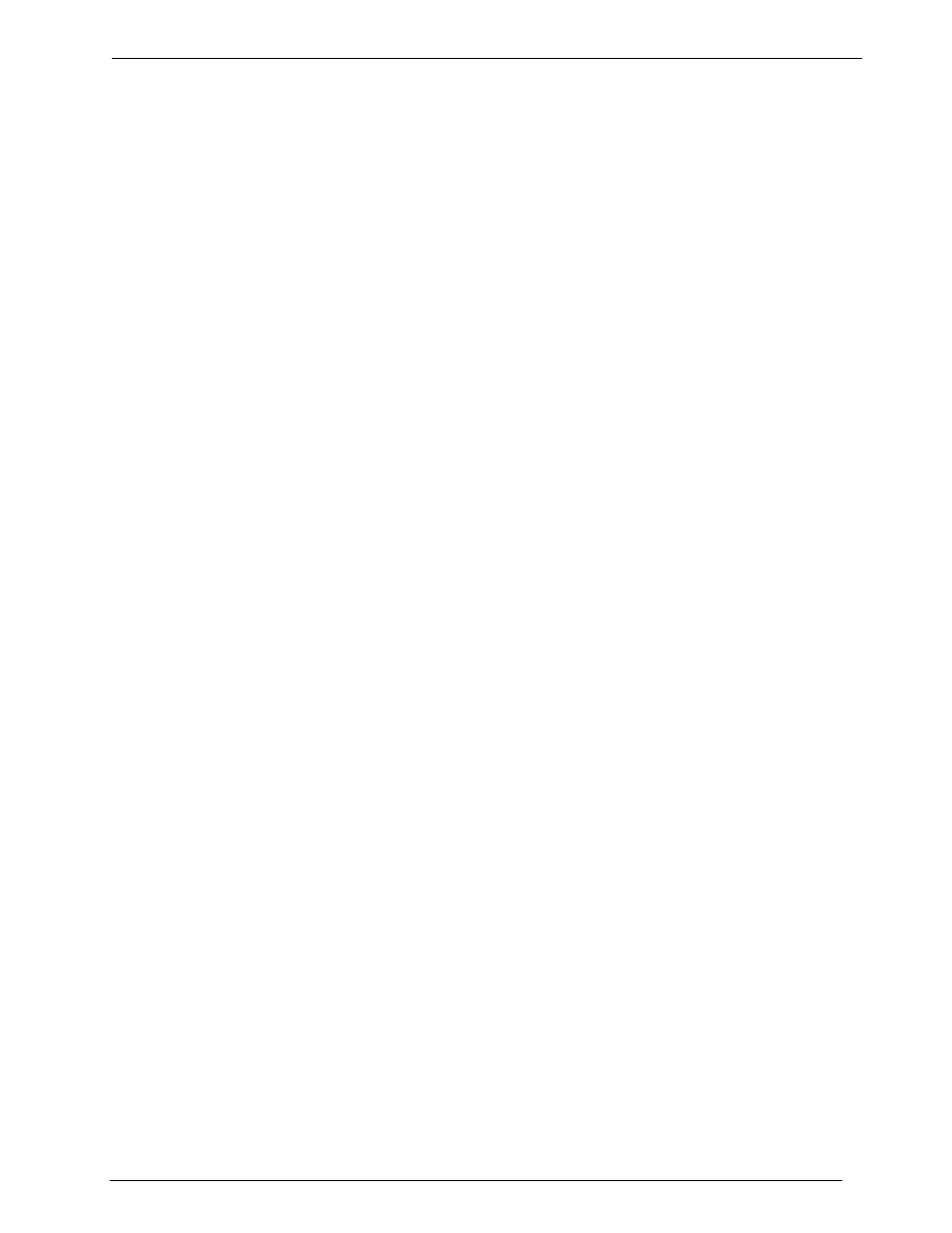
Client Applications
Administrato
r‘s Manual Version 9.1.1
©Kofax, Inc.
193/204
Activate this check box to clear the window caption and class fields. When you print an
attachment to a mail message, the window information from the opened window will be written
to the SENDKEY SETUP for Attach window. After printing, this window will be displayed
again to let you make manual changes and to save the parameters to the .INI file. This feature
enables the window recognition feature to be adapted for special client configurations.
To retrieve the window information of the mail program in use, do the following:
1) Start TCAttach directly and enter the sendkey information in the SENDKEY SETUP for
Attach window.
2) Check the Insert Window Caption and Class At First Print check boxes and close
TCAttach by clicking OK in both windows.
Login to your mail program to enable attaching without window recognition.
1) Use the
―TOPCALL Fax‖ printer to print an attachment to a mail message.
2) After successful printing, the SENDKEY SETUP for Attach window will appear.
If printing was not successful:
1) Click Cancel if the mail program was not ready for sendkey input.
2) Set the mail program to a state in which files can be attached.
3) Click Cancel so that the information will not be stored to the .INI file. The deactivated
Insert Window Caption And Class check box will not be stored either. This check box
will still be active, and after the next print the Sendkey Setup window will appear again.
4) If changes to the key information are necessary, enter these changes and activate the
Insert Window Caption And Class check box again.
5) Click OK and start again.
6) To stop the Attach program's learning process, delete all the window caption and class
fields
7) Click OK.
If printing was successful, modify the window captions as follows:
1) Change captions such as New Message #4 to New Message # to recognize any new
message window.
2) Change captions such as cc:Mail
—[Mailbox #1—Inbox] to cc:Mail in order for the Attach
program to recognize the mail product.
3) Click OK.
4) Check your new configuration by printing a second message.
