2 inserting a signature into the user profile – Kofax Communication Server 9.1.1 User Manual
Page 37
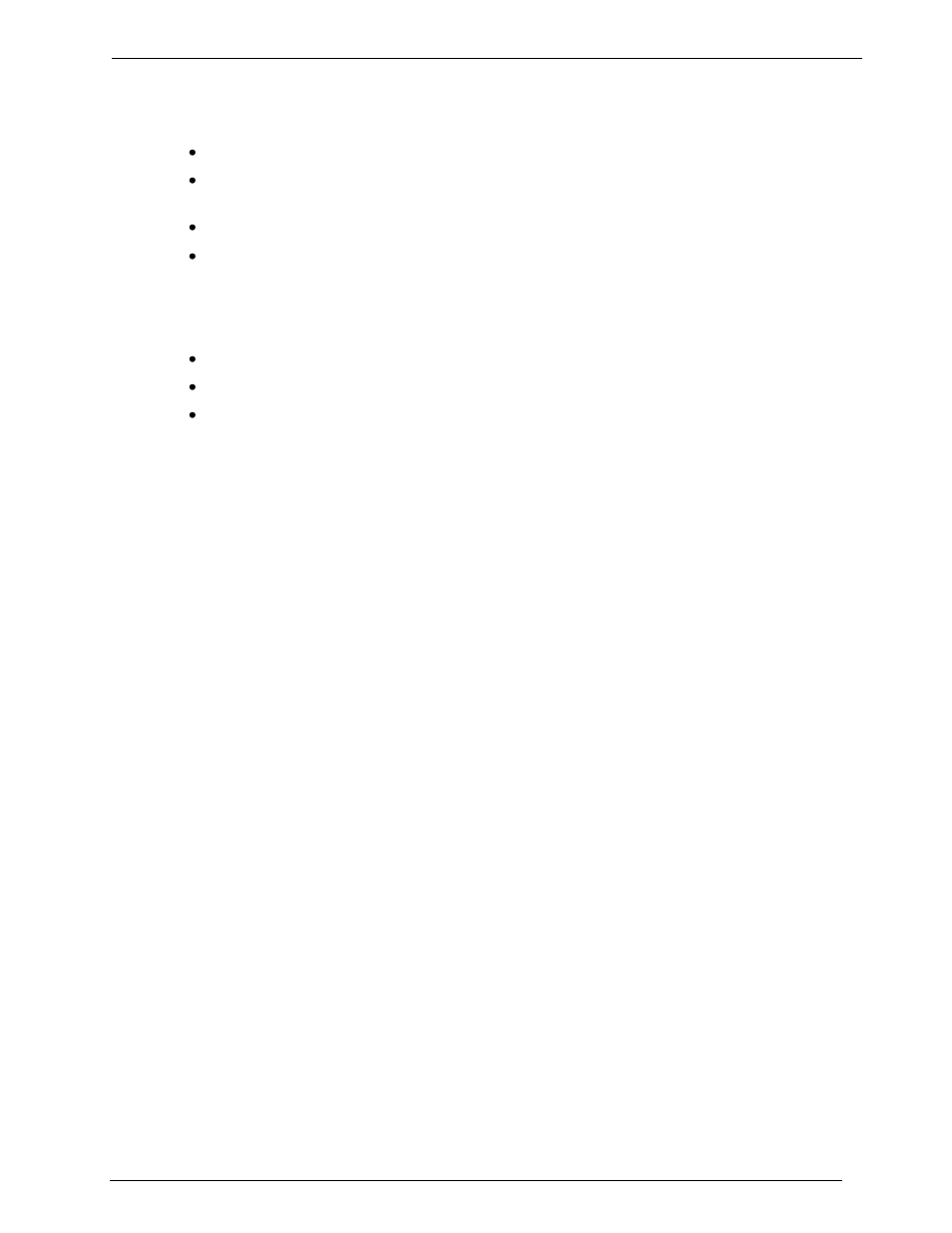
Client Applications
Administrato
r‘s Manual Version 9.1.1
©Kofax, Inc.
37/204
Change message content: The user may change the contents of the message.
Authorize without signing: This specifies that the signature of the authorizer does not have
to be included for the message to be authorized.
Change recipients: The user may change the recipient list.
Enter/edit test key: Grants the user the right to enter or edit the test key. Each user can
enter a test key mark, but he/she can never enter the test key itself or view it. A test key
can only be entered by the user receiving the message for authorization. Any user in the
authorization chain without this right cannot view or change the test key, regardless of
his/her Change message content right.
Authorize own messages: Users with this right can authorize their own messages.
Clear Button: Press this button to delete the existing signature in the user profile.
Paste Button: Once the signature is on the Clipboard, this button loads the signature into
the user profile. See next section.
4.7.2
Inserting a Signature into the User Profile
The steps below assume that bitmap (*.bmp) files are linked to Paintbrush (PBRUSH.EXE).
You can test this by double-clicking a file with the extension BMP in the File Manager.
Paintbrush should open with the selected file. If the link is not working, you can change it in
the File Manager. Use Associate from the File menu in the File Manager to link file
extensions to programs.
Follow these steps to insert a signature in a user profile:
