3 rerouting messages – Kofax Communication Server 9.1.1 User Manual
Page 147
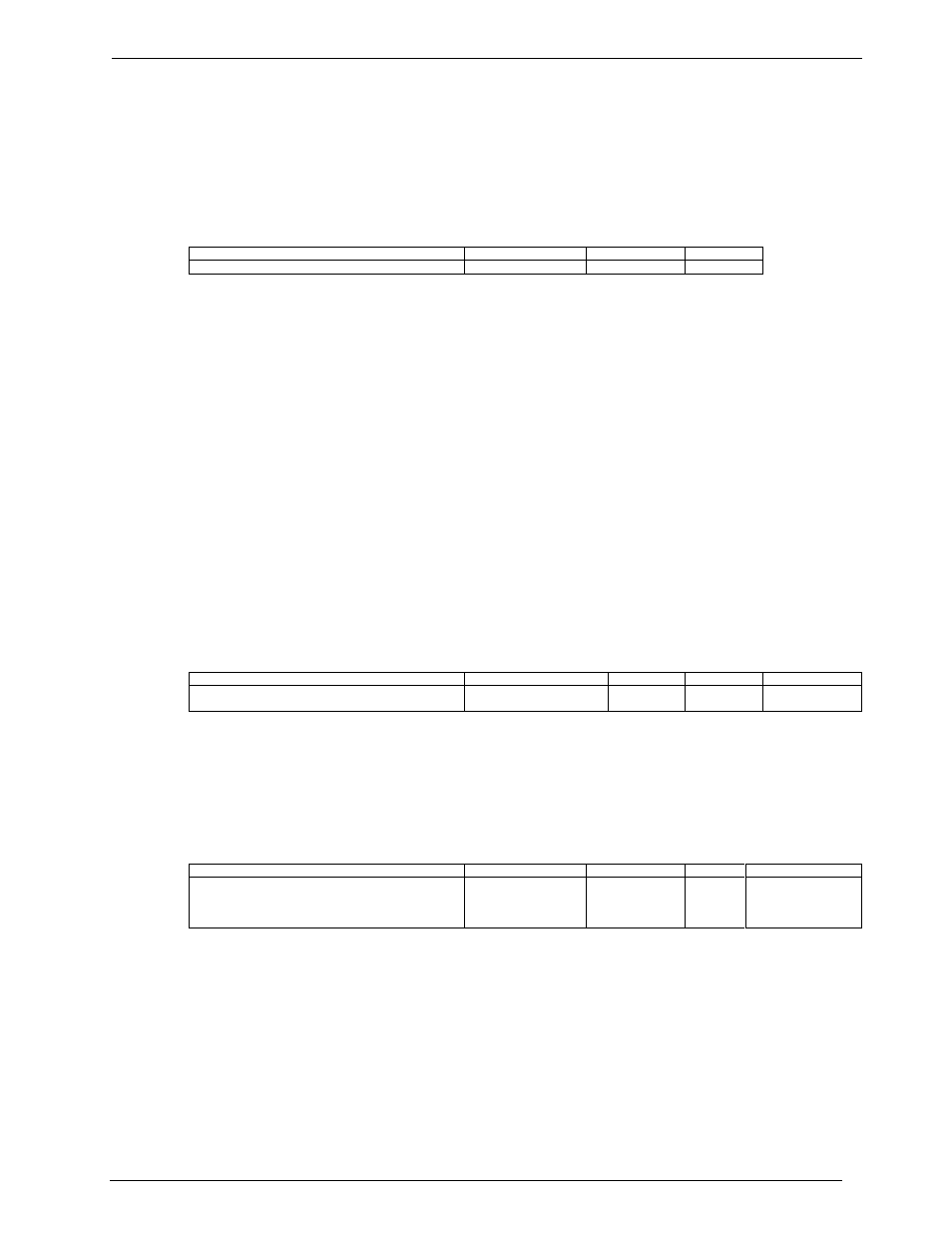
Client Applications
Administrato
r‘s Manual Version 9.1.1
©Kofax, Inc.
147/204
13.11.4.1
Displaying the Original Message of a Notification Can Be Configured
TCfW tries to open and to display always the original message of a notification. This behavior
can be configured by setting following registry value to 0.
HMACHINE\SOFTWARE\TOPCALL\TCFW\Workstation
Registry-Key
Value
Type
Default
HKLM\SOFTWARE\TOPCALL\TCFW\WorkStation
ShowOrigMsgInNotif
REG_DWORD
1
13.11.4.2
Attachments with a Specified Extension Can Be Opened in a Special
Mode
TCfW uses the Microsoft OLE control for displaying and editing attachments. Sometimes
opening of a HTM or HTML attachment leads to an error if MS Internet Explorer is associated
with these attachments.
Error details: If TCfW tries to open a HTM or HTML attachment with the Microsoft OLE
control, MS Internet Explorer starts but hangs without doing anything. The result of the error in
MS Internet Explorer is, that then also TCfW hangs.
To workaround this problem TCfW can be configured to open HTM/HTML attachments with a
call to the Win32 API.
Restriction: If an attachment is opened with a call to the Win32 API for editing, the changes
in the attachment cannot be saved back to the message. Changes that were made in the
attachment are lost.
Configuration: The registry value ShellExecuteExtensions is used to specify the file
extensions that should be treated special. The registry value is not created automatically by
TCfW. The maximum length of this registry value is 300 characters.
Registry-Key
Value
Type
Default
HKLM\SOFTWARE\TOPCALL\TCFW\WorkStation
ShellExecuteExtensions
REG_SZ
HTM,HTML
Comma
separated string
Note: Add a file extension to the registry value ShellExecuteExtensions only if TCfW fails to
open attachments with a special file extension.
13.11.4.3
Rerouting Messages
Messages from inbox and outbox can be rerouted to a different recipient. Use the following
registry value to show / hide the Reroute button on the GUI.
Registry Key
Value
Type
Default
HKLM\SOFTWARE\TOPCALL\TCFW\WorkStation
RerouteButton
REG_DWORD
1
1: Reroute button is
enabled (default)
0: Reroute button is
disabled
TCfW does not create this registry value automatically. You must create this registry value
with the Windows Registry Editor. If the registry value does not exist TCfW will use the default
value.
