4 multimedia device, 5 telephone/extension, 6 changing the associated file extensions – Kofax Communication Server 9.1.1 User Manual
Page 136
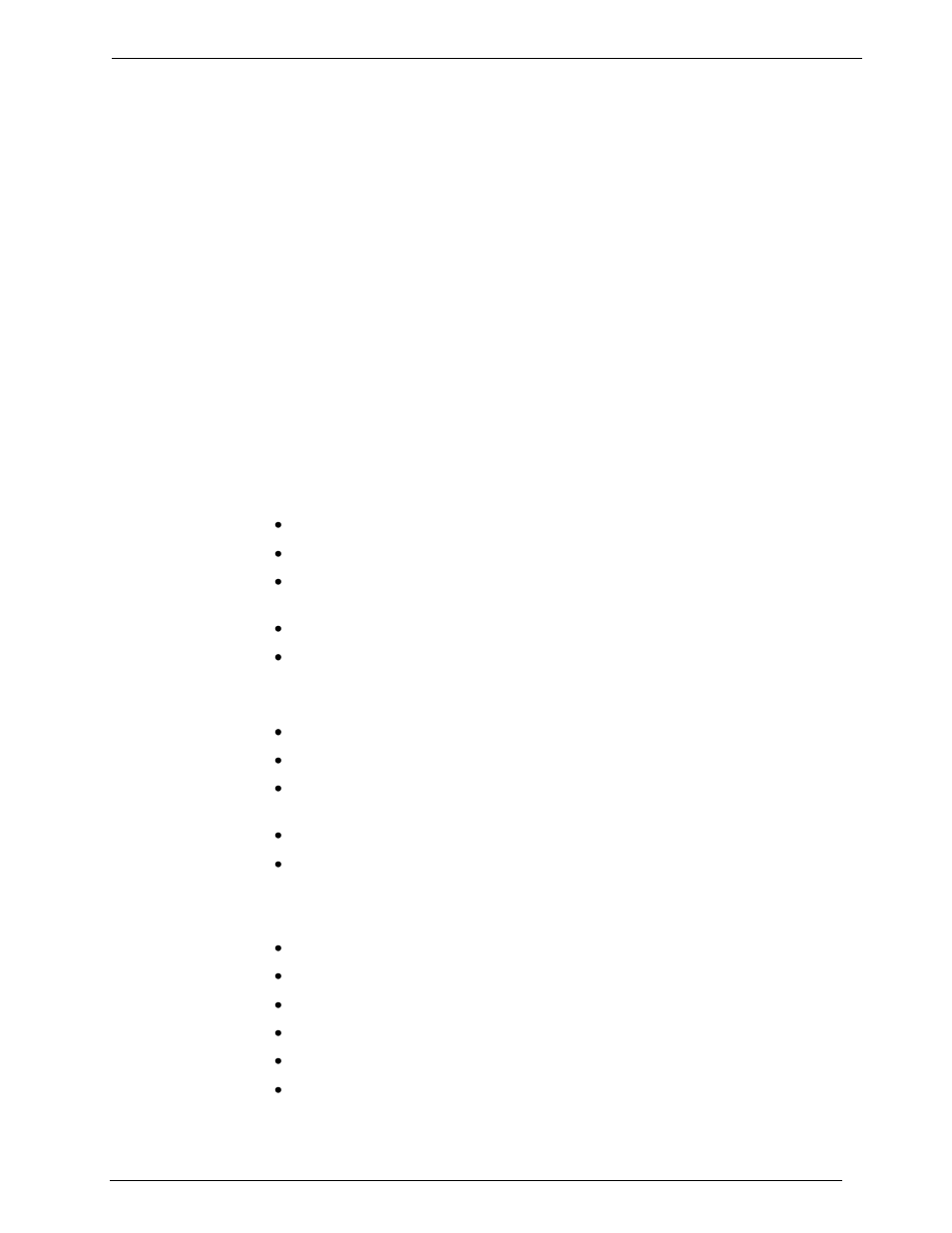
Client Applications
Administrato
r‘s Manual Version 9.1.1
©Kofax, Inc.
136/204
13.7.4 Multimedia Device
Value:
HKEY_LOCAL_MACHINE\SOFTWARE\Topcall\Player\Device
Type: STRING
This value specifies the device to be used for playback/recording. This can be either a
telephone extension or your local computer system if equipped with a sound card.
13.7.5 Telephone/Extension
Value:
HKEY_LOCAL_MACHINE\SOFTWARE\Topcall\Player\PhoneNumber
Type: STRING
This value specifies the extensions to use when playing/recording via telephone
13.7.6 Changing the Associated File Extensions
There are at least 3 different ways how this is possible
1. Try to open the file. If it is not already associated with an application, windows will ask
for one.
Choose ―Select a the program from a list‖ and press ―OK‖
In the new opened window search for ―TCPlayer‖.
If the there is no ―TCPlayer‖ entry, click on ―Browse‖ and select the file
―TCPlayer.exe‖ which is normally located in ―C:\Program Files\TOPCALL\‖.
Check ―Always use this program …‖
Press ―OK‖
2. When a right-
click on the ―TCS‖ or ―WAV‖ is done, the context menu displays an entry
―Open with …‖
Selec
t ―Open with‖
In the new opened window search for ―TCPlayer‖.
If the there is no ―TCPlayer‖ entry, click on ―Browse‖ and select the file
―TCPlayer.exe‖ which is normally located in ―C:\Program Files\TOPCALL\‖.
Check ―Always use this program …‖
Press ―OK‖
3.
In the Windows Explorer use the menu ―Folder Options‖
Click in the menu bar of the Windows Explorer ―Tools‖->‖Folder Options..‖
Click on the tab ―File Types‖
From the list of extension, select ―WAV‖ or ―TCS‖
Then click on ―Change …‖
In the new opened wind
ow search for ―TCPlayer‖.
If the there is no ―TCPlayer‖ entry, click on ―Browse‖ and select the file
―TCPlayer.exe‖ which is normally located in ―C:\Program Files\TOPCALL\‖.
