Chapter 2 – COP-USA DVR5104DE-HWDWF User Manual
Page 21
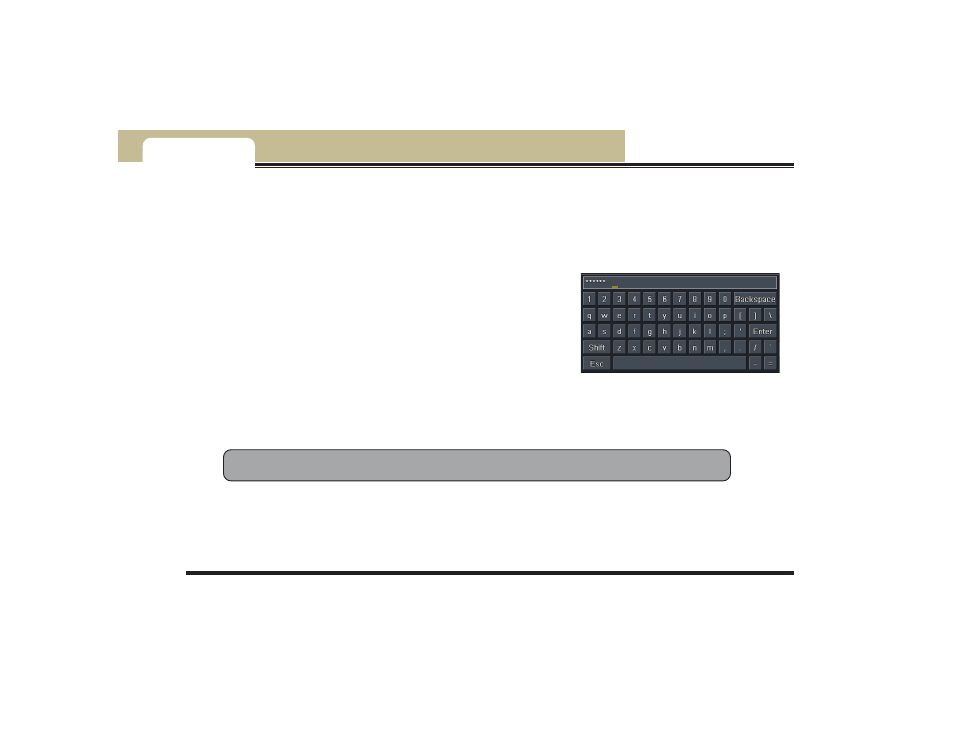
)
---Installation Instruction---
Mobile DVR User Manual
15
Chapter 2
2. Change a mouse to try
2.6.2 Use Mouse
In live:
Double-click the left button on one camera to be full screen display. Double-click again to return to the previous screen
display. Click right button to show the control bar at the bottom of the screen. Click right mouse again to hide the control bar.
In setup:
Click the left button to enter. Click the right button to cancel setup, or
return to the previous screen.
If you want to input values, move cursor to the blank and click. An input window
will appear as shown in Fig2.4. It supports digitals, letters and symbols input.
Users can change some value by the wheel, such as time. Move cursor onto the
value, and roll the wheel when the value blinks.
It supports mouse drag, i.e. Set motion detection area: click customized, hold left
button and drag to set motion detection area. Set schedule: hold left button
and drag to set schedule time
Fig 2.4 Digital Numbers and Letters Input Window
In playback:
Left click to choose the options. Right click to return to live mode.
In backup:
Left click to choose the options. Right click to return to previous picture.
In PTZ control:
Left click to choose the buttons to control the PTZ. Right click to return to live.
Notice: Mouse is the default tool for all the operations below unless otherwise noted.
