Checkline TI-CMX User Manual
Page 8
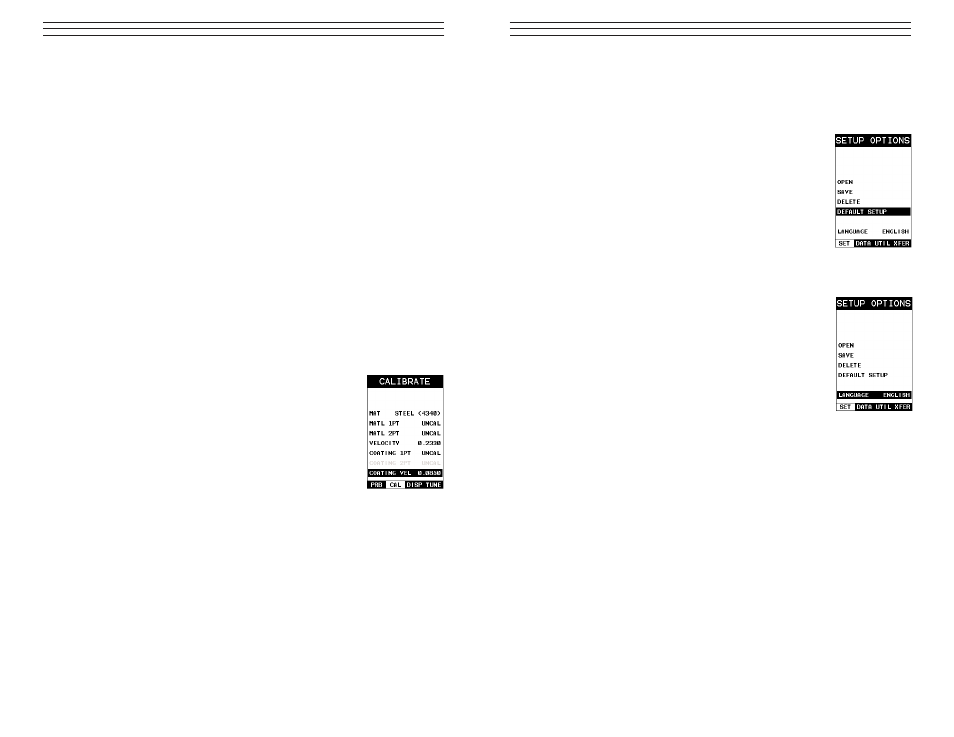
7. Repeat steps 5 & 6 until the known thickness value is correctly displayed.
8. Press the OK key to calculate the velocity and return to the menu screen,
or ESC to cancel the one point calibration.
9. Finally, press the MEAS key to return to the measurement screen and begin
taking readings.
NOTE: CHECK YOUR CALIBRATION! Place the transducer back on the calibration
point. The thickness reading should now match the known thickness. If the thickness is
not correct, repeat the steps above.
2.5 Coating
Calibration
The TI-CMX has been preset to a default coating velocity of 0.0850 in/µsec (2159
m/sec). This will be very close to the most common coating material velocities used in
the field. If the velocity of the coating is known, and different than the above default set-
ting, the user can simply enter the coating velocity into the TI-CMX. However, if the
velocity is unknown, the TI-CMX can also be calibrated to a specific coating
sample/type using the 1pt calibration option in PECT (pulse-echo coating) mode, or a
two point calibration is CT (coating only) mode. For the purpose of this quick start sec-
tion only the 1pt option PECT (pulse-echo coating) mode will be covered. Refer to the
calibration section of the manual for a complete explanation on the coating calibration
options. The following steps below outline the necessary steps to either set the velocity
of the coating, or perform a one point calibration to calculate the coating velocity:
Known Coating Velocity
If the coating velocity is known, the user may wish to simply
enter the velocity number into the TI-CMX, rather than have the
TI-CMX calculate the velocity value using a known thickness on
a coating sample. The steps for entering the velocity are outlined
below:
1. Press the MENU key once to activate the menu items tab.
Press the MENU key multiple times to tab right and the
ESC key multiple times to tab left until the CAL menu is
highlighted and displaying the submenu items.
2. Use the UP and DOWN arrow keys to scroll through the sub
menu items until COATING VEL is highlighted.
3. Press the ENTER key to display the Digits Edit Box.
4. Press the UP and DOWN arrow keys to scroll the highlighted value.
5. Press the LEFT and RIGHT arrow keys to scroll the digit locations.
6. Repeat steps 4 & 5 until the velocity number is correctly displayed.
7. Press the OK key to set the coating velocity and return to the menu screen,
or ESC to cancel entering the coating velocity.
8. Finally, press the MEAS key to return to the measurement screen and begin taking
readings
-8-
11.5 Using the Default Setup
The default setup feature was added to the CMX to use, as a last resort, if there are no
setups stored in the gauge –factory or otherwise. The only time this might possibly
occur is if the setup file in the CMX was somehow corrupted, and the user does not have
access to a computer to re-load the factory setups back into the CMX. This gives the
user the ability to load and modify a basic setup as follows:
1. Press the MENU key once to activate the menu items tab.
Press the MENU key multiple times to tab right and the
ESC key multiple times to tab left until the SETUP menu
is highlighted and displaying the submenu items.
2. Use the UP and DOWN arrow keys to scroll through the
sub menu items until DEFAULT SETUP is highlighted.
11.6 Selecting a Language
The CMX is equipped with a language option. Currently, the
only languages supported are English, Spanish, and German.
The steps to select one of these languages are outlined as
follows:
1. Press the MENU key once to activate the menu items tab.
Press the MENU key multiple times to tab right and the
ESC key multiple times to tab left until the SETUP menu is
highlighted and displaying the submenu items.
2. Use the UP and DOWN arrow keys to scroll through the
sub menu items until LANGUAGE is highlighted.
3. Press the LEFT and RIGHT arrow keys to toggle the
language options.
4. Once the desired language is displayed, press the MEAS
key to return to the measurement screen.
-49-
