Checkline TI-CMX User Manual
Page 12
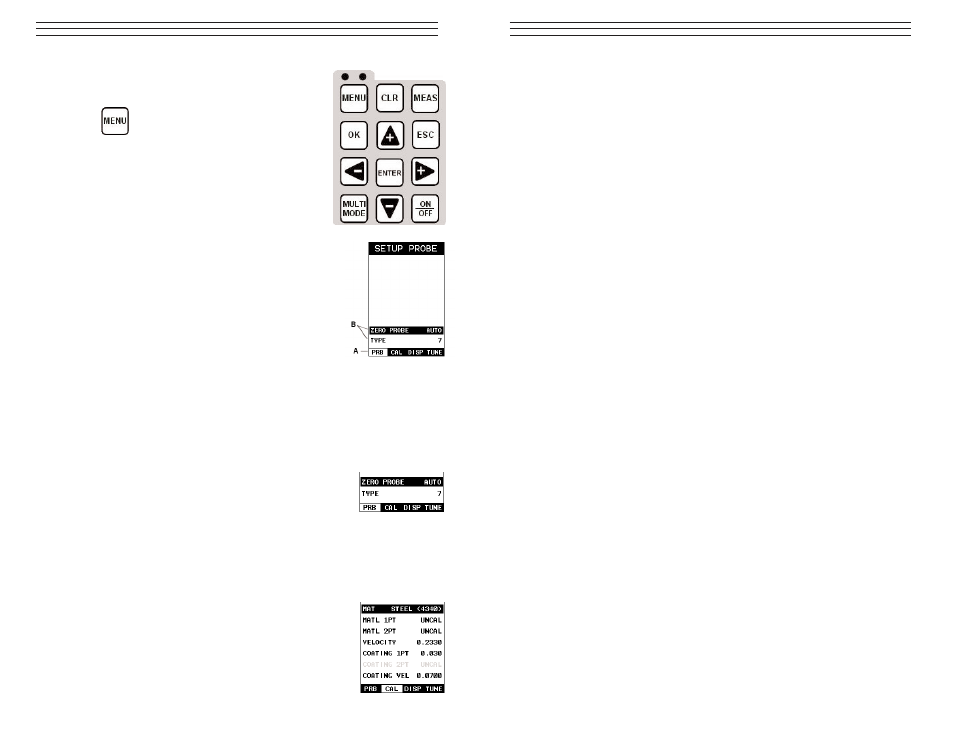
3.0 K
EYBOARD
, M
ENU
& C
ONNECTOR
R
EFERENCE
3.1 Menu Key (Operation & Sub Menus )
The Menu key activates the primary menu
structure containing 8 menu tab groups. These
tab groups then contain sub menu items, or functions.
The sub menu items have been organized in tab groups
according to how closely they are related to the indi-
vidual tab group names. Let’s first get familiar with
how to move around in these tabs before continuing on
to the sub menu functions. This procedure is outlined
below:
Activating and Getting Around in the Menu Items
1. Press the MENU key once to activate the menu items tab.
Press the MENU key multiple times to tab right, and the
ESC key multiple times to tab left until the desired tab
group is highlighted and displaying the submenu items. The
tab groups are illustrated above (A).
Now that you’re familiar with activating and moving
amongst the tab groups, let’s have a look at how to move
around in the sub menu items as follows:
Getting Around in the Sub Menu Items
1. Use the UP and DOWN arrow keys to scroll through the sub menu items until the
desired function is highlighted. The sub menu items are illustrated in the diagram
above (B).
2. Depending on which function is highlighted, use the LEFT, RIGHT, and
ENTER keys to scroll the options or activate the Digit Edit and List Box options.
3.2 Probe – Menu
ZERO PROBE: The TI-CMX is zeroed in much the same way
that a mechanical micrometer is zeroed. If the TI-CMX is not
zeroed correctly, all of the measurements made using the
TI-CMX may be in error by some fixed value. The TI-CMX
is equipped with an optional automatic or manual zero feature. Refer to the section 6.3,
for an explanation of this important procedure.
TYPE: Enables the user to select the type of transducer being used from a chart of
transducer types. This provides increased linearity between transducers. Refer to section
6.1 for a further explanation.
3.3
CAL – Menu
MAT: Select the material velocity from a chart of basic material
types when a known sample thickness, or material velocity
cannot be obtained. Refer to section 9.3 for further info.
MATL 1PT: Performs a single point calibration. This option
allows the user to automatically calculate the velocity by entering
a known sample thickness. Refer to section 9.3 for further info.
-12-
3. Press the LEFT and RIGHT arrow keys to scroll the digit locations.
4. Repeat steps 2 & 3 until the DIFFERENTIAL value is correctly displayed.
5. Press the OK key to set the DIFFERENTIAL value and return to the menu screen.
6. Finally, press the MEAS key to return to the measurement screen and begin
taking readings.
-45-
