Checkline TI-CMX User Manual
Page 25
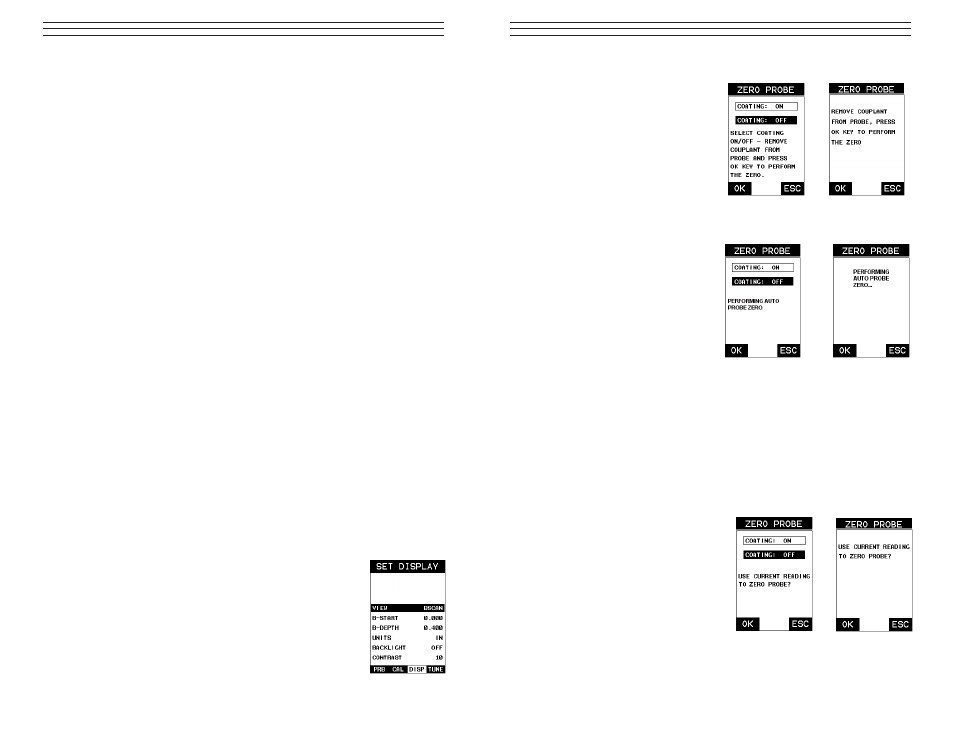
Performing an Auto Probe Zero (Off Block)
1. Be sure all couplant has been
removed from the face of the
transducer.
2. Press the OK key to perform the
automatic probe zero, or ESC key
to cancel the zero operation.
3. The screens illustrated at right will
be briefly displayed followed by
the main measurement screen. The
CMX is ready to be calibrated.
Performing a Manual Probe Zero (On Block)
NOTE: When the zero probe option is set to manual, the probe zero disk (battery cap)
located on the top of the gauge will be used as a zero standard and the warning screen
illustrated above will be displayed.
1. Press the OK or ESC keys to enter the main measurement screen and begin the
manual zero process.
2. Apply a drop of couplant on the transducer and place the transducer in steady contact
with the probe zero disk and obtain a steady reading.
3. Press the MENU key once to activate
the menu items tab. Press the MENU
key multiple times to tab right and the
ESC key multiple times to tab left
until the PRB menu is highlighted
and displaying the submenu items.
4. Press the UP and DOWN arrow keys
to scroll through the sub menu items
until ZERO PROBE is highlighted.
5. Press the ENTER key to display the
confirmation screen.
6. If a coating transducer was identified
use the UP and DOWN arrow keys to
toggle coating on/off.
-25-
Coating Probe
Identified
Coating Probe
Not Identified
Coating Probe
Identified
Coating Probe
Not Identified
Coating Probe
Identified
Coating Probe
Not Identified
The following is a list of the viewable features on the display:
A. Repeatability/Stability Indicator – This indicator should be commonly used in con-
junction with the digital thickness values displayed. When all the vertical bars are fully
illuminated and the last digit on the digital thickness value is stable, the TI-CMX is reli-
ably measuring the same value 3 to 200 times per second, depending on which measure-
ment mode and features are enabled.
B. Battery Icon – Indicates the amount of battery life the TI-CMX has remaining.
C. Velocity – The material velocity value the TI-CMX is currently using or calibrated
for. Displayed in either English or Metric units, depending on the what units the
gauge is set for.
D. Feature Status Bar – Indicates the features currently enabled and in use in the
following order:
• Measurement Mode (P-E, PECT, PETP, E-E, COAT)
• Differential Mode (ON/OFF)
• High Speed Scan Mode (ON/OFF)
• Alarm Mode (ON/OFF/AUDIBLE)
• Gain Setting (VLOW, LOW, MED, HI, VHI)
E. Digital Material Thickness Value – Smaller font size when the B-Scan display
view is enabled.
F. Scan Bar – Another view of material thickness in a deflection style horizontal bar.
This is another visual tool that would enable the user the ability to see thickness
changes during high speed scans from flaws and pits.
G. Units – The current measurement units being used (English, Metric).
H. Coating Thickness Value – Displays the actual thickness of any coating adhered to a
metallic material surface (PECT Mode), or a coating adhered to a non-metallic
surface (CT Mode).
I. Minimum Material Thickness – Part of the Alarm feature. Displays the minimum
thickness value found during a scan.
J. Maximum Material Thickness – Part of the Alarm feature. Displays the maximum
thickness value found during a scan.
K. B-Scan Display – Cross section view of the material. Provides the user with
graphical view of the opposite/blind surface (i.e. inside pipe wall surface), to give the
user some idea of the condition, or integrity of the material being tested.
7.2 Activating B-Scan View
To use the B-Scan feature it must be enabled in the display menu.
The following steps will help you do just that:
1. Press the MENU key once to activate the menu items tab.
Press the MENU key multiple times to tab right, and the
ESC key multiple times to tab left, until the DISP menu is
highlighted and displaying the submenu items.
2. Use the UP and DOWN arrow keys to scroll through the
sub menu items until VIEW is highlighted.
-32-
