Checkline TI-CMX User Manual
Page 26
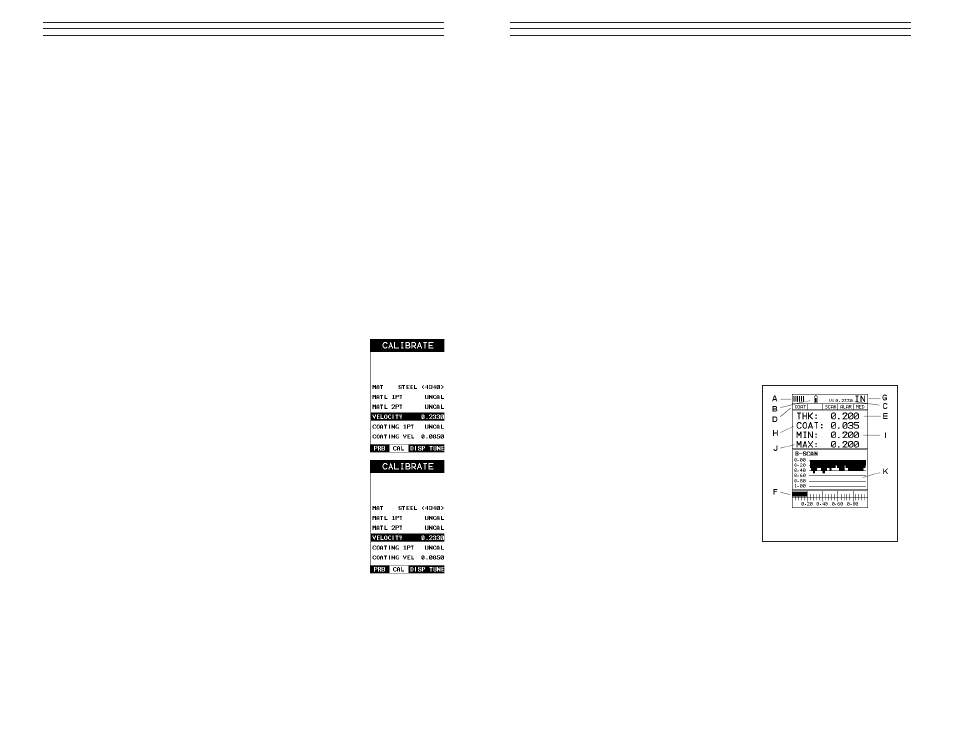
7. Press the OK key to complete the probe zero function, or ESC key to cancel the
probe zero function.
8. Remove the transducer from the probe zero disk, and proceed to the calibration
section.
NOTE: The value that is displayed will change depending on the current velocity setting
in the TI-CMX. Disregard the number that is displayed. It is not important. What is
important is accurately performing the steps outlined above to insure reliability of the
probe zero calculation.
6.3 Material
Calibration
In order for the TI-CMX to make accurate measurements, it must be set to the correct
sound velocity of the material being measured. Different types of materials have differ-
ent inherent sound velocities. For example, the velocity of sound through steel is about
0.233 inches per microsecond, versus that of aluminum, which is about 0.248 inches per
microsecond. If the gauge is not set to the correct sound velocity, all of the measure-
ments the gauge makes will be erroneous by some fixed percentage.
The One Point calibration is the simplest and most commonly used calibration
method—optimizing linearity over large ranges. The Two Point calibration allows for
greater accuracy over small ranges by calculating the probe zero and velocity. The
TI-CMX provides four simple methods for setting the sound-velocity outlined below:
Using A Known Velocity
1. Press the MENU key once to activate the menu items tab. Press
the MENU key multiple times to tab right and the ESC key
multiple times to tab left until the CAL menu is highlighted and
displaying the submenu items.
2. Use the UP and DOWN arrow keys to scroll through the sub
menu items until VELOCITY is highlighted.
3. Press the ENTER key to display the Digits Edit Box.
4. Press the UP and DOWN arrow keys to scroll the highlighted
value.
5. Press the LEFT and RIGHT arrow keys to scroll the digit
locations.
6. Repeat steps 4 & 5 until the velocity number is correctly
displayed.
7. Press the OK key to set the velocity and return to the menu
screen, or ESC to cancel entering the velocity.
8. Press the MEAS key to return to the measurement screen and begin taking readings.
Using A Known Thickness
Sometimes the sound velocity of a material is unknown. In this case a sample with one
or two known thicknesses can be used to determine the sound velocity. As previously
discussed, the TI-CMX has a one or two point calibration option. The one point calibra-
tion option is most suited for linearity over large ranges, as noted above. The user should
also consider calibrating on high side of the intended measurement range, when using
the one point option, minimize overall error. For example, if the measurement range is
.100”
-26-
C. Velocity – The material velocity value the TI-CMX is currently using or calibrated
for. Displayed in English or Metric units, depending on the what units the gauge is
set for.
D. Feature Status Bar – Indicates the features currently enabled and in use in the
following order:
•
Measurement Mode
•
Differential Mode
• High Speed Scan Mode
• Alarm Mode
• Gain
Setting
E. Digital Material Thickness Value – Extra large font size for viewing ease.
F. Scan Bar – Another view of material thickness in a deflection style horizontal bar.
This is another visual tool that would enable the user the ability to see thickness
changes during high speed scans from flaws and pits.
G. Units – The current measurement units being used (English, Metric).
H. Coating Thickness Value – Displays the actual thickness of any coating adhered
to a metallic material surface (PECT Mode), or a coating adhered to a non-metallic
surface (CT Mode).
I. Minimum Material Thickness – Part of the Alarm feature. Displays the
minimum thickness value found during a scan.
J. Maximum Material Thickness – Part of the Alarm feature. Displays the maximum
thickness value found during a scan.
B-Scan
The B-Scan displays a time based cross section
view of test material. This is a visual tool that
enables the user to see the contour of the blind,
or underside, surface of a pipe or tank applica-
tion. It is very similar to a fish finder. If a flaw
or pit is located during a scan, the B-Scan will
draw the pit on the screen.
The solid black rectangle in the diagram at
location K represents the cross section, or side
view of the material. The B-Scan view draws
at a rate of 7 seconds per screen from right to
left. Also notice at location K, the pits and
corroded bottom surface of the material.
It’s important to note that the measurement range on the display be set wide enough, so
that the maximum thickness of the material can be viewed on the display. Using the dia-
gram above, if the material thickness was actually 1.75”, the underside of the material
would not be viewable according to the current range at 0.00” – 1.00”. All the user
would see is a black screen from 0.00” – 1.00” with no view of the bottom contour at
1.75”.
-31-
B-Scan View
