Installation errors, System boot problems, Network re-configuration (avoiding conflicts) – Storix Software SBAdmin Linux System Recovery Guide User Manual
Page 70
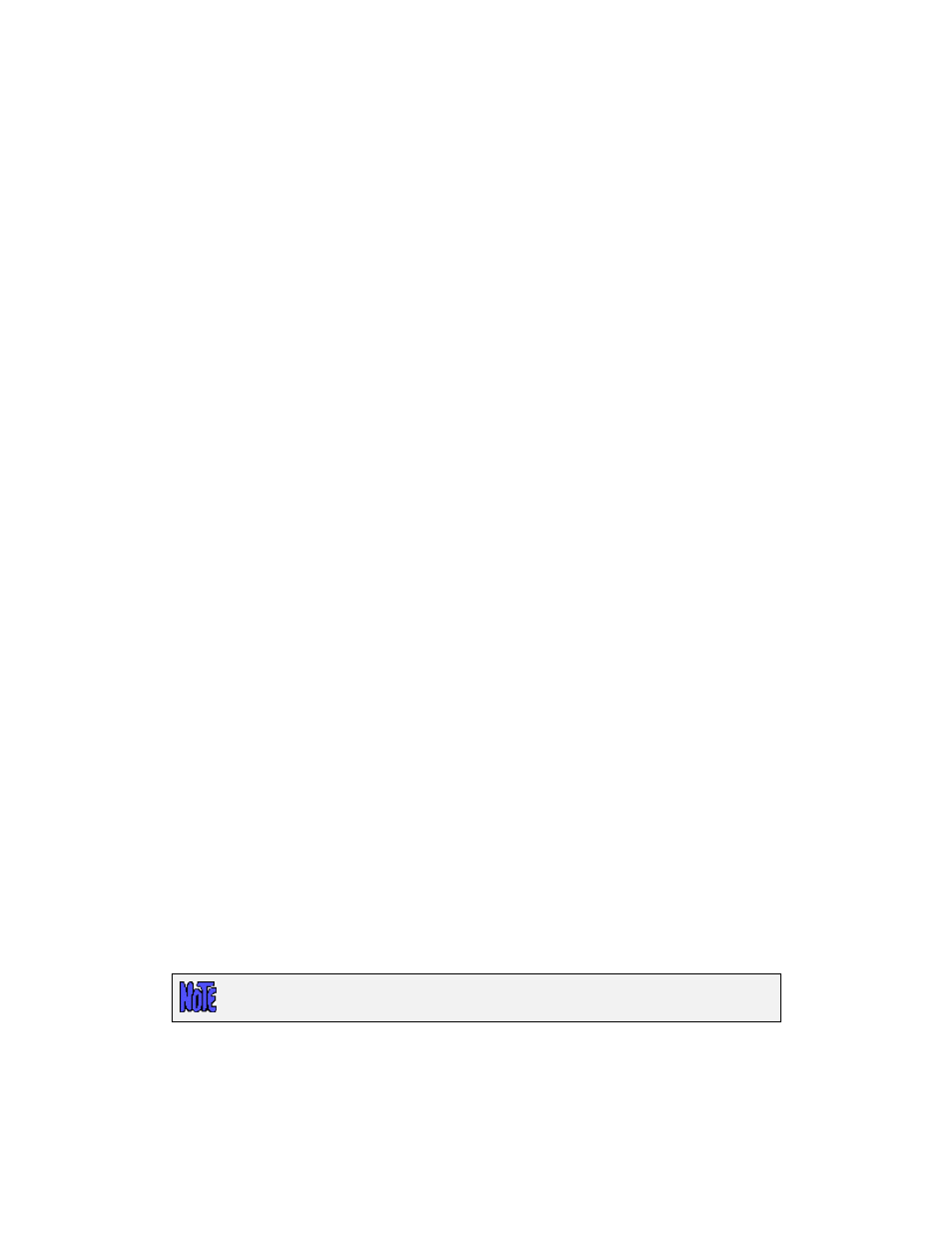
Only when you are sure you have correctly applied the boot configuration should you type “exit”. Once you
do so the system will be rebooted normally.
Installation Errors
If any error occurs in creating the devices, creating or mounting the filesystems, or restoring the data, you will
be provided a message containing the details and the failing command and asked to correct the process
manually before continuing the installation. At this point you are placed at a shell prompts where you can
diagnose and correct the problem. The command which failed must be completed before the installation can
continue successfully. When the problem is corrected, type “exit” to exit the shell and continue the installation.
System Boot Problems
The SBAdmin installation process does its best to prevent you from making any changes that might prevent the
system from booting. For example, you are not allowed to put the /boot filesystem on a logical volume since
boot loaders can’t read the boot configuration or kernel from a logical volume.
The most common boot problem after an install is simply that your system firmware is trying to boot from the
wrong device. First remove any removable boot media from the system and try again. If you changed the disk
containing the /boot (or root if no /boot) filesystem, you may need to tell your firmware to boot from the new
disk. Each firmware used has different menu options and even names the disks differently, so you will have to
refer to your system documentation for details.
SBAdmin takes care of ensuring that all devices, LVM and/or software RAID are running if they’re needed to
access the root filesystem. Once the root filesystem is available, control is turned over to the normal system
initialization procedures. Any errors that occur at this point will not usually render the system unusable, but may
require additional customization (beyond the scope of SBAdmin) to restart all system processes in the correct
order.
Should all else fail, at least we know that the system has been configured and restored successfully, so we just
need to figure out how to get it to boot. Your SBAdmin Boot CDROM can help. You can boot from the CDROM,
and when the menus appear, select “
Enter a Maintenance Shell
”. At this time, you can attempt to mount your
root filesystem manually. Once you have successfully mounted the root filesystem, you can chroot to that
filesystem and attempt to correct your boot configuration.
Should any system, even when changing the disk configuration, not startup at the end of the installation process
the same as the original system, you should report the problem to Storix immediately. With the vast number of
Linux distributions changing daily, it’s virtually impossible for Storix to test every scenario. However, we will do
our best to ensure that your system gets up and running!
Network Re-configuration (avoiding conflicts)
If the system is reinstalled from a remote install serve or from local NFS mount (except Workstation Edition),
you entered the client IP address when either booting the system, or when selecting to restore from a remote
server. In either case, the client IP address entered will be used to reconfigure the network adapter information
restored from the backup. In addition, any additional network adapter configurations restored from the backup
will be disabled on reboot.
This behavior may be prevented by selecting to not apply the network configuration
to the restored system when configuring the network settings.
This is handy when a single backup is used to reinstall multiple clients, as each client will then reboot with its
own customized network configuration, regardless of what was on the backup. Network adapters not used
during the installation are disabled on reboot to prevent any duplicate IP addresses (i.e. this system and that of
the original client the backup was taken from).
Storix System Backup Administrator
70
Version 8.2 Linux System Recovery Guide
