Storix Software SBAdmin Linux System Recovery Guide User Manual
Page 58
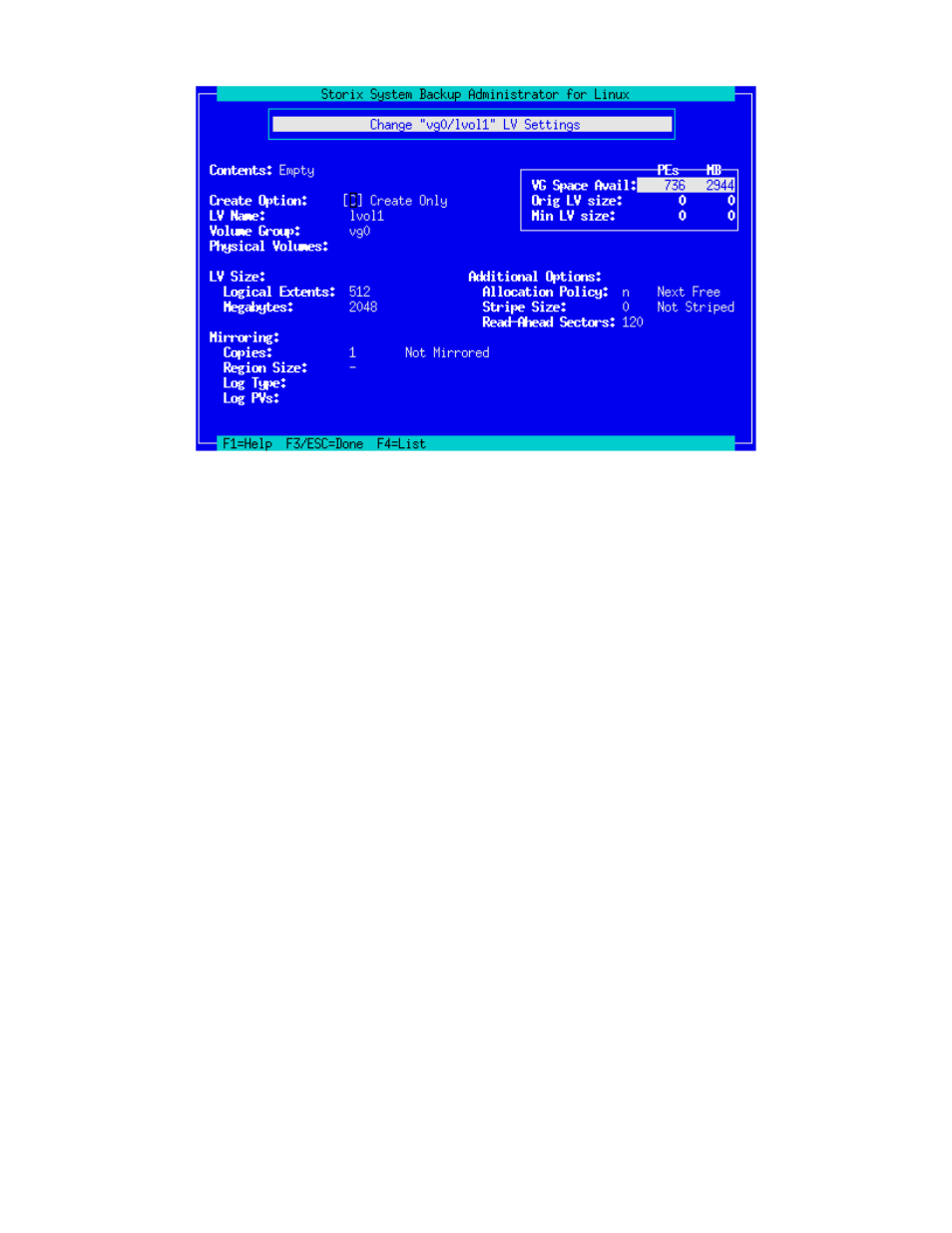
Use the F1 key for help on any field or the F4 key to list current choices.
The amount of space available in the volume group, and the minimum LV size (if the LV previously
contained data) is shown at the bottom of the screen. These numbers will be adjusted as you change the
size of the LV, which may be specified in either LEs or megabytes.
You may also change the name of the volume group the LV is assigned to. Note that this will change the
actual LV device name, since the name of the logical volume device is actually “/dev/VGname/LVname”
(but we of course don’t bother you with the /dev prefix).
To select the specific physical volumes within the volume group where you want this LV placed, move to
the Physical Volumes field and press F4. It is not necessary to assign PVs to the LV unless you plan to
stripe the LV or you have a desire to specify its location (you may want 2 LVs that perform different I/O
workloads located on different PVs, for example). A window will pop up showing the physical volumes
currently assigned to the volume group, and you can select or deselect PVs from the list.
Note that you must select at least 2 PVs when you choose to stripe the logical volume data across PVs (by
setting the Stripe Size value to any non-zero value).
If you select to have more than 1 Copies then you are utilizing LVM mirroring and additional options will
become selectable as follows:
Storix System Backup Administrator
58
Version 8.2 Linux System Recovery Guide
