Boot console device – Storix Software SBAdmin Linux System Recovery Guide User Manual
Page 18
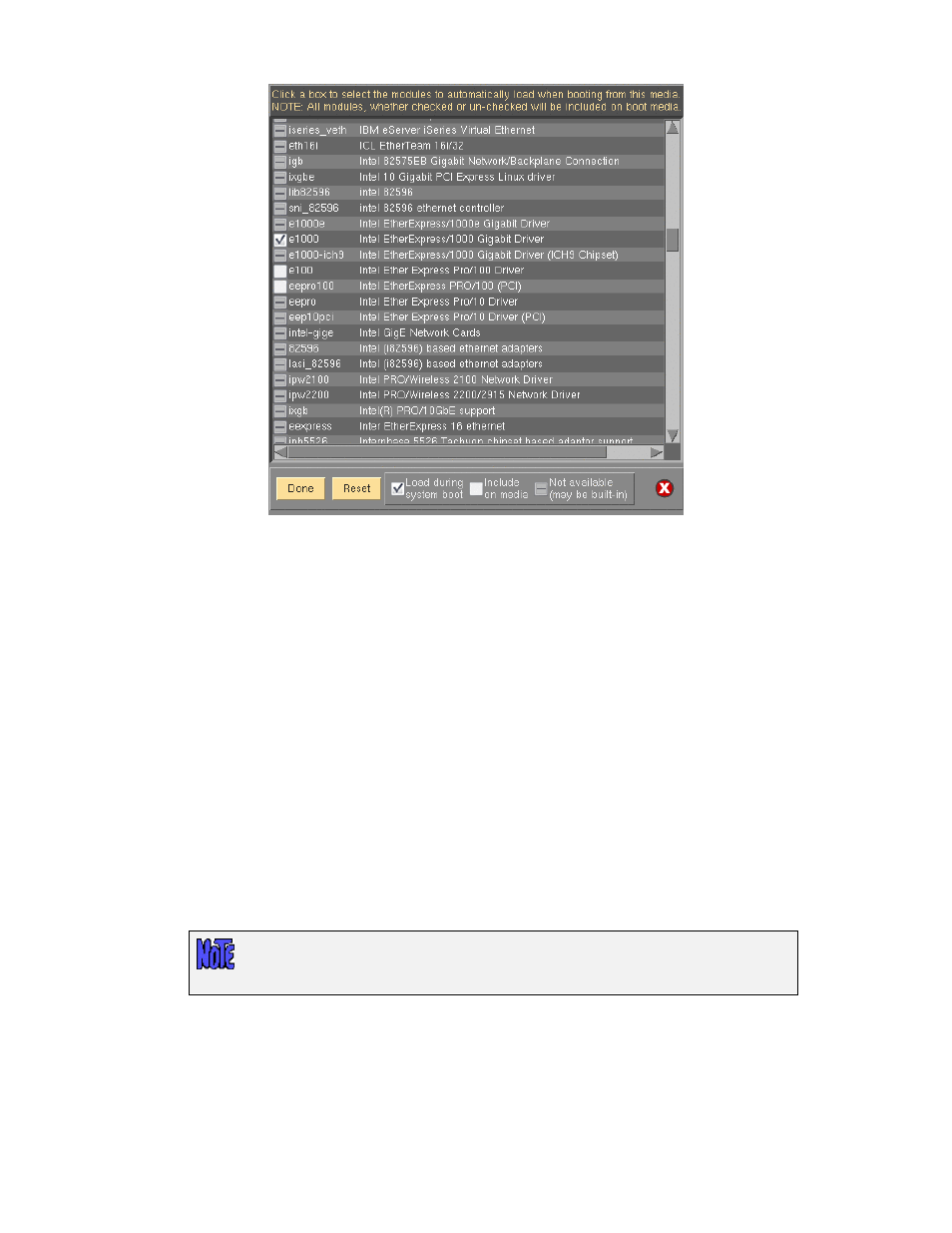
Modules with a dash are defined in the configuration file, but do not exist on the system, and therefore
cannot be selected or de-selected. Those with a checkmark are currently selected and will be loaded on
system boot. Lines with an empty box indicate those available on the system that will be included on the
boot media, but not automatically loaded on boot. To select or de-select a module, move the cursor over
the circle and press the left mouse button.
When finished with selections, press the
Done
button. The
Reset
button may be used if you wish to revert
back to the original configuration file distributed with the software. If you wish to cancel only the changes
made in this session, press the
Cancel
button on the far right.
Boot console device
By default, SBAdmin will create boot media to be displayed on a graphical display directly attached to the
system (tty0). If you will be using a console other than tty0, it is necessary to define the type of console
device that will be used.
To define the boot console device you must select either
No-Prompt
or
Menus (set defaults)
as the
Installation Mode
. Use the arrow next to the
Console Device Type
field to list and select a device name.
Note the description of each device name.
When using a serial console attached to a serial port, select ttyS0. Other types may include ttyUSB0 (for
USB-attached console devices), etc.
The boot media can only be created to boot a particular console type. If you select
the wrong type, the boot process will complete, but you may not see the Installation
Menus on the screen.
If booting from a serial terminal, the terminal must be connected to the first serial port (S1 or COM1) and
must be set to 9600 baud, 8 bits, 1 stop bit and no parity (9600,8,1,NONE).
Storix System Backup Administrator
18
Version 8.2 Linux System Recovery Guide
