Add or change logical volumes – Storix Software SBAdmin Linux System Recovery Guide User Manual
Page 57
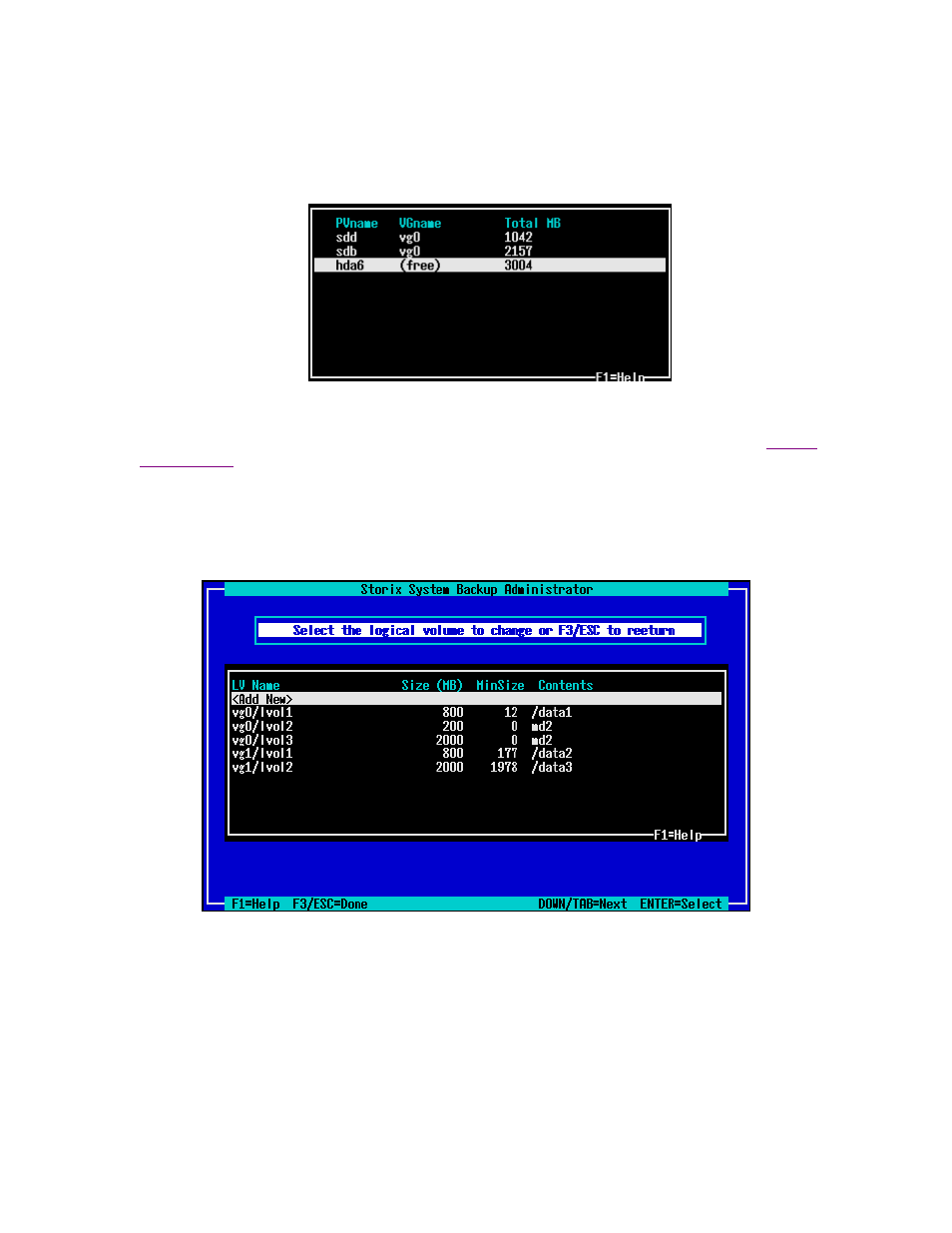
If you change the PE size, any logical volumes currently assigned to the volume groups will be adjusted to
fit. The number of LEs assigned to each LV will change, and in some cases, the LV size may change
slightly in order to round up to the new PE size.
To select physical volumes for the VG, press F4 in the Physical Volume List field. A pop-up window will
display similar to the following will be shown:
You may only select a physical volume that is either currently assigned to this VG (in order to un-assign it),
or a physical volume listed as “free”, indicating that it does not belong to a volume group. By selecting the
line, the list will refresh showing the PV either assigned or unassigned. Press F3 to return to the
screen.
Add or Change Logical Volumes
Select this option to add, delete or change logical volumes. When selecting this option, a screen containing
the currently defined LVs is shown:
Select
change or remove it. The logical volume settings can then be changed on the following screen:
Storix System Backup Administrator
57
Version 8.2 Linux System Recovery Guide
