Add or change swap devices, Change boot options – Storix Software SBAdmin Linux System Recovery Guide User Manual
Page 64
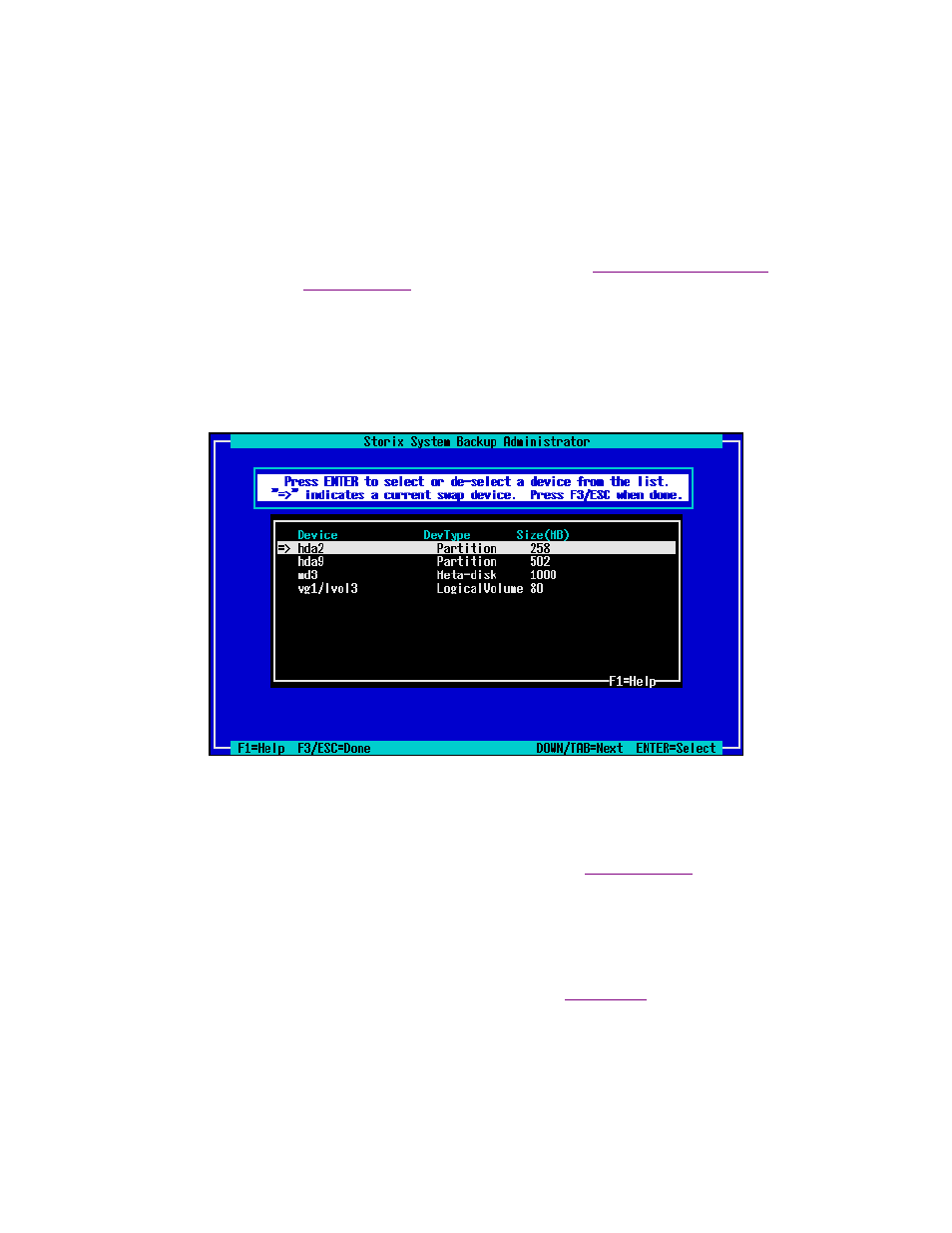
The journal size can be specified in some cases. We generally recommend using the default size, which
varies by filesystem type. If you change the journal size, more or less room in the device itself will be taken
up by the journal. The size of the journal also varies in most cases based on the size of the filesystem.
SBAdmin tries to keep track of the minimum size of the device based on the amount of data to be restored,
and this calculation varies based on the filesystem type, the journal size, and many other options that are
configurable here. If you change any of the options, such as the number of inodes in a filesystem, be sure
you have plenty of free space available (based on the size of the device) in case the change requires more
space than the filesystem previously needed.
After you have finished making changes, press F3 or ESC to return to the
. Press F3
or ESC again to return to the
menu.
Add or Change Swap Devices
Use this option to select the device or devices which should be used as swap devices (also known as swap
space and paging space) on the system. Any raw device, including partitions, logical volumes, or meta-disks
may be used for swap. When selecting this option, a screen similar to the following will appear:
If an arrow (
") appears next to a device, then that device is currently configured as a swap device. To select a
device, highlight the desired line and press Enter. If you do not want to use that device for swap, press Enter
and the arrow will disappear. This device will not be used, and may be instead used for other features, such as
filesystem data.
After you’ve completed your selections, press F3 or ESC to return to the
menu.
Change Boot Options
This option will allow you to select or change the boot loader that will be used to boot the system after the
installation completes. By default, the boot loader used on the original system when the backup was made will
be used (if it could be determined at the time of the backup). Refer to
for additional information.
When selecting this option, a screen similar to the following will appear:
Storix System Backup Administrator
64
Version 8.2 Linux System Recovery Guide
