Completing the boot process – Storix Software SBAdmin Linux System Recovery Guide User Manual
Page 33
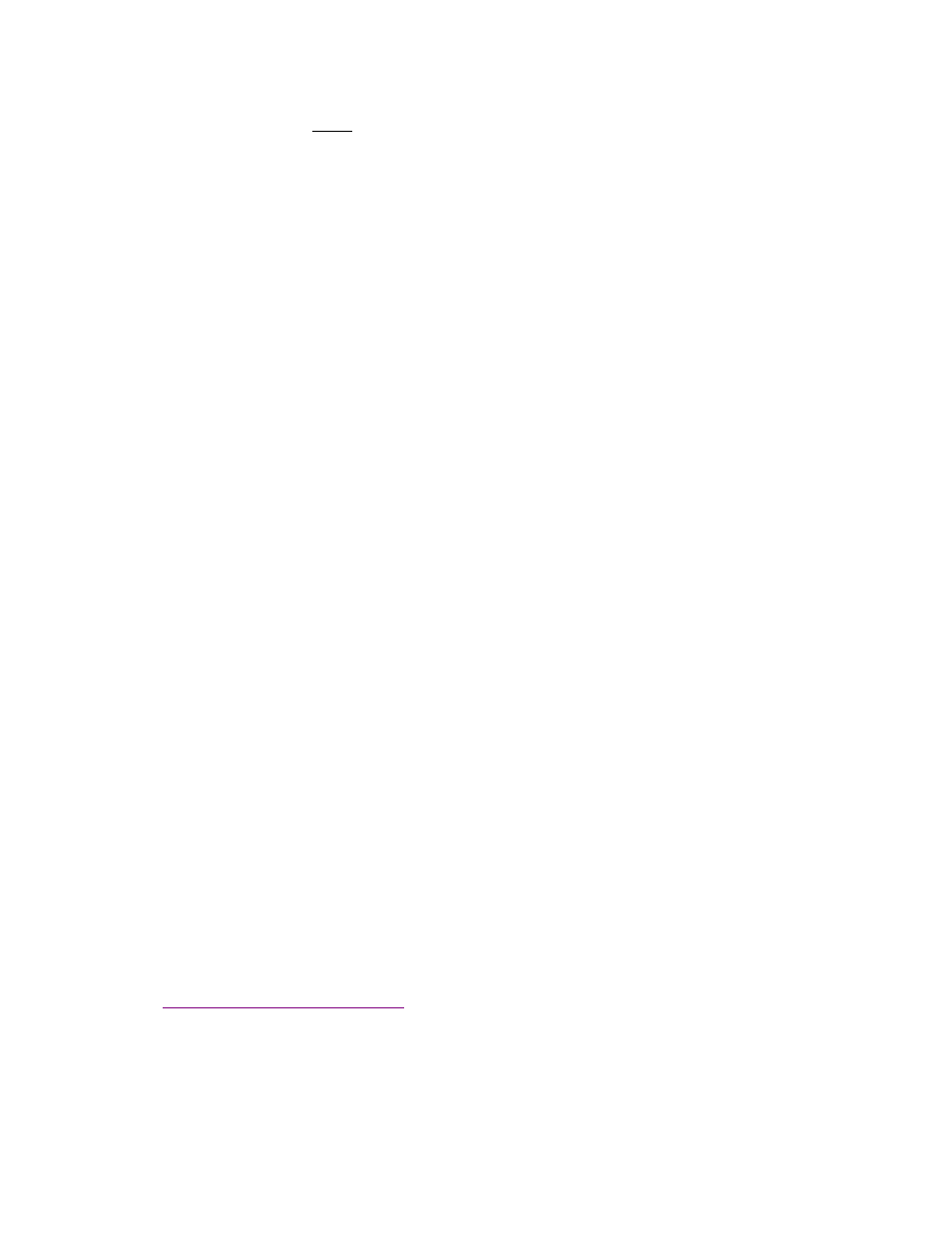
Storix System Backup Administrator
33
Version 8.2 Linux System Recovery Guide
/pci@80000002000000b/pci@2,2/pci1069,b166@1/scsi@0/st@2,0
This procedure is ONLY to get the OF device name. Do not select to boot from this device. You
must enter this device name manually (or use an alias) at the OF prompt.
2. Initiate OpenFirmware (OF) by pressing F8 (graphical display) or the “8” key (ASCII terminal) when the
system configuration icons or messages begin to appear on the screen. After the system configuration
completes, the OpenFirmware prompt will appear
3. From the OF prompt, enter the following line to boot from the tape drive.
ok> boot tape_drive_device_name console=tty0 load_ramdisk=1 init=/init
ramdisk_size=65536 rw selinux=0 devfs=nomount raid=noautodetect
(1) For the tape_drive_device_name, use the OpenFirmware (OF) device name of the tape drive
you wish to boot from.
You may also use a device alias for tape_drive_device_name. To determine if an alias is
already set up for your device type:
ok> devalias
To create a device alias called “tape” using the OF device name obtained from SMS type:
ok> devalias tape tape_drive_device_name
To create a device alias that is retained across reboots, you should use the nvalias command:
ok> nvalias tape tape_drive_device_name
You can then use the “tape” alias you created in place of the
tape_drive_device_name in the command above.
(2) For the console option, use tty0 for a display attached to a graphics adapter, or ttyS0 for a
directly attached serial (ASCII) terminal. If installing onto an LPAR system, use hvc0 (virtual
console).
(3) The selinux option is needed only on systems with Security Enhanced Linux support, but will
be ignored otherwise.
(4) The devfs option is needed only on systems with DEVFS support, but will be ignored
otherwise.
(5) The raid option is needed only on systems with disks previously containing software RAID
devices, but will be ignored otherwise.
Completing the Boot Process
If the installation mode of the boot media was configured for
no-prompt install
, the installation will proceed
without any user prompts. This assumes that a console and restore device was pre-determined and the storage
configuration information on the backup media is compatible with the system being installed. Refer to the
section
Enable Client for Network Installation
for details on the configuration of a no-prompt install.
If not performing a
no-prompt install
(or problems were detected with a no-prompt install), the following
Installation and Maintenance screen will appear:
