Update for software version 2.1, Pacemaker detection prompt, Symbols and international characters – Welch Allyn CP100 CP200 Software Update 2.1 - Installation Guide User Manual
Page 3: Caps lock
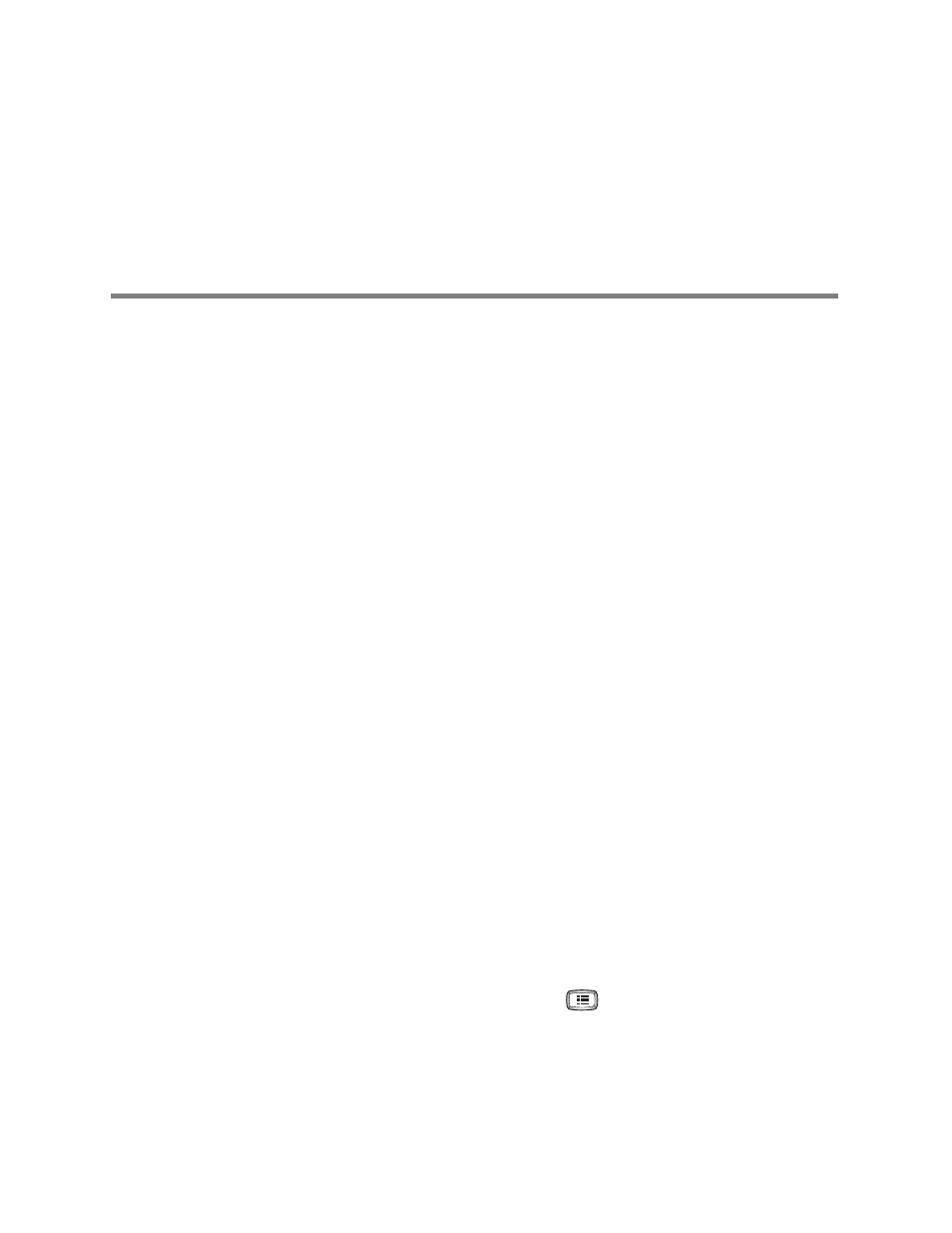
1
Update for Software Version 2.1
This update describes changes in operation for software version 2.1 of the CP 100
™ and
CP 200
™ electrocardiographs and the CP 200 spirometry option. This document
supplements information in the following manuals:
•
CP 100 12-Lead Resting Electrocardiograph Directions for Use (mat. number 701557)
•
CP 200 12-Lead Resting Electrocardiograph Directions for Use (mat. number 703228)
•
CP 200 Spirometry Option Directions for Use (mat. number 703411)
Pacemaker Detection Prompt
CP 100 or CP 200
If the software detects the possible presence of a pacemaker, it now asks you whether
the patient has a pacemaker. If you say no, interpretation (if purchased) is included in the
report. If you say yes, interpretation is not included in the report. This prompt was added
to prevent false pacemaker pulses caused by environmental interference.
Symbols and International Characters
CP 100, CP 200
You can now enter symbols and international characters using the keyboard.
To enter a symbol, hold the Shift key while pressing a number key. To enter an
international character, hold the Ctrl key while pressing a key with an international
character above it on the keyboard label. To capitalize an international character, hold
Shift + Ctrl while pressing the key.
CAPS Lock
CP 100, CP 200
You can now turn CAPS Lock on and off in the software. This feature works just like a
standard Caps Lock key.
To turn CAPS Lock on or off, press the Menu key
. Choose System Settings >
Device Configuration > CAPS Lock > On or Off.
